Link Lots in Strata Master
When adding a new Lot or editing a Sold Lot, and the owner/new owner already owns a Lot that you manage, you can link the Lots.
When Lots are linked, there is a tab that lists the Linked lots.
When the legal Owner name of one of the Lots (the Owner Entity) is not the exactly the same you would not usually link them. This is because they will share a contact card and the Name on the contact card would be incorrect for one of the Lots.
The Background to Linked Lots - what exactly is Linked ?
- The Lots are linked to the ONE Lot Owner card.
- The link will affect the Owner Name and the contact details of the Owner.
- Therefore if Main owner contact details on one of the linked Lots are changed, then the other linked lot/s will change also. This does not affect contact for Levies.
- Linking Lots is designed for those lots where contact details are the same.
- Linking Lots is designed to save time in making contact changes to multiple Lots.
Why Link Lots
When owners pay a sum of money and it appears that the funds may be for more than one Lot, you can readily see which Lots the owner also owns.
When contact details change, you only need to make the change to one contact card.
The Process
1. Navigate to the Lot that is to be Linked, this example is a sold property.
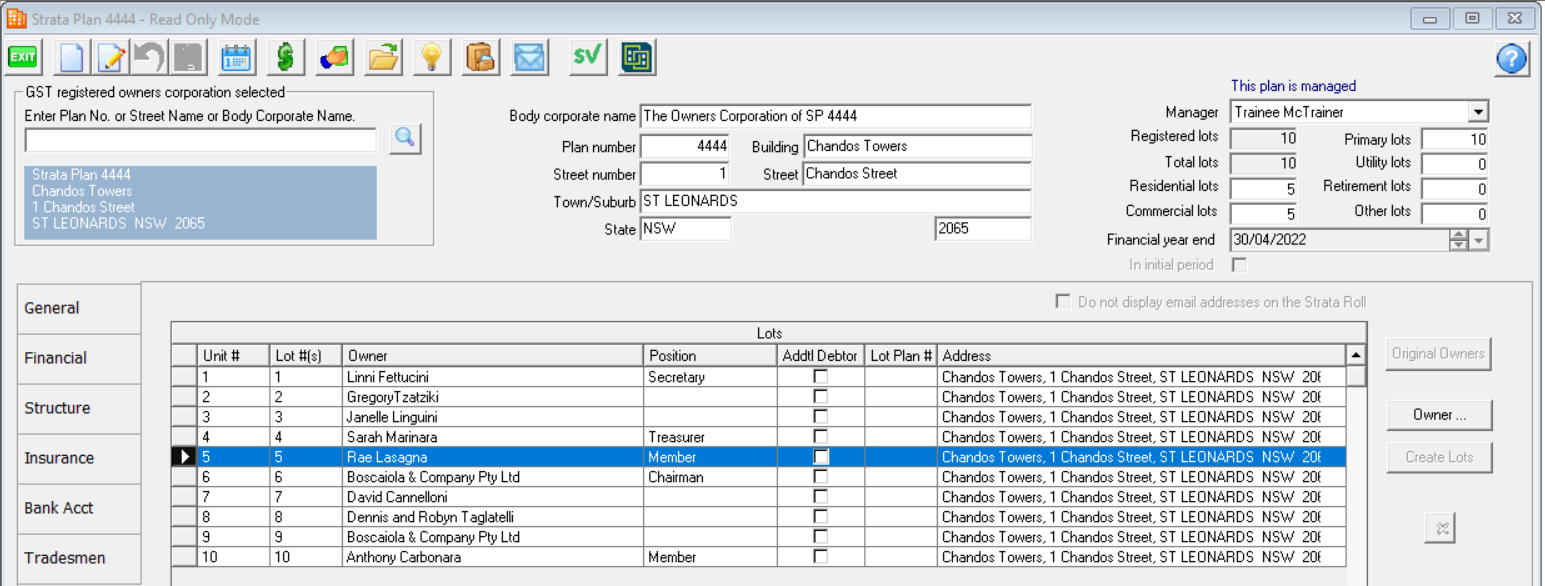
2. Double click to open the Lot.
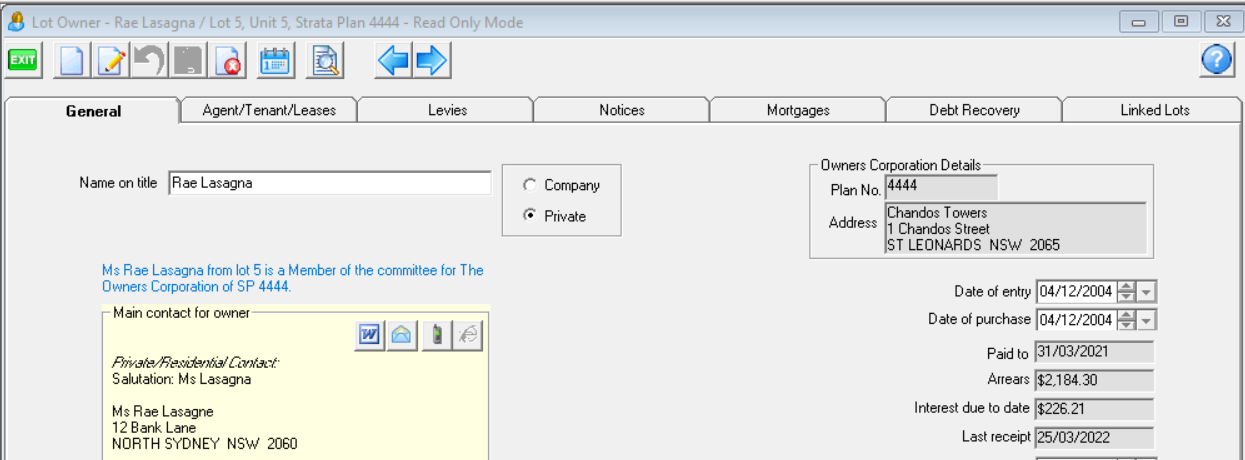
3. Click the Add button
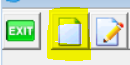
4. Enter the settlement date and date of this entry (todays date). These dates can be the same id you are making the change on the date of settlement..

5. The contact details will then be blank.
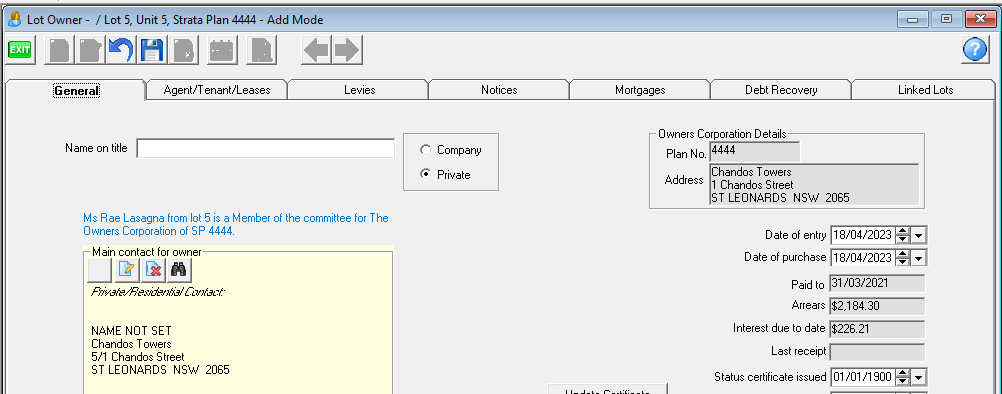
6. Click the binoculars to search the existing Lot Owner cards.
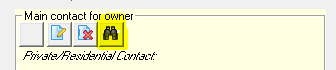
7. Select the existing card for the new owner of the Lot.
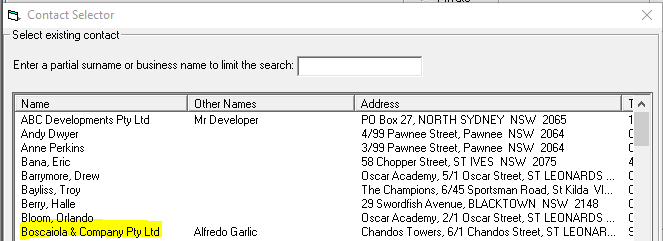
8. The Contact card will then show the same contact details as that existing card.
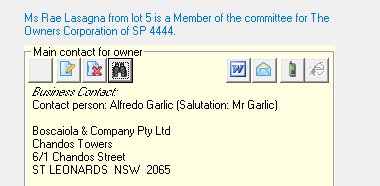
9. Respond yes or no to the pop up regarding the Strata Roll.
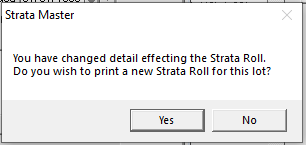
10. Then enter the Lot Owners legal details on the Lot Card.
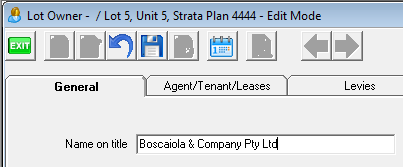
11 Close the Corp screen and re-enter to check that the changes have taken place.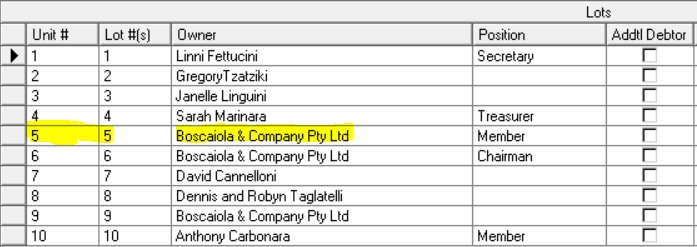
The following message should show on the card.
If There Is No Change of Owner Taking Place
In this situation there will be 2 contact cards for the Lot Owner. Your options are -
1. Merge the 2 cards in Manage > Contacts. Refer to this instruction link - https://kb.rockend.com/help/merging-duplicate-owner-cards-strata
2.1 Process a backup, and read through the steps above to familiarise with the basics of the process, then follow steps below.
2.2.Click Edit and in the contact card click the button to clear reference to a contact.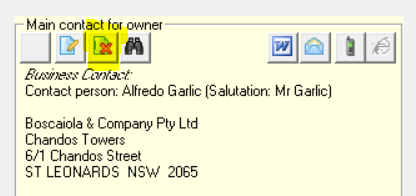
2.3 The screen clears.
2.4 Select the binoculars to search for the card you want to link to. Highlight it and click 'select'.
Note that Harry Kewell has 2 cards. If you were making this change you would need to determine which one is the card you need to select. You can try one and if the links do not show on the card once you have finished then run the process again and select the other card.
I find the easiest method is to add a letter or number to the name on the card that is to be replaced, so when you open this screen it is obvious which card is the current one that needs replacing.
2.5 Check the name on title is correct and update if necessary. Save the changes.
