Taking On a Previously Managed Plan
Sometimes you lose a Plan to another Strata Manager, only to be asked to manage it again months or years later. This article sets out your options.
If you are taking on a Plan that you have NOT previously managed, but the outgoing Agent used Strata Master, you could still ask them for a file of static data, refer Strata Master Top Tip #44 - Import/Export Portfolio Data | MRI Knowledgebase (rockend.com)
Can the previous Plan be reopened and used ?
No. The reasons are -
1. You cannot simply reopen the previously used Plan and continue to use it. Over the period of non-management, there will have been changes to financials and perhaps Lots Sold or Owners contact details changed, delivery methods changed etc
The main issue is the financials. The pick up dates would be incorrect, gaps would create issues on Lot ledgers.
Then you would have users trying to cancel receipts that may have been receipted to a different bank account.
All sorts of disasters could occur, best steered well clear of.
2. You will also need to change the Strata Plan number on the previously used Plan, otherwise the fresh and uptodate entry will be viewed as a duplicate. It will either not import or will do so with errors that may take time to detect.
Importing a Plan That Was Previously Managed (Or Incorrectly Entered)
If the other Strata Manager was using Strata Master, you can ask them to export the static data from the Corp Screen. You would then need to enter the Opening Balances from reports provided to you, to pick up correct and current financials.
The following procedure sets out the steps when you wish to copy over the static information from a previously managed plan or a plan for which you have created incorrect financial data and need to start again.
We will use SP 6666 as an example. Please substitute your Strata Plan number where 6666 is mentioned. Due to Strata Master's recognition of a duplicate Plan number, there will be a change made to the previously managed Corp SP 6666.
Steps -
Note - * Steps 6 and 7 only apply where you have recently entered the Plan and are starting again.
1. BACK UP YOUR DATA. Go to File > Backup > rename the file "BeforeimportSP6666" or similar. You could remove the date, or part of it if the name is too long.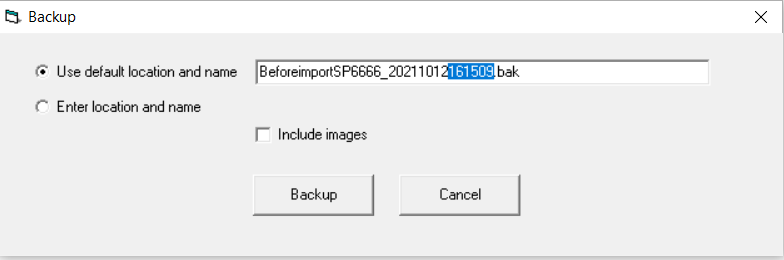
2. Click on Corp icon to open the previously managed SP 6666. This should show that the plan is not managed. Refer top right hand side of the screen.
3. Click on the Structure tab and click Edit or F3.
4. Note the Management Ended Date and record it for later reference.
5. Delete the Management Ended Date by entering 00/00/0000. Click save or F5
6. *Follow the procedure for Exporting a file. Link here - Strata Master Top Tip #44 - Import/Export Portfolio Data | MRI Knowledgebase (rockend.com)
7. *Save the file where you will be able to find it.
8. Click on Corp icon again and select SP 6666, click Edit or F3 -
- Edit: The Corporation Name and Plan number e.g by inserting XX in before the plan number, XX6666
- Edit: The address so that it is no longer the same – maybe c/- your office address.
- Enter: Notes on the general tab of the corporation screen relating to the re-management of the plan.
- Re-enter: The Management Ended Date. Save or F5
9. Go to Quick Reports icon > Corporations tab > radio button on 'managed plans', click search binoculars. Check that the plan no longer appears as the original number of 6666 in the managed plan list. 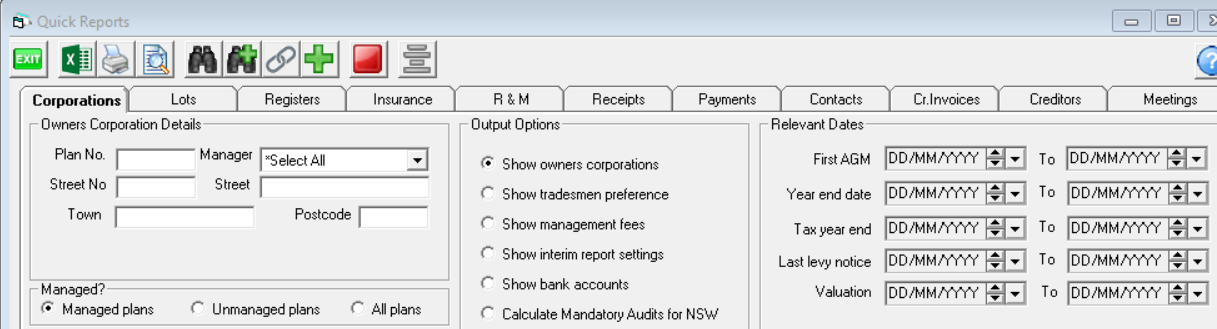
10. Rename the document folder (usually located under the Strata Folder on your server) to the same as you renamed the data file e.g.from 6666 to XX6666. 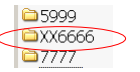
11. Bank Account: Previously managed plan A new bank account will need to be established unless the Agency operates a Single (General) Trust Bank Account
Currently Managed Plan
Where the import is to start the financial transactions again it will be necessary to:-
1. Edit the correct bank account number that is attached to the old plan to a dummy account number. Make the account ‘inactive’
2. Create a New Account with the details of the established bank account that can be attached to the new plan. Follow the procedure for importing a file for importing SP 6666.
Ensure that all data in the Corp screen is checked thoroughly, review strata roll report.
