Adding or Changing a Creditor Card Description in Strata Master
This article will assist you to change a pre-set invoice description that fills automatically on invoices being entered, especially useful when large numbers of invoices have the same description or portion of description.
The description can be manually changed in the Creditor Invoice screen however would be time consuming to do one by one.
Changing the default description in the creditor card will only have effect on invoices not yet entered.
It is recommended all instructions are read thoroughly prior to actioning.
To Change a default description
- Click on Manage in the top toolbar
- Select creditors from the drop down menu
- Enter the creditor or click on the 'select creditor' drop down list and select the required creditor
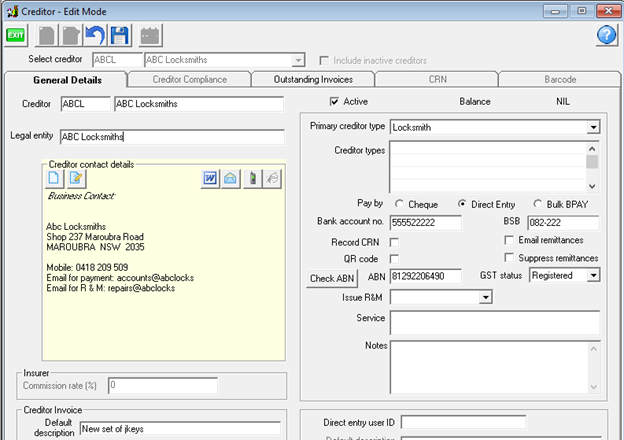
- Click Edit

- At the lower portion of that screen locate ‘Creditor Invoice default description’ and edit details.
- In the example above, we would only need to remove the ‘j’.
- Click Save

To Add a default description
- Follow steps 1 to 4 as above
- At the lower portion of that screen locate ‘Creditor Invoice default description’ and enter the required description.
 This description could be a full description requiring no further information, or a description that requires extra information at the time of entering invoices. An example being 'Annual Insurance Premium (add dates). If using a partial description and using brackets (), always ensure other users know to check descriptions as it may not be possible to change the description after processing.
This description could be a full description requiring no further information, or a description that requires extra information at the time of entering invoices. An example being 'Annual Insurance Premium (add dates). If using a partial description and using brackets (), always ensure other users know to check descriptions as it may not be possible to change the description after processing. - Click Save


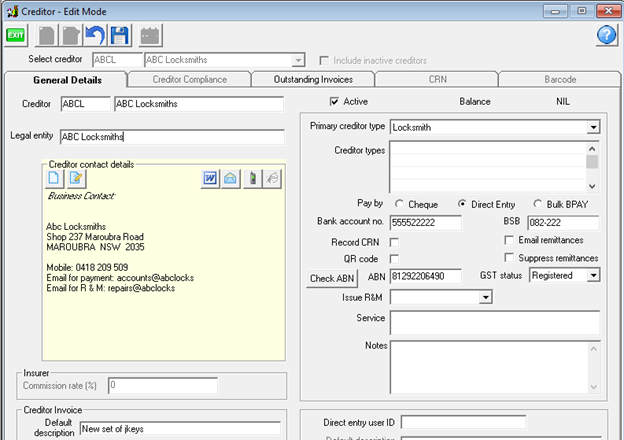


 This description could be a full description requiring no further information, or a description that requires extra information at the time of entering invoices. An example being 'Annual Insurance Premium (add dates). If using a partial description and using brackets (), always ensure other users know to check descriptions as it may not be possible to change the description after processing.
This description could be a full description requiring no further information, or a description that requires extra information at the time of entering invoices. An example being 'Annual Insurance Premium (add dates). If using a partial description and using brackets (), always ensure other users know to check descriptions as it may not be possible to change the description after processing.