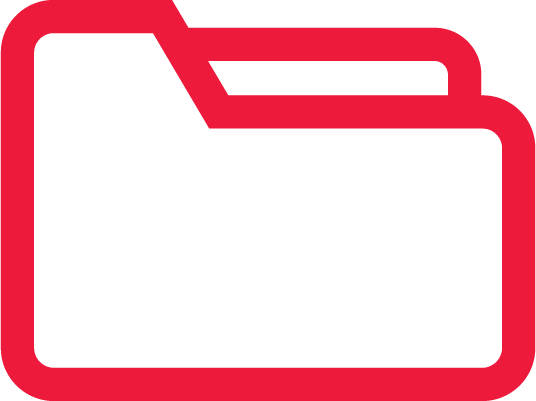File Smart System Requirements 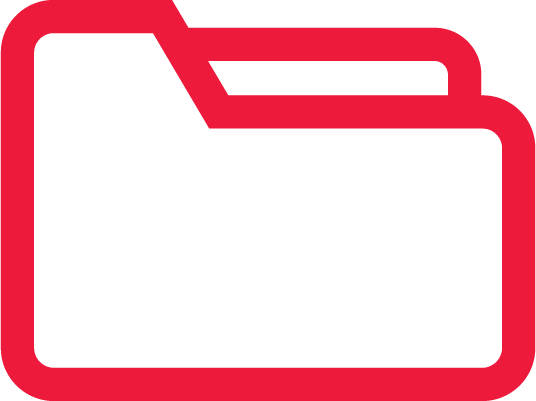
Full System Requirements Documentation
Server Requirements
File Smart allows multiple users to run the software concurrently on different computers all accessing the same database. The data may be located on either a peer server, or a dedicated server.
In peer server environments the faster the peer server the better the performance for connected network users. For sites with five or more concurrent operators a dedicated server is recommended dependent on expected loads.
| Minimum | Recommended | |
| Processor | Intel Core i3 2.1GHz | Intel Core i5 2.6GHz |
| RAM | 4Gb | 8Gb |
| Hard Disk | 100Gb free and I/O latency < 20ms | 200Gb free and I/O latency < 10ms Solid State hard disks (redundant array) |
| Network | 1000mb TCP/IP networking | 1000mb TCP/IP networking |
Server Operating System
| Recommended and supported | Windows Server 2012 Windows Server 2012 R2 Windows Server 2016 Windows Server 2019 Windows Server 2022 Windows 10 Standard, Pro, Enterprise (x86/x64) Windows 11 Pro, Enterprise |
| Not supported | Any operating systems not mentioned above are not supported. |
| Regional Settings | Time/Date must be current System locale set to English (Australia) Short Date format set to dd/MM/yy or dd/MM/yyyy Operating system must be in English |
| Web browser | Internet Explorer version 9 or above |
| UDP Broadcast | UDP Broadcast must not be blocked on the network where File Smart is installed, workstations must be on the same subnet |
Terminal Server Requirements
| Minimum | Recommended | |
| Processor | Xeon processor(s) Maximum 4 users per Core | Xeon processor(s) maximum 2 users per Core |
| RAM | Base of 4GB plus 512MB per user | Base of 8GB plus 1 GB per user |
| Hard Disk | 100Gb free and I/O latency < 20ms | 200Gb free and I/O latency < 10ms Solid State hard disks |
| Network | 1000mb TCP/IP networking | 1000mb TCP/IP networking |
Terminal Server Operating System
| Recommended and Supported | Windows Server 2012 Windows Server 2012 R2 Windows Server 2016 Windows Server 2019 Windows Server 2022 All Terminal Services and latest Service Pack Internet Explorer 9 required Additionally we recommend completing the Checklist to Optimise and Protect your installation of REST Professional |
| Not supported | Any operating systems not mentioned above are not supported. |
| Display | 1280 x 960 |
| Regional Settings | Time/Date must be current System locale set to English (Australia) Short Date format set to dd/MM/yy or dd/MM/yyyy Operating system must be in English |
| Web browser | Internet Explorer version 9 or above |
| UDP Broadcast | UDP Broadcast must not be blocked on the network where File Smart is installed, workstations must be on the same subnet |
It is recommended that if you are using a terminal server in your environment, that you put the File Smart data on that Terminal Server. The processing speeds will be faster as you are taking the network out of the equation.
Microsoft SQL Server
| Minimum | Recommended |
Microsoft SQL Server 2014 Express Notes: Where SQL Server is not installed Rockend will install SQL Express, a no cost limited version of SQL Server. SQL Server Express will use 1 processor socket. | Microsoft SQL Server 2022 Express Notes:- SQL Server Standard edition would only be required when client data reaches more than 10GB. Express versions of SQL Server only utilise one physical processor if multiple CPUs exist and a maximum of 1GB of RAM even if more exists. |
Workstation Requirements
| Minimum | Recommended | |
| Processor | Intel Core i3 2.1GHz | Intel Core i5 2.6GHz |
| RAM | 4Gb | 8Gb+ |
| Hard Disk | 100Gb free and I/O latency < 20ms | 200Gb + free and I/O latency < 10ms Solid State hard disk |
| Network | 1000mb TCP/IP networking | 1000mb TCP/IP networking |
Workstation Operating System
| Recommended and supported | Windows 10 Standard, Pro, Enterprise (x86/x64) Windows 11 Pro, Enterprise |
| Not supported | Any operating systems not mentioned above are not supported. |
| Display | 1280 x 960 |
| Regional Settings | Time/Date must be current System locale set to English (Australia) Short Date format set to dd/MM/yy or dd/MM/yyyy Operating system must be in English |
| Web browser | Internet Explorer version 9 or above |
| UDP Broadcast | UDP Broadcast must not be blocked on the network where File Smart is installed, workstations must be on the same subnet |
Microsoft Office
Note: Microsoft Office x86 (32bit) is required if you are running Rest Professional or STRATA Master software
| Minimum | Full installation of Microsoft Office 2010 (x86/x64) |
| Recommended | Full installation of Microsoft Office 2021 (x86/x64) |
NOTE: As at November 2024, 'New look Outlook' is not currently supported, as it is still under development and missing some key components. We will update this page if anything changes.
Checklist to Optimise and Protect your installation of File Smart
The following recommendations are not specifically required to run File Smart but will help facilitate an optimal environment and reduce the potential for problems at runtime.
These recommendations are targeted for all workstations and servers running File Smart.
Please consult your network technician before proceeding with any changes.
- Ensure a full backup of the File Smart Database and Archive folder is completed daily and saved off site, this should be additional to daily backups completed by the user.
- User Account Control (UAC) may need to be disabled temporarily for troubleshooting or during the installation of File Smart , UAC can cause intermittent errors at runtime.
- Check the computers network card and configuration
- If QOS is not specifically configured across the environment we recommend it is disabled. If QOS is specifically configured then consider optimising the environment for File Smart.
- Ensure the link speed is at least 1000Mbit and all computers are connected to the one single switch.
- Ensure that the network subnet and mask are the same for all computers and the File Smart server.
- Ensure the computer is only connected to one physical, cabled network.
- Check the type of network card installed on the computer, confirm the latest drivers are installed.
- Under connection properties, disable all power management options to remove control from other programs.
- If running DHCP review how often new TCP/IP addresses are allocated.
- Review all screen saver and power saving plans
- Optimise for High Performance.
- Disable items such as hibernation, powering off HDD and Network cards etc.
- Confirm the computer clocks are synchronised to the same time source and within a few seconds of each other.
- Confirm the computer has all of the current Microsoft Updates installed
- Turn off Disk Compression to optimise disk I/O performance
- Ensure the user’s TEMP folder is regularly cleared (IE: c:\users\LogggedOnUser\AppData\Local\Temp). Windows will query this location and excessive files or folders can cause delays running File Smart . We recommend scheduling a regular disk cleanout using Windows Task Scheduler and Disk Clean up
- If running on a terminal server environment check each users registry for invalid redirected printer objects, these are located under: HKEY_CURRENT_USER\Software\Microsoft\Windows NT\CurrentVersion\Devices.
Refer to Microsoft KB: http://support.microsoft.com/kb/2620656 for further information
Further Recommendations
- Install enough processing power, RAM and hard disk space in your server to cater for all applications and services that are being run. These requirements may vary depending on the number of users on the system, applications running and level of usage. Consult your network technician for more details.
- Disabling of screen savers if the computer is the ‘data server’ for File Smart.
- Optimise your virus scanner (Excluding File Smart application and Data files).
- Ensure that you have offline backup capability that is used on a regular basis – daily at a minimum.
- Adobe Reader XI is the preferred pdf reader for use with File Smart.
Rockend follows Microsoft’s product lifecycles. If Microsoft has discontinued support, so have Rockend. Refer to http://www.microsoft.com/windows/lifecycle.asp for Microsoft's Windows Desktop and Server Product Lifecycle Guidelines.
Printers
File Smart operates with most standard printers that are supported by your operating system.
Network Connectivity
- Ensure you have a stable LAN with adequate latency and bandwidth.
- For local area networks, we recommend investing in Gigabit switches.
- Cabling will impact significantly on the reliability and speed of your software. Ensure that the cable specification (UTP Cat 5, UTP Cat5e, and UTP Cat6) is the appropriate type for the networking hardware installed.
- We recommend that only necessary protocols are loaded on both the server and workstation.
Networks Not Supported
Wireless Networks
Using File Smart on a wireless network, will severely impact the speed of which File Smart can process data to and from the data source. Wireless networks that are prone to drop outs will be problematic for the File Smart client.
Wide Area Network (WAN)
Using File Smart on a WAN is not supported.
Memory Considerations
The amount of Random Access Memory (RAM) in your workstations also has a major impact on the speed of your software. The more RAM in your workstations, the better your software will perform - and the more productive you will be.
How much memory you need to run effectively on a workstation depends on many factors which includes:
- The operating system being utilised
- Software applications you are using concurrently, e.g. Microsoft Outlook, Word and Excel, Rockend software and any other software. The more applications you are using, the more memory you will need.
Virus Scanning
It is extremely important that your agency is protected from virus infection. However, it is also important that virus scanners do not impact the performance of your network and software.
To know if your virus scanner is causing performance problems in your Rockend software, as a test, temporarily disable virus scanning on all workstation and the server, including any memory resident scanning. If performance increases once scanning is disabled, consult qualified network technician about optimising virus scanning so that performance is not impacted.
IMPORTANT: Please consult with a qualified network technician to discuss optimising virus scanning for performance as well as risk mitigation planning before proceeding with any changes.
Common settings in virus scanners that impact performance:
- We suggest the following examples for virus scanner exclusions on all workstations and servers running File Smart:
- Exclude File Smart (Example:C:\Program Files (x86)\Rockend)
- If required exclude the File Smart temp work folders (Example: c:\AS_FILES\*, c:\ASEOM\*, and \\server\AS_FILES\*
- If a virus scanner is installed on both your server and workstation, and both are set to scan incoming and out-going files, you may be scanning each file twice.
- If the option is available in your virus scanning software, disable heuristic scanning.
- Windows Defender is generally installed and enabled by default, this can be running alongside your existing virus scanner and will directly impact the performance of your computer at runtime. If Windows Defender is required please review the relevant virus scanner exclusions for File Smart.
In all cases, consult your network technician to determine the best virus scanning solution for your practice that does not impact software.
For any further queries, please visit the Customer Knowledgebase or contact Rockend Support on 1300 657 700.