How to Email Owner Statements in Rest Professional
You can setup Rest to email your owner statements rather than printing and mailing them. This can not only save your agency money on postage, but also save time printing the statements and putting them in envelopes.
This document will assist you to:
- Setup the Owner details to send statements by email
- Setup System Options to print emailed statements
- Send the Owner Statements by email
Set up the Owner details to send statements by email
- Go to Files > Owner Details, enter the alpha index of your owner and press ENTER
- Within the General tab, ensure there is a valid email address in Email field
- Under 'Send Statement by', select Email
- Click OK-F12
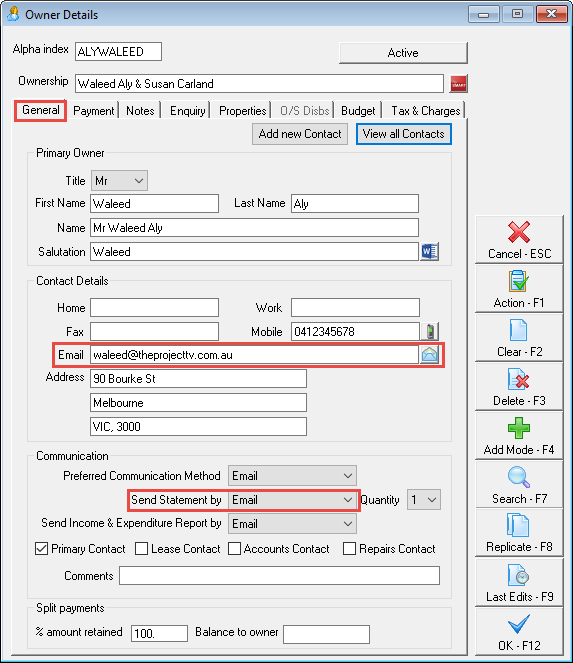
Set up additional Owner details to send statements by email
- Within the General tab, click on 'View all Contacts'
- Double click on additional owner, ensure there is a valid email address in Email field
- Under 'Send Statement by', select Email
- Click OK-F12
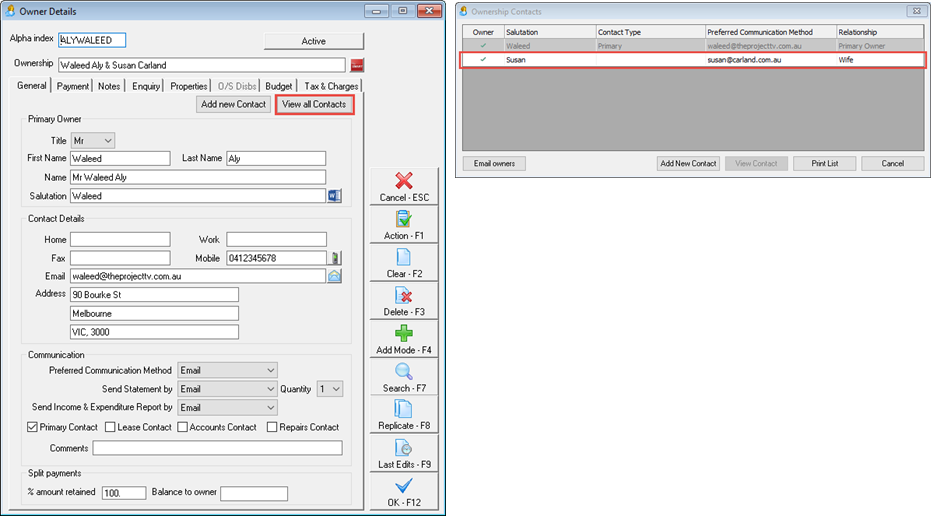
For File Smart users:
Do not set send options for additional owner contacts.
If you do, Rest will produce additional statements and send a copy of all the statements to all the recipients -
- Owners with email addresses in Rest automatically get set to receive emailed statements
- Owners with no email addresses in Rest get printed statements
- Owners who want both emailed & printed statements Edit > Email & Print
- Non-owners are automatically set to Do Not Issue – so if the accountant need to get statements, go into PrintMail contacts > Edit > deselect Do Not Use
- File Smart users leave as blank in Rest - see Knowledgebase article How File Smart PrintMail users should set up the owner cards in Rest Professional
Set up System Options to print Emailed Statements
You have an option in System Options to print the emailed owner statements if you require a hard copy as well as it being emailed.
To set this up, you need to:
- Log all users out of Rest
- Go to Other > Utilities > System Options > Statements Tab, tick ‘Print emailed owner statements’ if you would like the statement printed as well as being emailed. Note that if this box is un-ticked, it will not print any Owner Statements that are emailed.
- Click OK–F12
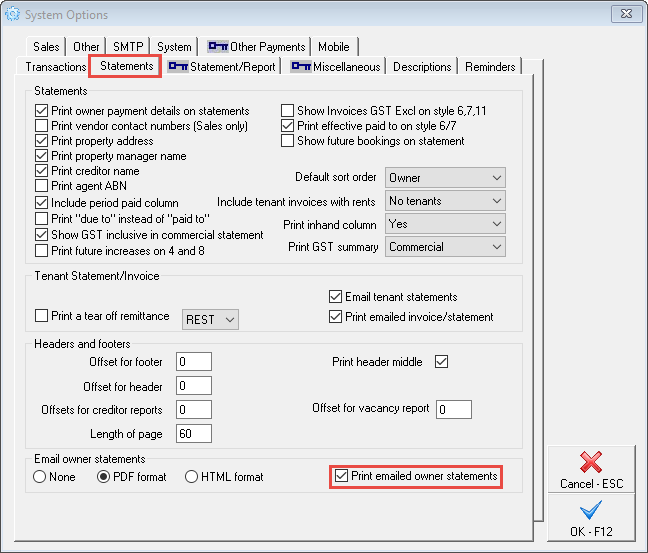
Send the Owner Statements by Email
- To email statements, go to Reports > Owner > Statement Printing
- Tick Send email statements
- Click Print–F12
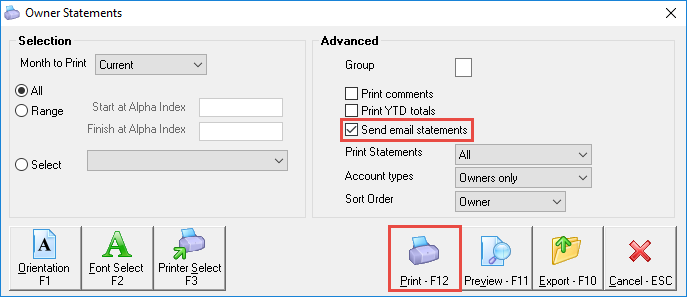
For File Smart users: Do not select 'Send email statements' if you want to send statements via File Smart PrintMail. Print to File Smart PrintMail printer instead.
Note: If selecting to Print YTD totals this will include the year to Date totals at the bottom of the statement. Please note the YTD totals do not include journals i.e. fees and any journal debits or credits.
![]() If you want to preview the statements prior to printing, you can press Preview and view them, however, you must not email from this preview screen. To email and print your statements. Click on the blue arrow back key to go back to the original print screen, or exit out of the preview screen and go back into the main screen as per step 1.
If you want to preview the statements prior to printing, you can press Preview and view them, however, you must not email from this preview screen. To email and print your statements. Click on the blue arrow back key to go back to the original print screen, or exit out of the preview screen and go back into the main screen as per step 1.
![]() If you press the email icon from the preview screen, it will produce a PDF of all of the Owner Statements as one document and they will not be emailed to the individual owners.
If you press the email icon from the preview screen, it will produce a PDF of all of the Owner Statements as one document and they will not be emailed to the individual owners.

