Add an Account to Chart of Accounts in Strata Master
The Chart of Accounts in your data commences with a standard set of accounts which includes accounts which are -
- hard wired to receive or send information to other accounts
- hard wired to send information to various reports
- standard accounts as used in general accounting practice.
- ensure Compliance with Auditing requirements.
You are free to add any further accounts that allow you to customise to your business requirements. However, here we have a warning -
Avoid creating accounts that are essentially for one purpose and one Strata Plan.
The same Chart of Accounts is used by all of your Strata Plans. If you add accounts for one purpose, it will remain in your Chart of Accounts for a long, long time and your Chart of Accounts will become lengthy and create difficulties. Instead of "Investment account Plan 566687 Plumbing Upgrade" it is more useful to create "Investment 3 Sinking" or even "Investment for Upgrade Contingency".
If you have no, or minimal, experience in processing various transactions, you would be better to have someone else create new accounts. Once an account has been used for a transaction, it cannot be deleted.
Check Current Chart of Accounts and Select a Number
When creating the new account, you will need to enter an account number. It therefore very important to check the existing Chart of Accounts, to select a number that is -
- available
- in the correct type of Account eg Expense / Liability / etc
- grouped with like accounts eg cleaning expense accounts should be together as they are then easier to find in a drop down list when processing transactions.
- grouped with like accounts in case you will later wish to place them all under one collated total on reports with similar items.
1. Click on Form Rpts in the icon tool bar
2. Select Chart of Accounts form the list of reports 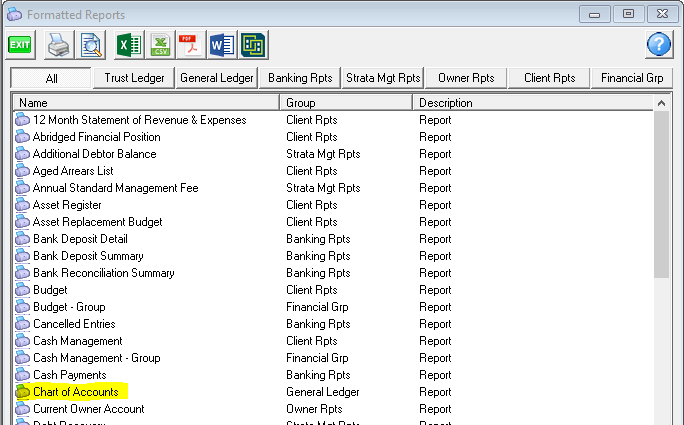
3. View the list to select a suitable 'free' account number.
It must be in the correct Fund (Admin or Capital Works) and within the correct type of account (Asset, Liability, Revenue or Expense) and preferably choose a name that places the account in alphabetical order and amongst similar accounts. For example, a new loan liability should be amongst Loans in the Liability list. Make sure the Loan is not for a specific purpose or Plan that would make it unusable for other Plans. Usually Loan - Secured or Loan - Unsecured or Loan Roof Repair or Replacement would be sufficient.
If we are adding an Unsecured Capital Works Loan, from the list below, we can select number 234600 or 234550 as it available and under Loan from Admin liability. We would name it Loan - Unsecured - Capital Works (or Sinking/Reserve/Maintenance if that is the naming convention in your state)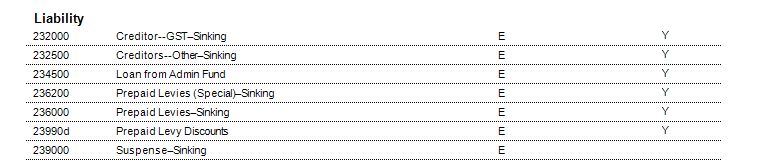
4. Do a check of the list to ensure that the number has not been used and entered elsewhere. You can click the search binoculars and check the document. - twice, up and down.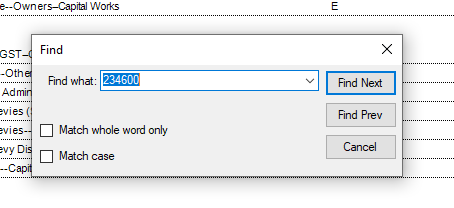
5. Ensure you know what you going to name the account, the Fund, the type of account (Asset, expense etc) and whether it will be liable for gst if any Plan using this account is gst registered, before you go any further.
Creating the Account
1. Select Configure from the top toolbar and select Chart of Accounts from the drop down list.
2. This screen opens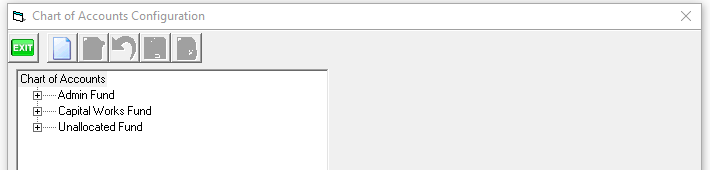
3. Click the add button .
4. Select 'Account ', then the screen below opens.
5. Enter relevant details
6. Click Save 
7. Check that your new account is in place by expanding the relevant Fund and Type of account
Can an Account Code be Deleted
The short answer is no, for once an account code is used, it cannot be deleted without causing errors/gaps in prior and even current reports. That is why account codes are only added with extreme caution.
If you can verify that an account number has never been used, you could delete an account number/code.
We cannot warrant that your check proves the account has not been used. We stand by our recommendation that account codes never be deleted once created.
Cautions to Note
- Please avoid adding Accounts that have a Plan number in it as it cannot be used for any other Plan. If you added one for each Plan you could have 200 accounts for the one purpose.
- Also please avoid adding Accounts with Plan numbers in it as, when you are no longer managing that Plan, you have a Chart of Accounts full of accounts no longer in use. If you have a single trust you can never delete those accounts.
- Please avoid adding a long list of accounts for very specific purposes eg Cleaning - windows, Cleaning - glass balustrades, Cleaning - wrought iron balustrades.
