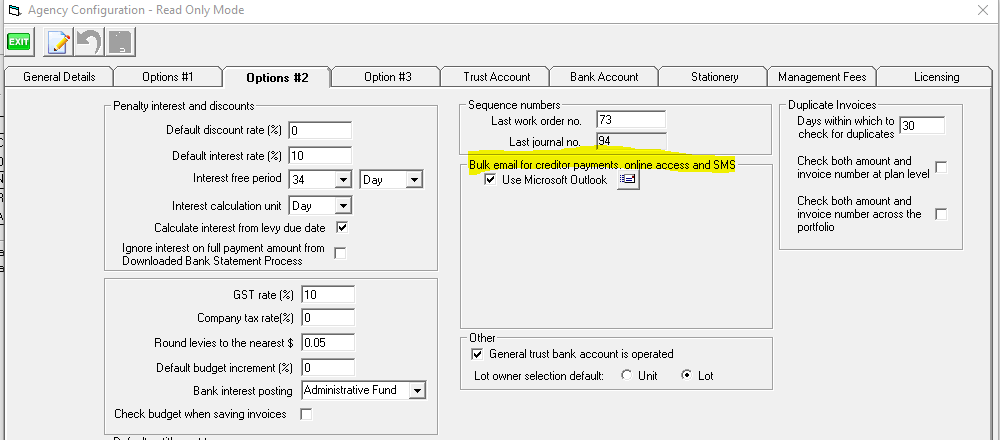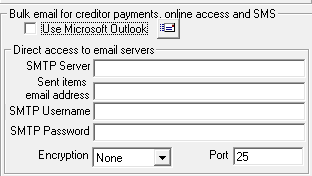Errors When Emailing in Strata Master
Summary
This article assists to understand how emails are sent from Strata Master and thereby assists resolve the issue. Some common issues are listed with more detail.
Outline of the process is -
1. Strata Master sends the email information, along with recipient details, to Outlook.
2. Outlook then creates the email in its usual format and on-sends the information to the designated recipient as provided by Strata Master.
3. Strata Master is then informed of the successful send of the email.
- Emails need to be sent by a Telecommunications platform (Outlook) so are not sent directly from Strata Master
- Errors in emailing can be missing email details in Strata Master or an issue with Outlook or a recipients Outlook.
Topics covered in the Article
1. Email Settings in Strata Master
2. There is No Error Message
3. The Message Recommends Checking That the Email Sent
4. Signature is not Appearing on Outgoing Emails
5. Message that Some Emails not Sent
6. The Error Message Refers to a Printer
7. Email Error Messages Referring to a Log File
8. Error 429
1. Email Settings in Strata Master
The only email setting in Strata Master is the one that tells Strata Master what kind of email system you are using.
- Navigate to Configure > Agency > Options #2
- the options are to tick to use Outlook or untick to use SMTP
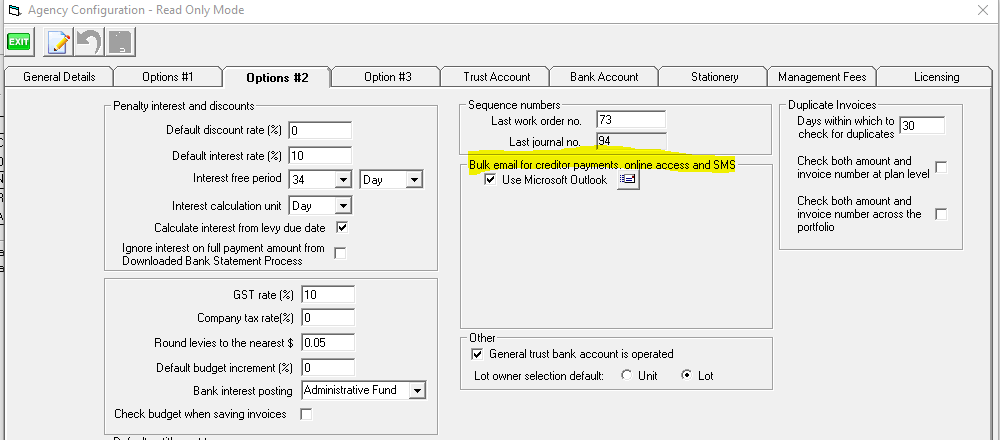
- SMTP details are configured by your IT. Passwords are not provided by MRI
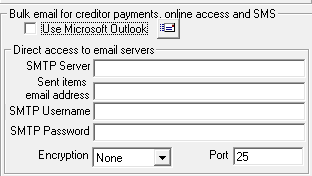
- SMTP will provide a BCC email address for copies of all sent emails
- If you use SMTP, your sent bulk emails will not show in your Outlook sent box but in the BCC email inbox
- Any reference below to checking your sent box in Outlook, would also involve checking the BCC email address if you use SMTP
2. There Is No Error Message
When Strata Master sends the email information to Outlook, Strata Master waits for a response from Outlook. If there is no error message appearing, then Outlook has accepted the email information. The issue is most likely with Outlook. Strata Master Support are not qualified nor permitted to provide support for Outlook issues, this is the role of your IT. The checks below are provide as a courtesy to assist you.
In this situation, check that -
- the email address used is correct, for example, if the client is stating they haven't received the email
- check the Sent box in Outlook, and if the message is there, the message has been sent
- if the message is not in the sent box in Outlook, the email may not have been sent, or Outlook was not open at the time, so check the Outbox in Outlook.
- If the message is not in the Outbox, resend the email
- contact your IT as they may need to repair or uninstall and reinstall Outlook
3. The Message Recommends Checking That the Message Sent
If you receive a message that recommends checking that the message sent, Strata Master did not receive feedback from Outlook within the specified time frame. The message is not stating that the email has not been sent, but that Strata Master has not had a confirmation from Outlook either way.
This is similar to the "when there is no error message" above, in that the Outlook checks are as above.
4. Signature is not Appearing on Outgoing Emails
The Outlook signature is added by Outlook when it sends the email. Strata Master has no impact on the signature.
In this situation -
- check your Outlook settings in regard to your signature
- refer to your IT
5. Message that Some Emails not Sent
If you receive a message that some emails were sent successfully but others were not sent successfully, this will most likely be a Spam filter or a message limit has been reached.
Speak to your IT.
6. The Error Message Refers to a Printer
It is possible for a printer issue to affect the emailing process. This will prevent emails from being sent to Outlook.
If your error refers to a printer or printing, please refer to these articles -
https://kb.rockend.com/help/printer-or-print-preview-problems-in-strata-master
https://kb.rockend.com/help/resetting-strataprintersini-file
7. Email Error Messages Referring to a Log File
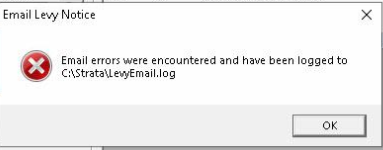
The log file will show an error number, a Lot and Plan along with a cause of the issue

Once you have that information, log a case with Strata Master Support, unless your error number is below.
8. Error 429
Error 429 means that Strata Master cannot find the Outlook components. These checks will generally be done by your IT.
- Check Outlook is installed
- Close and reopen Outlook to see if any warnings appear. If so, take a screenshot and contact your IT
- Have your IT ensure the Outlook installed is a 32 bit version
- Have your IT check that neither Outlook nor Strata Master are being run as administrator.
- A repair on Outlook may be required
- If repair does not resolve the error, then a 'clean' uninstall (using the Microsoft Uninstall Tool) and reinstall of Outlook may be required. The article linked here will assist for Strata Master as well as for Rest Professional - https://kb.rockend.com/help/supporting-microsoft-office-integration-with-rest-professional
Contacting Strata Master Support
Your IT can log a case using your client ID to discuss any integration issues regarding Outlook or SMTP, by calling the Support line 1300 657 700.