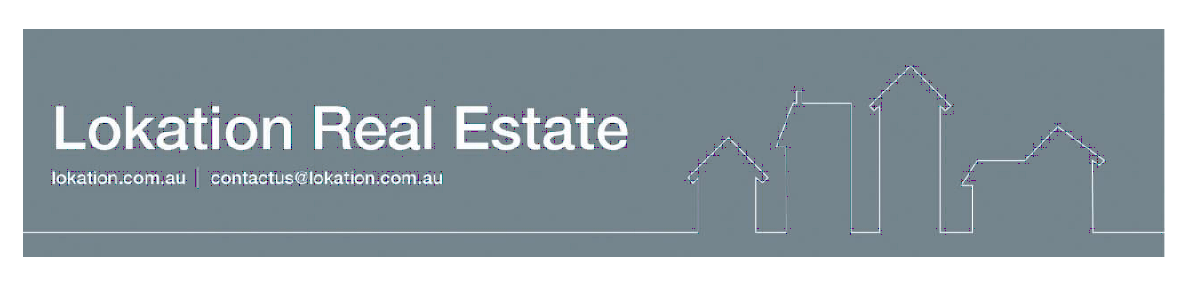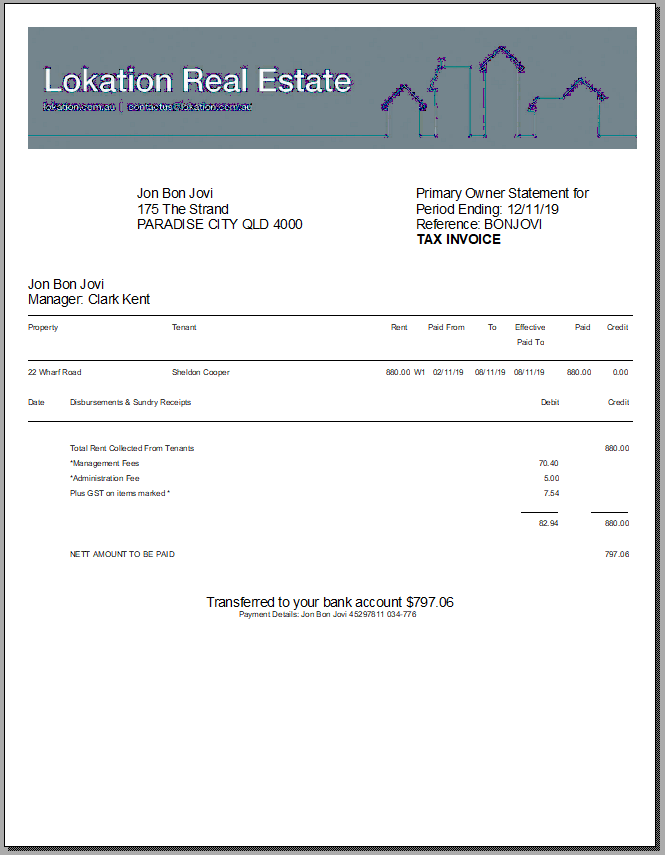How to Setup the Logo in Rest Professional
Overview
Rest Professional has the facility to incorporate your company logo on Owners Statements, Work Orders, Quote Requests and Tenant Invoices. You will require a suitable logo with the correct resolution settings. If you are ordering from your Graphic Designer, Corporate Office or Franchise, the size should be 20cm wide (enough for an A4 page), with a height of about 4 cm, depending on the depth of the logo information. Set the resolution to at least 300dpi or 300 pixels/inch.
How to Setup the Logo in Rest:
Change your company details to reflect that the logo company header if required.Go to Other > Utilities > Company details > Defaults. Under the ‘Printer header on statement & reports’ section, tick Print logo. If you want to print your company header on the statement also, ensure your tick the boxes as required. Click on the browse button and browse to the location you have saved the jpeg to and click OK-F12.
Ensure that you have selected to print company logo in your system options if you the logo to appear on emailed statements rather then the company header. Go to Other > Utilities > System Options > Other and tick Print company logo
If you are not using a company header and require the logo centralised at the top the statement, this can be setup by going to Other > Utilities > System options > Statements and tick Print header middle