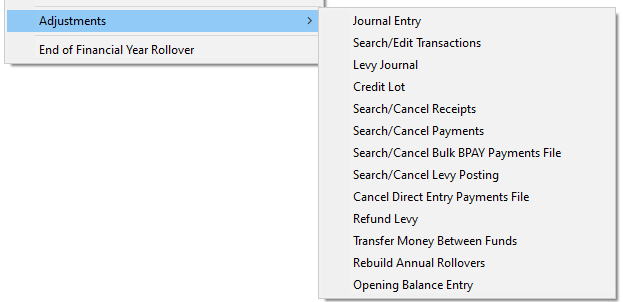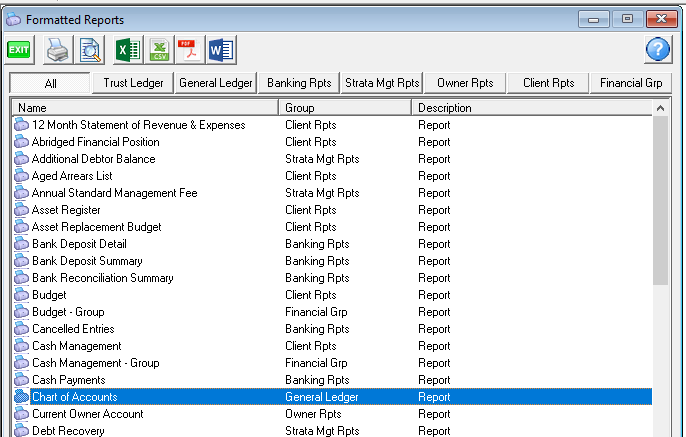General Guide to Fixing or Correcting Transaction Errors in Strata Master
This is a general guide to assist in correcting errors. It will assist in guiding to a functionality that reverses, cancels or edits. It will assist in locating reports that assist in cancelling.
When calling or logging a case because a transaction shows on the detailed expenses report or balance sheet, it is helpful to check reports to see how that transaction or figure got there, before calling Support. Note that Support is essentially assisting with Software and not assisting with Accounting practices. Support can only 'suggest' ,based on Support's interpretation of information given, that a figure be reversed or moved.
Note screenshots are only to indicate appearance of the screen for your recognition.
The Correct Method to Correct Errors
It is generally accepted in Accounting practice, that the correct method for correcting any errors is always to reverse the error and then process the correct transaction.
This is because, when checking for errors, it is easier to see the trail and tick transactions off from one report to another. As 'short cuts' reflect as poor accounting practice, it would not be recommended to use short cuts in Audited Trust Accounts. Short cuts would be, for example, entering a transaction for $120, for 2 transactions of $60 each.
The Functionalities Assisting Cancellation and Correction
Many corrections can be done through function options within Strata Master.
Through Accounting > adjustments -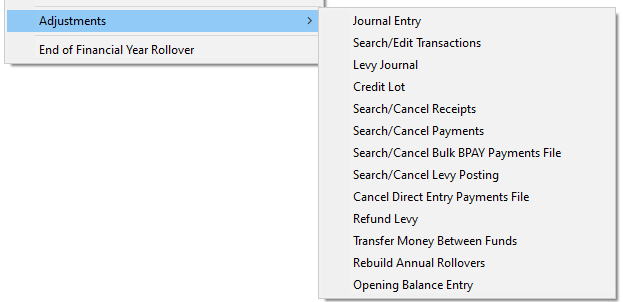
Creditor Invoices can be cancelled in the Cr Invoice Screen 
Highlight the invoice and clicking the cancel button
Journals

Journals can be processed to reverse and re-enter incorrect transactions where a function is not available and where the Lot Owner card is not involved. Note that journals are only available for General Ledger accounts of the Plan or Owners Corporation entity, not the individual Lots.
Journals require a debit and a credit account selection from the General Ledger.
Users who are unfamiliar with journals and/or untrained in double entry Accounting should not attempt a journal. We recommend training, please
- email education.apac@mrisoftware.com or
- view the training options available on our website through this link https://www.mrisoftware.com/au/training-academy/
Search/edit Transactions
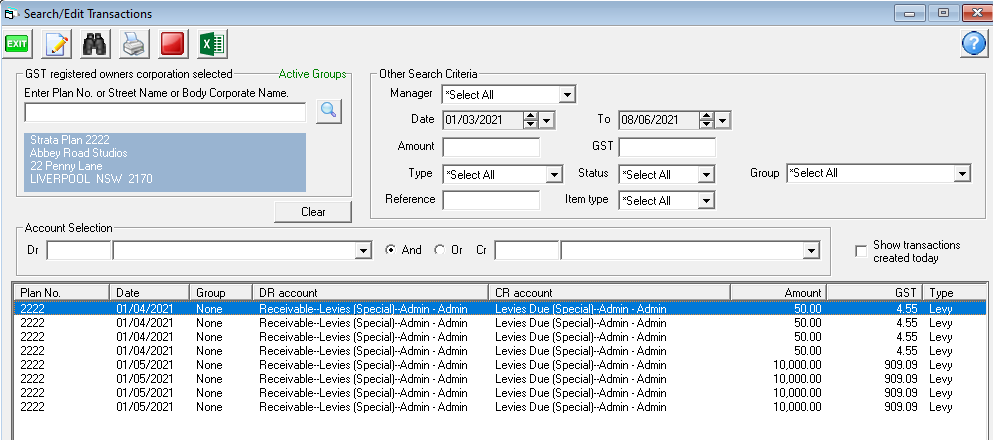
Provides filtering to locate a transaction, where the details of the transaction can be viewed and some fields edited. Link here to further information about this function - https://kb.rockend.com/help/search-for-a-transaction
Cancelling Payments
Refer to this article - https://kb.rockend.com/help/steps-to-reversing-creditor-payments-strata
Levy Journal

For any Lot entered, all Owner invoices and Levies are viewed, shows whether paid, and a Levy description can be changed for that one Lot owner.
Levies can also be posted just for that one Lot owner. By clicking the 'final interest taken' box, interest no longer accrues on the relevant highlighted levy.
Invoices can be reprinted by highlighting the invoice and clicking the printer icon.
Credit Lot

Has an owner paid interest and you want to cancel that payment? Provide them with a credit instead. The credit reimburses the Lot Owners ledger. Link to the instruction is here - https://kb.rockend.com/help/how-to-credit-a-lot-in-strata-master
Search/Cancel Levy Posting
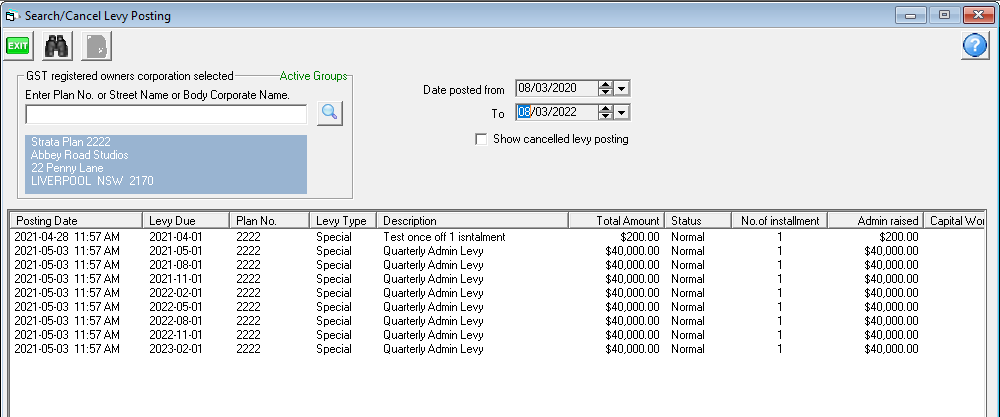
Cancel a levy posting for all relevant Lots in one go.
Is there a Levy posted to Admin when it should be Capital Works? You will need to cancel the Admin levy and reprocess as Capital Works.
Ensure there are no future levies posted, as Strata Master will apply any funds paid against the cancelled Admin levy to the future levy.
Refund Levy

Recommended to cancel a receipt and receipt funds to unallocated funds, then you can process a refund levy for any amount (part or in full) held in unallocated funds
https://kb.rockend.com/help/how-to-refund-a-levy-payment-to-an-owner-in-strata-master
https://kb.rockend.com/help/how-to-refund-levy-when-the-lot-is-not-prepaid-in-strata-master
Reports and References Available
- Refer to the Chart of Accounts for a list of General Ledger Accounts available.
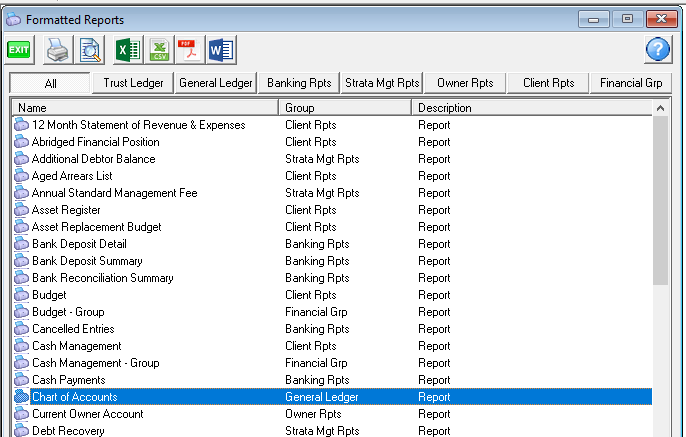
- Also of use in this list is the General Ledger. The General Ledger contains each account and each transaction in that account, and whether the transaction to that account was a debit or credit. You will then be able to work out whether you need a debit to that account to reverse the transaction, or a credit instead. You may be able to identify a duplication.

Useful Links
https://kb.rockend.com/help/search-for-a-transaction
https://kb.rockend.com/help/cancel-a-lot-owner-receipt
https://kb.rockend.com/help/cancel-a-credit-to-a-lot
https://kb.rockend.com/help/cancelling-levy-by-owner
https://kb.rockend.com/help/cancel-or-reprint-debt-recovery-notices
https://kb.rockend.com/help/reversing-a-status-report-fee-receipt
https://kb.rockend.com/help/steps-to-reversing-creditor-payments-strata
https://kb.rockend.com/help/cancelling-a-levy-discount-receipt-on-an-strata-master-ledger
https://kb.rockend.com/help/reverse-or-cancel-investment-interest-entered-in-strata-master
https://kb.rockend.com/help/reversing-a-receipt-allocated-to-old-bank-account-after-bank-change
https://kb.rockend.com/help/how-to-process-a-dishonoured-receipt-in-strata-master
https://kb.rockend.com/help/how-to-create-or-enter-a-journal
More Help ?
If you would like further assistance in correcting errors, particularly those that are complex and/or time consuming, please contact one our qualified and experienced Consultants from our Consultant list.
We also highly recommend Training in Accounting for Strata Managers. Contact our Education Team on education.apac@mrisoftware.com.