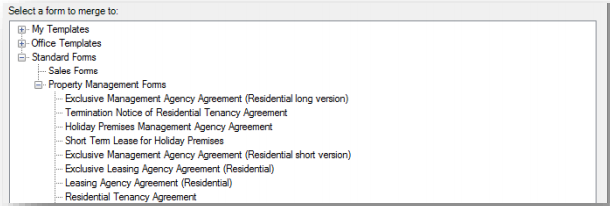REI Forms Integration with Rest Professional
REI Forms allows you to complete real estate forms online. The forms and agreements are legally compliant and 100% backed by each of the state based REI association.
Prerequisites
To use REI Forms with REST Professional you will need an account with the REI association for your state, who will provide you with Account Usernames and Passwords to configure the integration within Rest.
Configuring REI Forms Integration in Rest Professional
REI Forms Live configuration must be completed by a user with the Rest security level Journals/EOM Wizard/Files Update & Above.
- Select Other > Utilities > Company Details
- Select the Third Party tab
- Select the REI Forms Live checkbox (NSW, NT, SA, TAS & WA) or Realworks (QLD)
- Select Configure. The Configuration screen displays.
- Enter the appropriate Username and Password against your REST Users. Note: only users with the Rest security level to Merge Letters (Look and Print/ Diary or above) display here.
- Select OK.
To Navigate to the REI Forms Live Website
Go to Other > Third Party Website.
This menu will launch any Third Party Website you have configured in Rest Professional.

Merging to REI Forms
To merge your Rest data to REI Forms Live or Realworks:
- Select Other > Print Letters or Export Data. The Letter Writing screen displays.
- Select Tenant, Owner, Property or Contact from the Merge with drop-down list. Note: Bulk merges are only available through Tenant and Contact.
- Click Select in the Selection section. The Select Individual screen displays.
- Select the Tenant, Owner or Property and click OK.
- Select REI Forms Live or Realworks as the Output.
- Select the Start button. The Integration screen displays a selection of forms available for merging.
- My Templates displays templates created by the logged in user and marked as private. Note: REI Forms and Realworks can view all private templates.
- Office Templates displays all templates not marked as private regardless of the creator.
- Standard Forms displays all forms available for merging.
- Highlight the Form or Template you would like to merge.
- Confirm the name of the merged form. This is used for the name of the merged form in REI Forms Live, Realworks and for Document Management.
- Select OK. The REI Forms Live or Realworks browser displays the merged form.
- Enter any additional information required on the form.
⚠ Important Information:- Once the form is created, it is your responsibility to check all data within the required fields on every form to ensure it is complete, valid and correct. Any missing, incomplete or incorrect information must be corrected by you on the form manually before finalising the form.
- Select Save if you want to make further changes at a later stage. Select Finalise when you have completed the form and no further changes are required.
- You will be prompted to file the document in Document Management.
- For REST Document Management select Yes to file the document.
- For File Smart Document Management click Yes to display the File Smart Integration screen. Confirm the auto populated filing types are correct, complete additional fields if required and select Archive to file the document.
- Select Logout or X to close the REI Forms Live or Realworks browser and return to Rest