NZ - How to Generate Income & Expenditure Reports in REST Professional
Overview
The Income & Expenditure reports list the accumulated income and expenses for owners for any financial year.
The Income and Expenditure Summaries can be run any time after the March End of Month/Files Update at End of Financial Year.
Income and Expenditure summaries can be produced in several formats. These instructions step you through the Income and Expenditure options that are most commonly used.
This document will cover:
- How to Display Figures as GST Exclusive (Commercial Properties Only)
- How to Produce Income and Expenditure Reports
- How to Produce Yearly Summaries by Statement (For Clearing Statements Database)
How to Display Figures as GST Exclusive (Commercial Properties Only)
For commercial owners you have the option to display figures as GST inclusive or exclusive. Setting up summaries to show figures as GST exclusive must be completed by a user with the highest security level (Statistics/Company Details/Passwords & Above).
- Ensure all users are logged out of REST.You can check this by going to Other > Active User List
- Go to Other > Utilities > System Options > Other Tab
- Tick Show Income & Expenditure figures GST Exclusive checkbox
- Click OK-F12
NOTE: If you choose the exclusive option and you have residential owners, their Income & Expenditure Summaries remain as inclusive.
How to Produce the Income and Expenditure Report
- Go to Reports > Owner > Income & Expenditure Reports > Yearly Summaries
- Select criteria as required:
- Account Types - When generating this report, you can now filter for Owners with Charges entered on the Owner Details, which will allow you to only print/email reports for owners who are charged for this report
- Sort Order - You have the option to sort data in the report according to owner or property.
- Make the appropriate selection from the Sort Order dropdown list
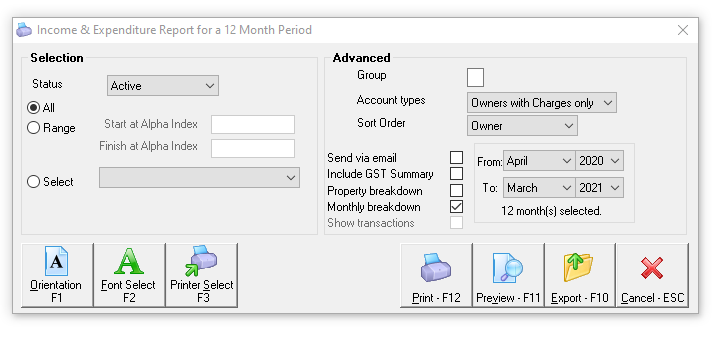
The table below defines the other options available. Make the appropriate selections:
Property Breakdown | When an Owner has more than one property, an Income & Expenditure Summary is printed for each property and a consolidated report is printed for the Owner. All owner journals, letting fees, postage & sundries and taxes on owner payments etc. are only shown on the Consolidated Income & Expenditure. If the Owner has one property only the consolidated report is printed. |
Monthly Breakdown |
|
Show Transactions | This option is only available if the Monthly Breakdown option is not selected. With this option selected, the report itemises the transactions, other than rent, that comprise the Income and Expense totals. |
Send via e-mail | If this option is selected, the Income & Expenditure Report will be emailed to owners who have been set up with the option to e-mail owner statements. If the global option to Print Emailed Owner Statements has been selected, the summaries are printed as well as emailed. See the REST Professional Manual for instructions on how to set up owners for email. |
Click Print-F12
How to Produce Yearly Summaries by Statement (For Clearing Statement Database)
If you are using clearing statements, there is an additional end of financial year report that you may wish to run. The Yearly Summary by Statement gives you a list of statements run during the financial year and a summary of the rent, disbursements, fees, etc. for each statement.
- Go to Reports > Owner > Income & Expenditure Reports > Yearly Summaries by Statement
- Select the criteria:
- Account Types - When generating this report, you can now filter for Owners with Charges entered on the Owner Details, which will allow you to only print/email reports for owners who are charged for this report
The table below defines the other options available. Make the appropriate selections:
Show Disbursements | When this option is selected the report itemises the disbursements shown on each statement. |
Send via e-mail | If this option is selected, the Yearly Summary by Statement is emailed to owners who have been set up with the option to e-mail owner statements. If the global option to Print emailed owner statements has been selected, the summaries are printed as well as emailed. See the REST Professional Manual for instructions on how to set up owners for email. |
- Click Print-F12
