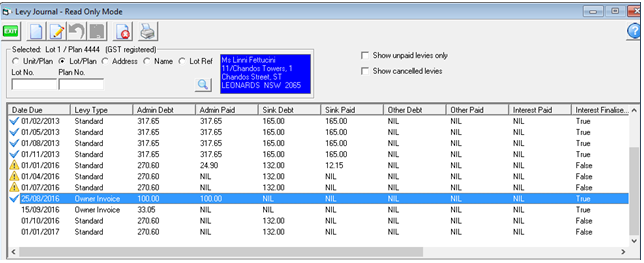Accessing Unallocated Funds in STRATA Master
Overview
What are unallocated funds? When funds are receipted in STRATA Master for a lot and there are no fees against which to allocate the funds these are known as unallocated. The system assumes that these funds most likely represent an overpayment or loan and as a result the funds are reported as a Liability on the Balance Sheet and the funds are excluded from the Available Funds calculation.
What if I need to use this money to pay an Account? If you are required to utilise these funds a fee/invoice must be charged against the lot, and then the funds allocated before payment can be made.
Once payment is made, the fee/invoice must then be cancelled.
Closing a Plan
This article is also used when closing a Plan/building and unallocated funds need to be accessed for payment to the new Strata Manager.
In this case, the final step of cancelling the invoice created is not necessary.
An alternative to this process, is to use the Accounting > Adjustment > Refund Levy option and enter the new agents bank details. Using Refund Levy option is more time consuming if you have a number of Lots to process.
Steps To Creating Miscellaneous Owner Invoices
- Determine how much cash is required to make the payment
- Identify lots with unallocated amounts. Print Levy Positions Report – refer to last page, ‘Unallocated Money Fund’. Sometimes there are sufficient funds on one lot to cover the expenses
- Create Miscellaneous Invoice/s for the required lots. To do this -
Navigate to Accounting > Issue Invoice> Multiple Miscellaneous Invoice
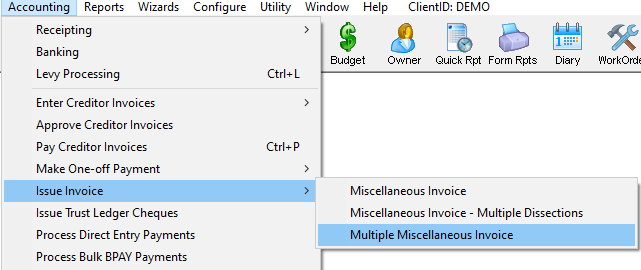 Enter the following details -
Enter the following details -
- Plan #
- Amount - Enter amount to be allocated
- Account Code - Select Miscellaneous Income Admin
- The description should make reference to it being a charge to take up Unallocated Funds
- Enter the charges as per the amounts on the last page of the Levy Positions report – Unallocated Money Fund
- Click Preview (F8) to preview charges
- Click Save (F5)
By creating and saving these invoices Strata Master will take up the specified amounts from Unallocated and apply to the Invoice and therefore appear as available funds.

Steps to Cancelling the Miscellaneous Invoices Created
Note: this step is not required and not to be actioned when a Plan is being closed and funds being sent to a new manager.
Once the Creditor Invoices have been paid, the Miscellaneous Invoices need to be cancelled via the Levy Journal Function. This is because the invoice is a temporary entry to allow use of the unallocated funds and not a charge to the Lot Owner.
- Navigate to Accounting > Adjustments > Levy Journal
- Select Plan/Lot
- Highlight the fee to cancel
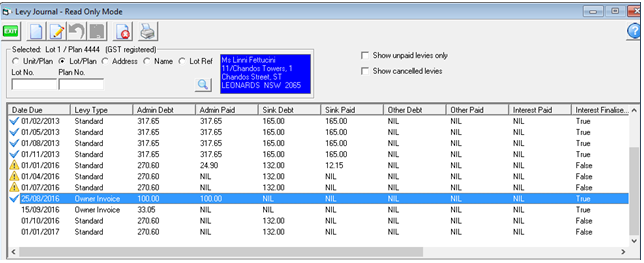
- Click Cancel Levy/Invoice (F6). Funds will return to unallocated but will have been able to be used.