Logging a Case on MyMRI Client Portal
We understand that you have a busy work environment, and waiting on the phone can reduce productivity. Instead of sitting on hold, you can log and track your cases 24/7 through your personal myMRI Portal. See live updates and communicate with the support team, all within the portal.
Contact support to register.
Once you have registered you are able to login and create a new support case.
The Steps To Log A Case
While there are a few steps here, most take only a second or two.
1. Screen opens as below.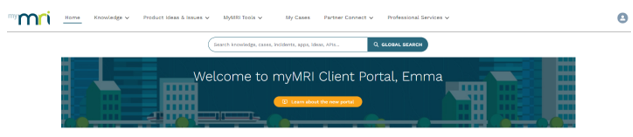
2. If you have any current open cases, they will be listed here. Click on the button as pictured below to create a new support case.
3. In the next screen select Strata Master Subscription (not MRI Strata Connect or Saas options) and then your version of Strata Master from the drop down list, click NEXT. At this stage the version selection is not critical, so if you are not sure, select the highest number showing.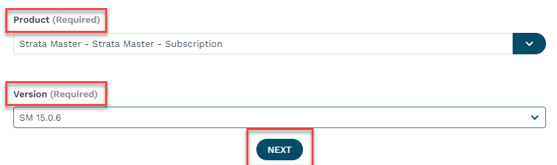
4. Select case type. Most support requests will be Application Issue. 
5. Complete the case details including an informative subject, providing an overview of the issue. A detailed description of the issue you are experiencing.
Do not just put 'strata query' or 'receipts query'. This may delay your resolution.
You do not need to include the database name unless you have more than one. Client Tracking number is also not required.
Examples of information to include -
- Steps to replicate this issue.
- Which screen ( eg Bank Reconciliation) or process ( eg creditor payments) is being queried.
- Error messages
- If you believe that a figure is incorrect, point out which figure and why
Click NEXT.
6. Add an additional contact email address here, or just Click NEXT.
7.
You will get a message that a case is being created, then the below screen opens.
Add screenshots, documents or any other material that will assist us to resolve your issue, in this screen. Click NEXT.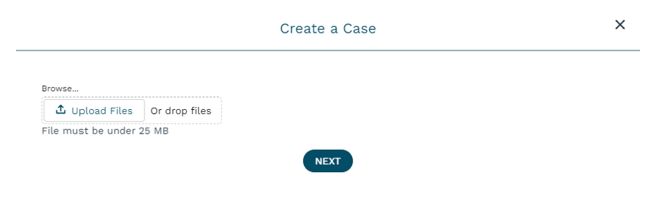
8. Case has been successfully created. Click Close.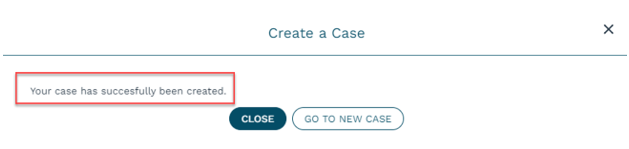
9. View your new case in My Open Cases in the home screen. Open the case to see updates from the Support team or send further information for your case. You can also send a message to Support about your availability for a call, if a call is required.
