Owner's Consent for the Electronic Services of Notices and Documents in Rest Professional
Overview
Rest Professional Version 18.5 introduces a new option on the Owner Detail screen to indicate an Owners preference on the electronic service of notices and other documents.
When the new System Option is enabled, owners who have not consented to receive notices electronically will be excluded from email communication from the following areas:
- Single or bulk emails
- Inspection letters from the Inspection Planner
- Owner reports and statements
This document will cover:
- Changes to Existing Screens in Rest Professional
- Reporting on Owner Electronic Consent
- Emailing Owner Reports and Statements
- Bulk Email from Print Letters / Mail Merge & Export Data
- Effects on Inspection Planner
- File Smart Integration
- Bulk Update Utility
Changes to Existing Screens in Rest Professional
System Options
A System Option has been added and when enabled, owners who have not consented cannot be emailed from Rest Professional and will be excluded from email processes. Leave the option disabled if you wish to prepare your data by updating the Electronic Consent status of your owners, before enforcing the use of the option.
To enable Owner Electronic Consent:
- Ensure all other users are logged out of Rest Professional in order to save the changes in System Options
- Other > Utilities > System Options
- Select the Other tab > select Enforce Electronic Consent status for owner email
- You will receive a pop up message to advise you that owner contacts who have not consented to Electronic Communications cannot be emailed or receive emailed reports and statements, select Yes to continue
- Press OK-F12 to save
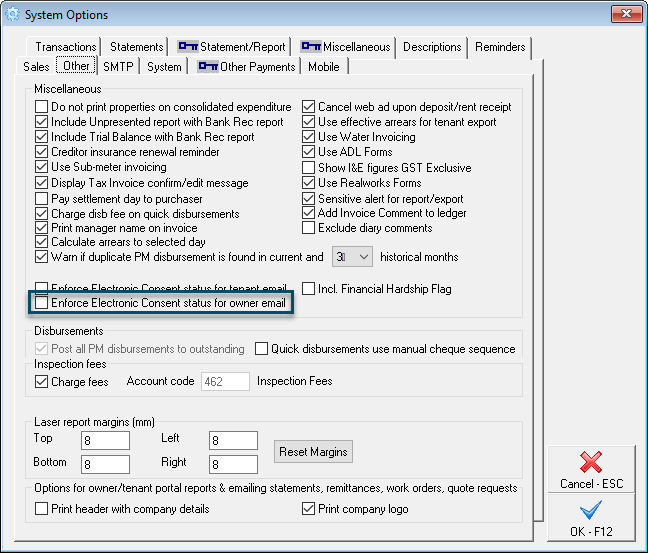
Owner Master File
A drop down "Consented to the electronic service of notices" has been added to the Owner Master File, in the Contact section. The status can be changed at Owner contact level.
Prerequisites:
- A valid email address must be saved before an owner's status can be changed to "Yes"
- The email address must match the owner's nominated email address as per the signed consent form
The Electronic Consent options are:
- Not Recorded (default)
- Yes
- No
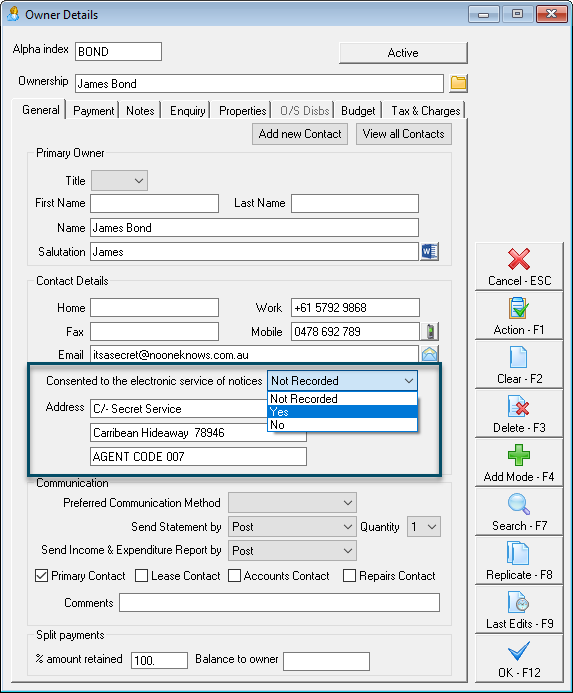
Single Owner Email
When the Electronic Consent System Option is enabled:
- When selecting the Email icon next to the owner's nominated email address, the email function will only be available for owners who have consented to the electronic service of notices
- When the owner has not consented, a prompt will display and the email screen will not load
Reporting on Owner Electronic Consent
Files Changes Report
All changes made to an owner contact's Electronic Consent status will be recorded on the Files Changes Report
- Reports > Other > File Changes
Owner Electronic Consent Report
A report is available to filter owners who have consented or declined electronic communications and also tenants whose profiles have not been updated with this setting.
To access the Owner Electronic Consent Report, go to:
- Reports > Owner > Consent for Electronic Notices
The report can be filtered by All, Yes, No and Not Recorded. You can also filter by Contact Type - Primary, Lease, Accounts and Repairs. It displays the Owner Alpha, Name, Email Address, Contact Name & type, Consent Status and Last Update status date.
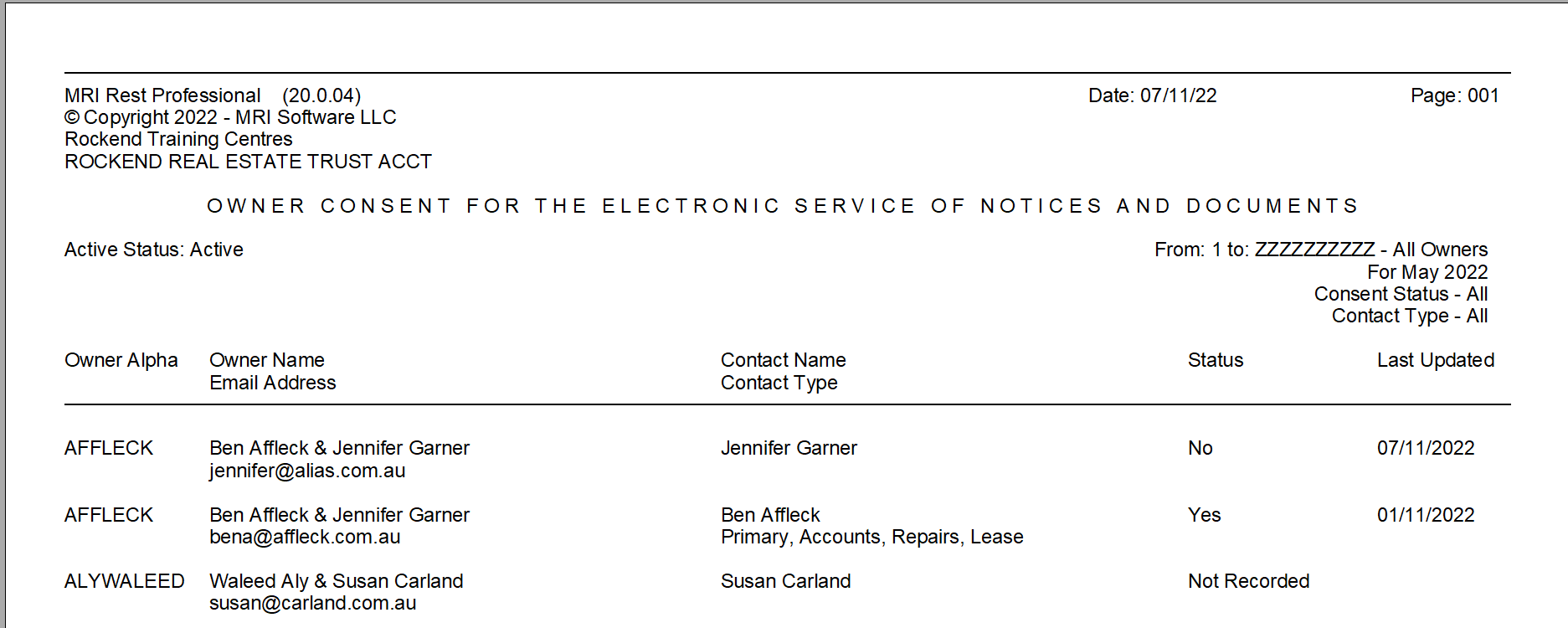
Emailing Owner Reports and Statements
Single reports
When the Owner Electronic Consent System Option is enabled:
- There is no change to existing functionality if the owner has consented to the electronic service of notices.
- If the owner has not consented to the electronic service of notices, a prompt will display when emailing a report to a single owner by selecting the Email icon from the report Preview screen. When the prompt is dismissed, the email options screen will continue to display to make another selection.
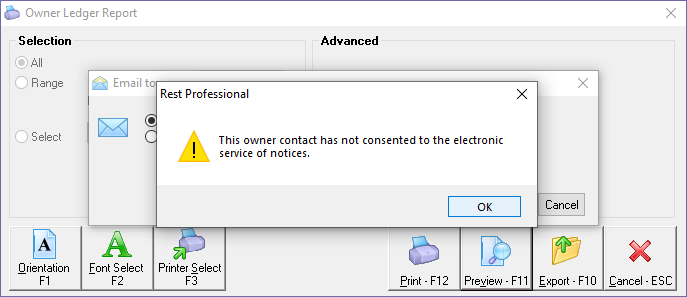
Owner Statements
When the Electronic Consent System Option is enabled, selecting the option to send email statements when generating an owner statement will exclude owners who have not consented to the electronic service of notices.
Bulk Email from Print Letters / Mail Merge
When the Owner Electronic Consent System Option is enabled a new filter is available when creating merge letters for Owners.
- The filter will default to All
- When changing the filter to Yes, the results will only include owners who have consented to electronic service of notices
- When changing the filter to No or Not Recorded, the results will only include owners who have not consented to electronic service of notices
- When changing the Output type to Email, a prompt will display to automatically set the new filter to Yes
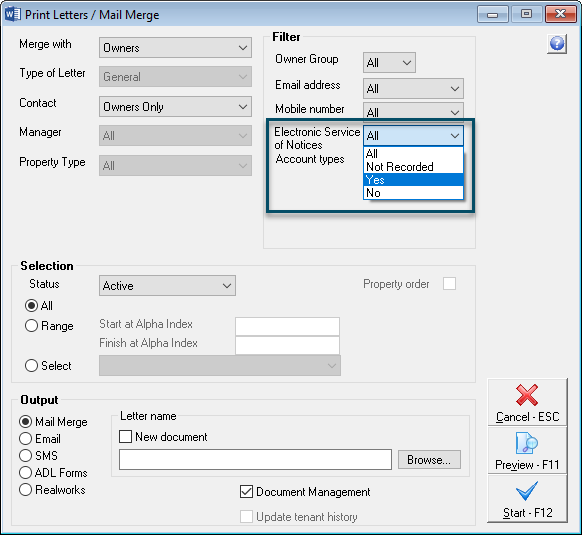
Export Data
When the Owner Electronic Consent System Option is enabled, a new filter is available when exporting data for Owner and Owner Contacts for all output types.
- The filter will default to All
- When changing the filter to Yes, the results will only include owners who have consented to electronic service of notices
- When changing the filter to No or Not Recorded, the results will only include owners who have not consented to electronic service of notices
Effects on Inspection Planner
When the Electronic Consent System Option is enabled:
- There is no change to existing functionality if the owner has consented to the electronic service of notices
- If the owner has not consented to the electronic service of notices, a prompt will display when selecting the Email checkbox screen against the owner in Inspection Planner
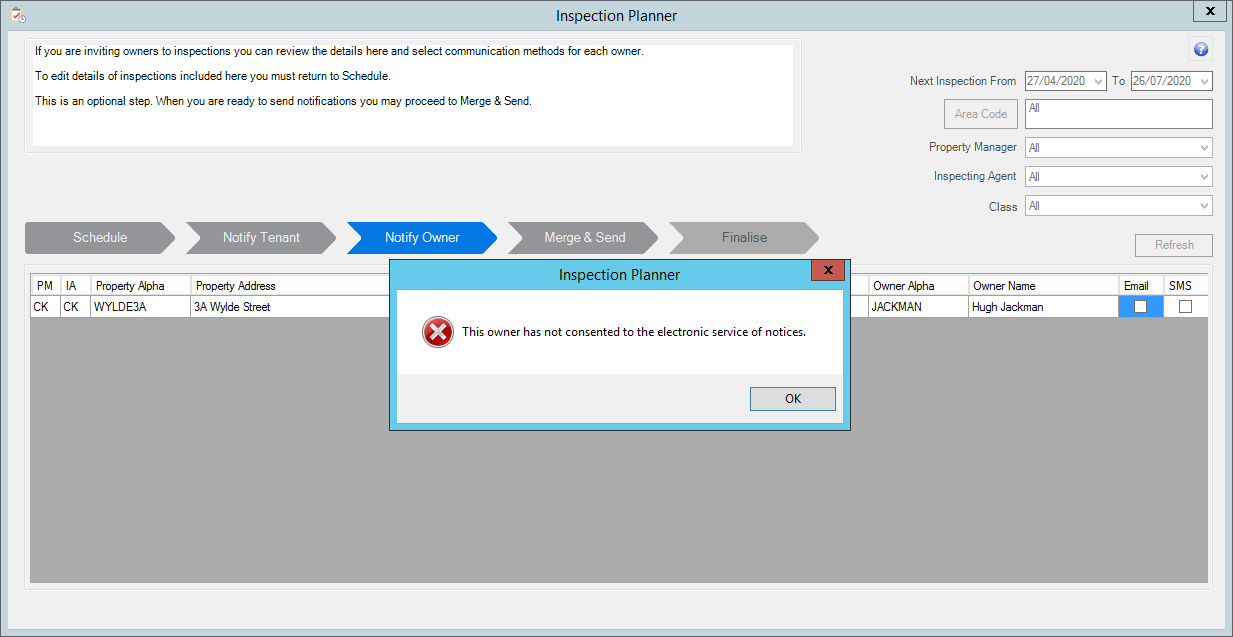
File Smart Integration
When using File Smart with Rest Professional Version 18.5, the owner's consent status will be synchronised with File Smart Printmail when the System Option Enforce Electronic Consent Status for Owner Email is enabled.
Bulk Update Utility
The bulk update utility allows you to update the Owner Electronic Consent status of all your owners in one screen.
- To access the bulk update utility, browse to Other > Utilities > Global Changes and select the Bulk Status Update tab
- Click on Select Records under Electronic Consent and Bulk Update
- Select Update Owner Records and next
- The screen will display all owners and the grid can be filtered by Electronic Consent status
- All columns in the grid can be sorted by click on the column header
- Results in the grid can be updated in bulk before saving the changes to the file
