How to Setup Credit Card Surcharges in REST Professional
Overview
REST provides the ability to add a credit card surcharge field to the Tenant Rent Receipts screen. Once activated, REST will display a Credit Card Surcharge field to process via Transactions > Rent Receipts > Other Payments. REST will also automatically create an internal owner and property known as AACARDFEE.
This Document will cover:
- How to Activate Credit Card Surcharges in System Options
- How to Change the Payment method for the Internal Owner Card
- How to Receipt the Credit Card Surcharge
How to Activate Credit Card Surcharges in System Options
![]() All other users must be logged out of REST prior to enabling this function
All other users must be logged out of REST prior to enabling this function
- To activate credit card surcharge, go to Other > Utilities > System Options > Transactions tab
- Tick 'Show credit card surcharge on rent receipt'
- Click on OK-F12
How to Change the Payment method for the Internal Owner Card
REST automatically creates the AACARDFEE internal owner once this is setup in system options. You will now need to ensure the payment details are set for this internal owner card.
- Go to Files > Owner and enter AACARDFEE into the Alpha Index and press Enter
- Select the Payment Tab and change the payment method to the desired method of payment.
- Go to the Taxes and Charges tab If you intend to pay this internal account to your general account during the end of month process, ensure the Payout at End of Month checkbox is selected on the
- Click on OK-F12 to save changes
How to Receipt the Credit Card Surcharge
- Go to Transactions > Rent Receipts or by clicking on the Rent Receipts
icon on the REST Toolbar.
- Enter the tenant Alpha index and press Enter
- Receipt applicable funds received from the tenant, being rent, invoices and/or bond
- On the Other Payments tab, enter the surcharge amount into the Credit Card Surcharges field
- Click OK–F12 to save changes


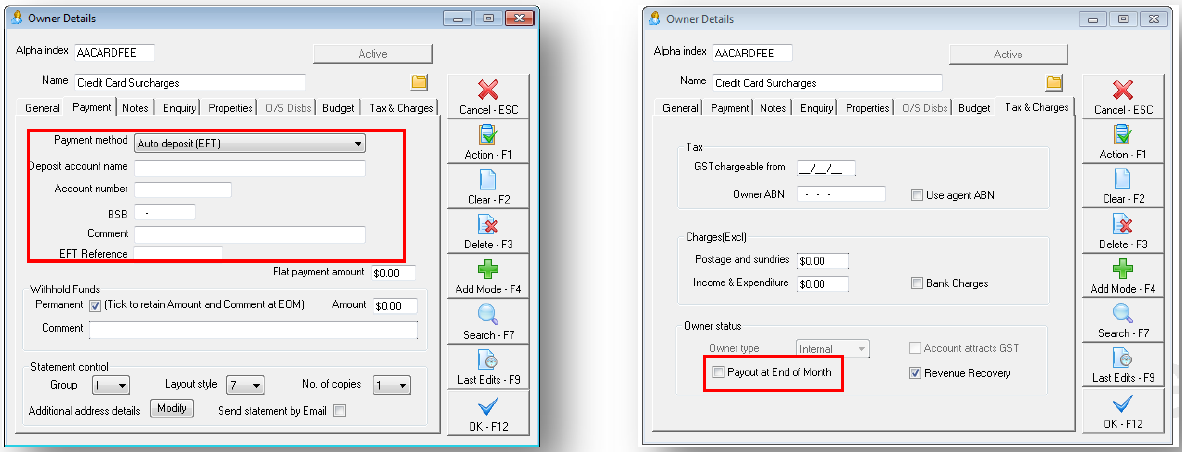
 icon on the REST Toolbar.
icon on the REST Toolbar.