How to Correct a Rejected BPAY File – Incorrect CRN
Overview
Where the BPAY payment file is rejected due to the CRN (Customer Reference Number) being incorrect, the following steps should be taken. This process applies to customers of Macquarie Bank and other Bank that provides an Upload facility to the Bank for BPay.
Where to Find the Batch File Number
Firstly, you will need the Batch File Number, that was generated when you created the Batch.
Alternatively, use Quick Reports > click Payments tab > choose payment type Bulk BPAY, select Configure Columns check BPAY batch number column to view the batch/file number.
Cancel Bulk BPAY Payments File
1. Navigate to Accounting > Adjustments > Search/Cancel Bulk BPAY Payments File
2. Enter the BPAY batch/file number
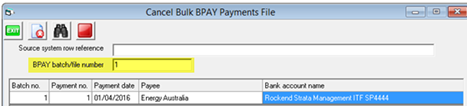
3. Select the batch and Cancel
Cancel the BPAY payment/s
1. Navigate to Accounting > Adjustments > Search/Cancel Payments
NOTE: For how to search/cancel payments, please refer to the article, "How to Search/Cancel Payments in STRATA Master"
- In this screen you can cancel just the payment that is the issue, leaving the other payments to be collated into the next batch.
- The cancelled payment will be returned to the Creditor Invoicing screen for the relevant Plan.
Amend the CRN on the Creditor Invoice
1. Select the Creditor Invoice icon
2. Search for the Plan Number
3. Select the Creditor Invoice in question
4. Enter correct CRN in the CRN field
5. Change Invoice Status from Hold to Pay
6. Select Save
Rerun the Bulk BPAY
1. Select the Credit Invoice icon
2. Select the Creditor or All from the drop down list
3. Check Bulk BPAY check box and process the payment by clicking the Process icon
4. The message below will then appear.
5. To confirm the payment, select Yes
Create the Payment File
1. Navigate to Accounting > Process Bulk BPAY Payments
2. select Create BPAY file
