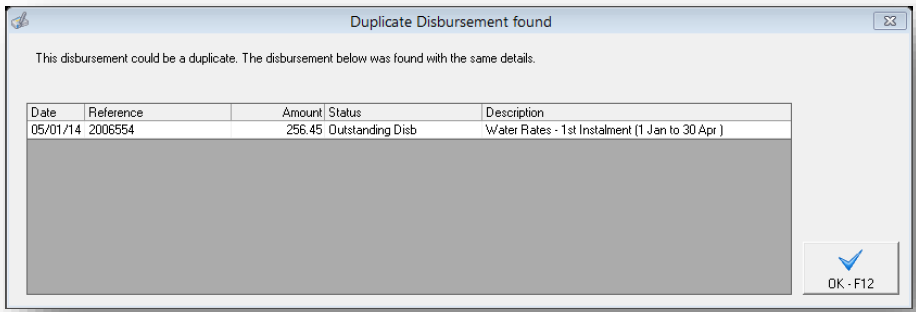Duplicate Creditor Disbursement Warning
REST Professional version 11.5 introduced the ability to configure a warning when duplicate creditor invoices are entered from Creditor Disbursements entry screens including Property Maintenance Disbursements, Barcode Creditor Disbursements and fileSMART Creditor Disbursements.
When entering a Creditor Disbursement you are prompted with the Duplicate Disbursement found screen when a disbursement is found for the same Property, Creditor, Amount and Invoice / Reference Number.
Setting up Duplicate Creditor Disbursements Warning
The duplicate creditor disbursement warning is configured in System Options you can choose to search for duplicate disbursements in outstanding disbursements, the current month and up to the last three historical months. This feature must be activated by a user with the REST security level Statistical/Company Details/Passwords & above.
To Activate Duplicate Creditor Disbursement Warning:
- Select Other > Utilities > System Options.
- Click the Other tab.
- Select the Warn if duplicate PM disbursement is found in current and historical months checkbox. A message displays when duplicate disbursements are configured advising that a duplicate transaction is found in outstanding disbursements and transactions for the current and selected number of historical months.
- Click OK to the message
- Select the number of historical months to search, from the drop down list. Up to three months can be selected.
- Click OK to save.
Entering Creditor Disbursements
When entering a Creditor Disbursement you are prompted with the Duplicate Disbursement found screen when a disbursement is found for the same Property, Creditor, Amount and Invoice/ Reference Number.
The following disbursement entry functions provide a Duplicate Creditor Disbursement Warning:
- Single Disbursement Screens
- Creditor Disbursements
- One off Creditor Payments
- Property Maintenance Disbursements
- Edit Outstanding Disbursements
- Bulk Creditor Disbursement Screens
- Barcode Creditor Disbursements
- fileSMART Creditor Disbursements
Duplicate Disbursement Found from Single Creditor Disbursement Screens
When a single Creditor Disbursement is entered a check for duplicate disbursements is processed. The Duplicate Disbursement found screen displays when disbursements are found with the same details entered on the Disbursement screen. You can then choose to go back to your disbursement to confirm the details and or cancel, or continue and create the new disbursement.
- Select Transactions > Creditor Disbursements.
- Enter your creditor disbursements details as normal.
- Click OK.
- Select Outstanding Disbursement priority where appropriate. The Duplicate Disbursement found screen displays when a possible duplicate is found.
- Click Cancel to return to the disbursement entry.
- Click Save to Continue and create the new disbursement.
Duplicate Disbursement Found from Bulk Creditor Disbursement Screens
When bulk Creditor Disbursements are being entered a check for duplicate disbursements is processed. A warning icon displays against the disbursement if disbursements are found with the same details. Clicking the warning icon displays the Duplicate Disbursements Found screen detailing the possible duplicates found.
- Select Transactions > Barcode Creditor Disbursements
- Enter or Scan your invoices as normal, a warning icon displays against entries where a possible duplicate is found.
- Click the blue exclamation icon
, the Duplicate Disbursements Found screen displays
- Click OK to return to the Barcode Creditor Disbursements screen
- Edit or Delete the disbursement if duplicate
- Continue entering invoices if disbursement is valid.

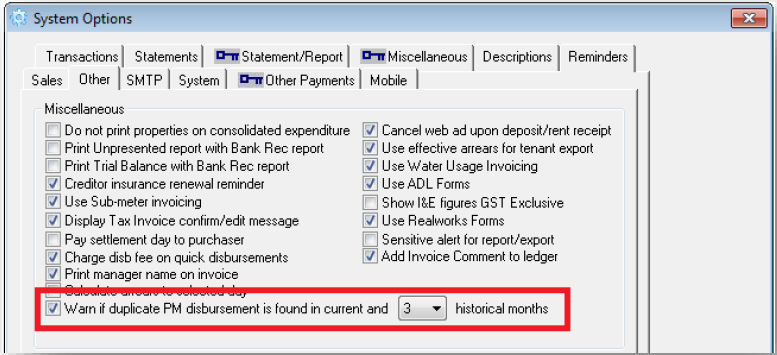
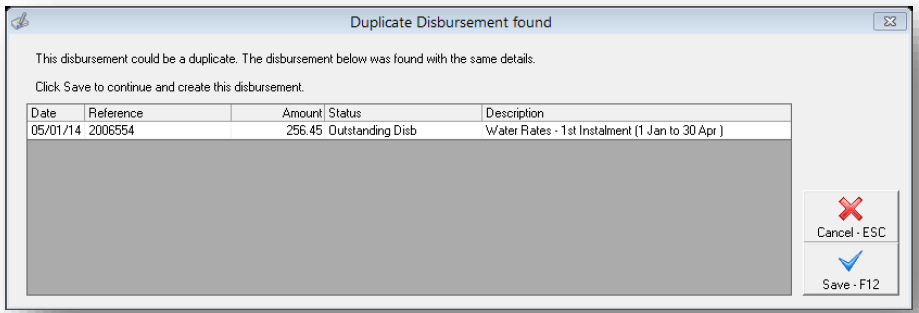

 , the Duplicate Disbursements Found screen displays
, the Duplicate Disbursements Found screen displays