Recording Insurance Claim Funds Received in Strata Master
When an insurance claim is made, you will most likely receive a claim payment to your bank account as a direct credit or as a cheque.
Receipting the funds are easily done. The major part of your decision though is, whether you want the funds to record as funds received or whether to offset against expenses paid in having the damage repaired.
Which Account to Select For the Receipt?
Both the revenue and the expense show on the same report - the Income & Expenditure report, also known as the Statement of Performance or Profit & Loss. So whether you select a revenue account or an expense account the result is the same on the bottom line. This report is Revenue less Expenses = Net profit or loss.
- If you use the revenue account, that will increase your income
- If you select the expense account, that will reduce the overall expenses incurred by the repairs.
- If you select Revenue account for Insurance Claims you will have an easy to recognise figure of claim funds received.
- If you select Expenses, then you would need to select an account that most of the repairs were allocated to. This may be difficult if, for example, you receive $100 for damage to a door but paid for a new door $50 and new locks $30 and fitting of the door $20, and you had entered these repairs to different accounts.
While you are here, check out this article about recording Insurance Claims in Strata Master - https://kb.rockend.com/help/recording-insurance-claim-details-in-strata-master
Once you have decided on which account to use, you can receipt the funds.
Receipting Process
1. Click on the Receipt icon in icon toolbar.

2. In the Receipting screen that open, select the tab that says 'Other Receipt to Owners Corporation' because this is not a receipt to a Lots Levies.

3.On that tab, enter the relevant Plan number
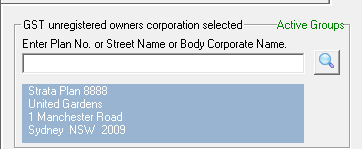
4. Then select the 'Insurance Claim' option by clicking into the radio button circle as indicated below. Note that there is a 'Finalising claim' tick box and, if you keep claim records in Strata Master, a little pair of glasses. If you don't have these features showing, don't be concerned, just go to step 7.

5. Click on the little pair of square glasses to see more information about this claim.

6. A screen opens from the Claims records, listing current claims for this Plan. Select, by double clicking, whichever Claim relates to this Claim refund.

7. Enter the receipt details, selecting the revenue or expense account that you have decided to use. If you have received a cheque and need to bank it, do not tick the Banked box. Instead, complete the cheque details.
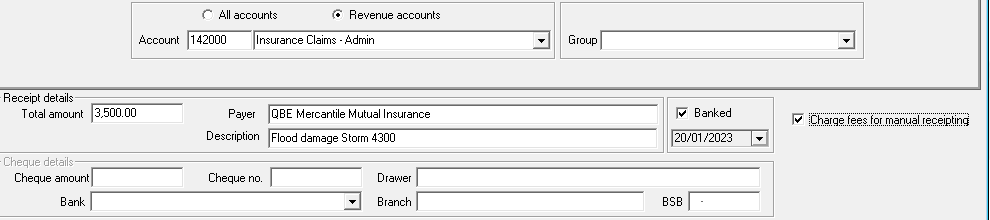
8. If this receipt finalises the claim, and you have the 'Finalise claim' box on your screen, tick this.
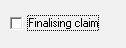
9. Then click the process button, or the Printer if you wish to print a receipt and process.

10 If you use the Claims Record in Strata Master you will note that the receipt is reflected on that screen.
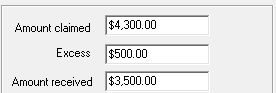
Useful Links
https://kb.rockend.com/help/recording-insurance-claim-details-in-strata-master
https://kb.rockend.com/help/strata-master-top-tip-30---linked-insurance-claims
https://kb.rockend.com/help/how-to-process-a-receipt-for-cash-or-cheque-in-strata-master
