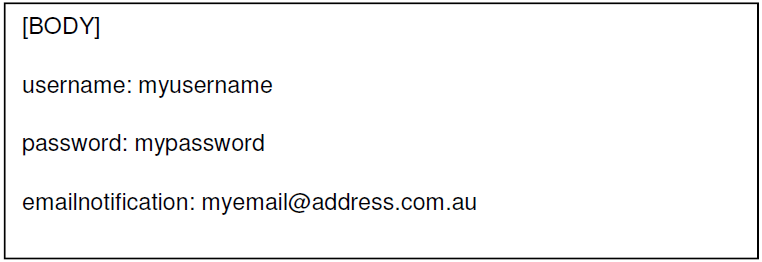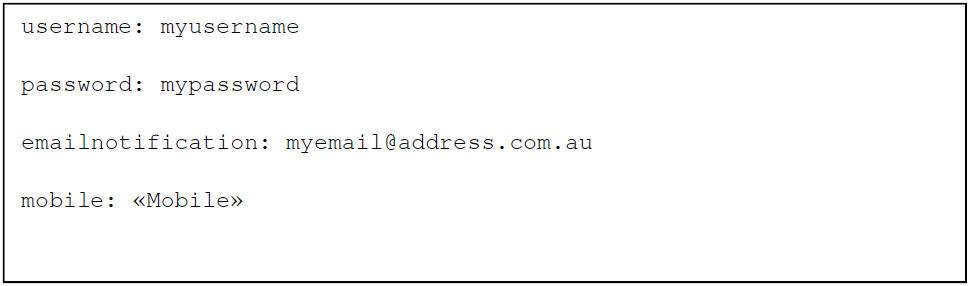How to Setup SMS Messaging through Commerce Australia
Overview
Sending SMS messages in REST is accomplished by using Commerce Australia and before you can start sending SMS messages, you must first contact Commerce Australia and establish a subscription.
REST sends an email or a series of e-mails to the e-mail address of Commerce Australia who then pick up the mobile number and message from the e-mail and automatically forwards the SMS text message to the mobile phone. To use SMS, you must be running Microsoft Outlook (not Outlook Express) for e-mail.
How to Setup in REST
- Set Up in Company Details. Go to Other > Utilities > Company details > Default Tab
- SMS provider e-mail address - When you have established the subscription you must enter the e-mail address of your Commerce Australia into the Default Tab of Company Details. Enter sms@ca.com.au for Commerce Australia
- SMS Default reply string - The reply string only applies to SMS messages from the contact detail screens. If you enter the Agency office number, when the receiver of the message tries to text a reply to the message, they will be told that it is an invalid number. Clients cannot reply to you SMS messages through Commerce Australia. If this is required, contact Commerce Australia on 1300 656 168 for more information.
- Ensure you have a Valid mobile number against your owner, tenant, creditor etc.
- Australian Users: Mobile numbers must be 10 digits long and start with ‘04’.
- New Zealand Users: Valid mobile phone numbers must begin with 021, 025, 027 or 029 and must be either 9 or 10 digits long.
- International mobile number should be entered in the format of + (for international dialling) followed by the country code and the mobile phone number without any leading zeros. Eg +64 25 744 111.
Sending SMS Messages
You may use SMS messaging in two ways:
- Sending SMS messages from the REST Contact Screens - You may send SMS text messages from the owner, tenant, creditor, insurance, strata and user/password screens. Click on the icon to the right of the mobile phone number and a screen is displayed that allows you to enter a text message and record the text message in the Action & Conversation Diary. The text message must not be longer than 160 characters.
This function requires a template that is stored in your data directory. A default template has been provided but as your supplier may need a different format, you may edit it by clicking on Other > Utilities > Company Details > Default Tab click on Edit Text Files and choose SMSEmaiTemplate_commerceAust.txt.
Sample template for SMS messages from contact detail screens
myusername - This is supplied by Commerce Australia and is your existing MyDesktop username (case sensitive)
mypassword - This is supplied by Commerice Australia and is your existing MyDesktop password (case sensitive)
emailnotification - This is the email address you would like to receive notification regarding successful/failed SMS messages
- Mail Merge - Using the new mobile number filter in Letter Writing, you may now send bulk SMS messages to owners, tenants, creditors or holiday bookings. Instead of merging to a Word form letter, you merge to a template setup for Commerce Australia.
To send arrears notifications to tenants using SMS, Rockend has supplied a default template called ArrearsSMSmergeCOMMAUST.doc. This should be stored in your \rest\word directory. If you do not have this document, please call Rockend Support and we will send it to you. Your SMS provider may have different requirements so you should check with them when you establish your subscription.
The document ArrearsSMSmergeCOMMAUST.doc is shown below. The areas shaded are REST merge fields and the SMS provider uses the ‘X-Cellphone’ and ‘X-From-Cellphone’. You should enter your Agency telephone number in place of ‘0299999999” after ‘X-From-Cellphone’.
The entire message, including the merged fields must not exceed 160 characters.