Staged Debt Recovery Setup and Use Guide
You are able to configure up to three stages of debt recovery to run across your portfolio for the streamlining of recovering overdue levies.
To issue a levy reminder notice you must select the Levy Wizard Icon > Issue Debt Recovery. 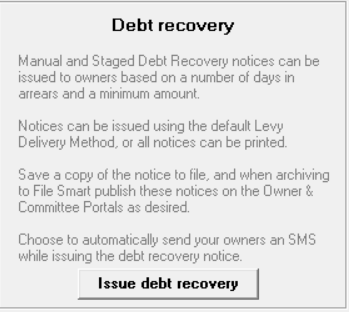
However you need to set up the criteria for debt recovery first. Although you may issue a manual debt reminder notice without any setup, you will need to set triggers, at which point debt recovery notices of various stages are issued to owners.
Configure Debt Recovery Options
Navigate to Configure > Debt Recovery
- Update the selection if you wish to exclude any amounts payable for owner and / or submeter invoices when determining if a lot should be included in a stage of debt recovery
- Tick to SMS brief Debt Recovery Notification to Levy Contacts, if you have a subscription with Edgility as SMS service provider.

Setup criteria for each stage
The following details must be setup on the configuration screen.
| Field Name | Detail |
| Name | Customisable, up to 20 characters, usually the Stage number |
| Description | Customisable, up to 20 characters, general criteria |
| Order Number | Fixed order and not editable |
| Min. days overdue | 0 or greater |
| Min. amount overdue | 0 or greater |
The following details are optional and may be setup on the configuration screen. They are set for each Stage.
| Field Name | Detail |
|---|---|
| Fee | Link a fee to be billed to the lot owner and recovered by the agency during the processing of the stage of debt recovery. |
| Template | Where no template is linked, a reminder notice will be issued. Stage 1 does not usually have an entry here as the Reminder Notice will send. |
| Exclude from applying debt recovery if standard/special levy due in current month | Will exclude a lot from debt recovery where a levy is due in the current month. |
| Notify user on lot owner maintenance, status certificates and manual receipting | An alert is displayed on the Lot Owner Screen, when producing a status certificates and when creating a manual receipt. |
| Automatically clear debt recovery when owner settles debt and the balance is less than or equal to … | Tick the checkbox for each stage where this condition should be applied and enter a value 0 or more. |
| Assign debt collector and record in diary for owner | Tick the checkbox for each stage where this condition should be applied. |
| Send SMS when issuing debt recovery notice | Tick the checkbox for each stage where this condition should be applied. Note: You must have SMS configuration completed in Configure > Agency > Options # 3; to enable this option. |
| Edit SMS Template | Where Send SMS is ticked users may edit the SMS template from this screen. |
| Edit Email Template | Where debt recovery notices are emailed users may edit the Email template from this screen |
Edit SMS and Email Template
These links are for reviewing the Templates for the Email message that carries the debt recovery document (not the Debt Recovery document itself) and the SMS message.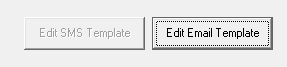

Agency Options For Applying the Fee to the Lot
- If you wish to issue debt recovery notices to owners with an associated recovery fee -
Navigate to Configure > Agency > Options #1 tab > debt recovery > Record charges on lot > click edit and tick this box, then Save the setting.

- If you wish to issue debt recovery notices to owners with an associated recovery fee, but do not want the charge to be passed to the lot until approved at a later time -
You are able to setup these debt recovery fees as Pending Charges to be charged at a later time. To setup Pending charges browse to Configure > Agency > Options # 1; click edit, untick the check-box named Record charges on lot and save.

When issuing notices during the debt recovery process, any configured fees to the Owners Corporation will be recovered in Management Fees, and then included in the monthly Management Fee Processing as usual. However, the charge to the lot owner will not be added to the lot until the fee is approved.
Any pending charges can be viewed on the Debt Recovery tab for the Lot Owner, or in Quick Reports > Lots > Show Debt Recovery Charges.
Process Pending Charges

When you are ready to either post a fee to a lot owner or to waive the fee incurred during the debt recovery process, you must launch the screen via Accounting > Process Pending Charges > Debt Recovery.
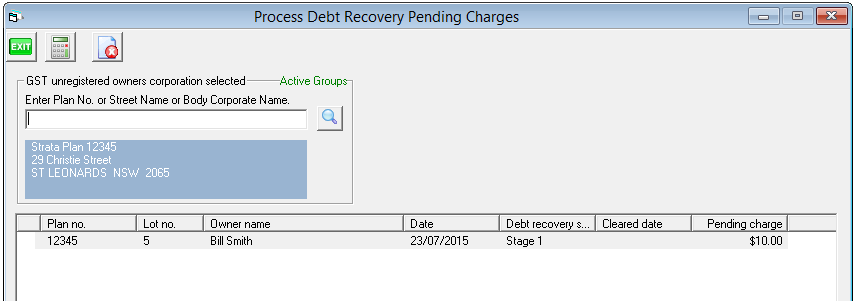
To review fees:
- Select the Owners Corporation
- Select the row to either post or waive the charge
- Click the Process icon to post the fee(s) to the lot, or
- Click the Process icon to waive a fee
Note: It is important to remember that when the agency is setup for Pending Charges the fee configured on the Debt Recovery Configuration screen will be recovered by the agency in the month the debt recovery is processed, and that only the fee to the lot is in a Pending state.
Preview Debt Recovery Template
After the configuration is completed, where a template has been recorded against a stage (when in Read only mode) you are able to select the Print Preview icon on the main toolbar of the screen which will display the text from the template.
It is important to note that the name of the file will also appear as the heading on the document. In the below example, the template is Final Notice.rtf
By previewing the template on the configuration screen you can be sure that the wording on the template is displayed as expected when the notices are issued at a later time.

List of Merge Fields available for Debt Recovery Templates
The Debt Recovery templates are located in the Strata folder on the server (\\SERVER-NAME\Strata$\Template\). The default templates for stage 2 & 3 debt recovery are;
- Stage 2: Final Notice.rtf
- Stage 3: Notice of Commencement of Legal Action.rtf
The text in these templates can be edited using the following merge fields to personalise the notice to the recipient;
<<AmountDue>>
<<InterestToDate>>
<<DebtRecoveryCharge>>
<<DebtCollectorName>>
<<DebtCollectorPhone>>
<<UserName>>
<<TotalPendingDebtRecoveryCharge>>
Issue Staged Debt Recovery notices
Select the Levy icon or browse to Accounting > Levy Processing > Issue Debt Recovery

When the screen is first opened it will default to issuing Manual debt recovery for an individual owners corporation. Where you have previously visited a screen displayed the owners corporation selector, the plan details will be pre-populated.
To run a stage of debt recovery, you must first select an individual plan to run it against, or select multiple owners corporations and include any additional filters across the multiple plan selection.
You may then select which stage you wish to run. Once this selection is made the screen options will alter based on the stage selected, and any lots which meet the debt recovery criteria for the selected stage will be displayed on screen. This will not include any lots which have been excluded from debt recovery on an owners corporation or lot basis, and for staged debt recovery it will also exclude any lots in a payment plan.
All details should be checked and updated if required:
- Calculate interest to date - defaults to today’s date
- Save notices to file - ticked by default
- Delivery Method - Use default method, or over-ride the lot based preference and print all notices
- Additional comment - Optional message which will be printed on each notice issued
- SMS - default based on stage based setup in the Debt Recovery Configuration screen
The final step is to select the lots to receive a debt recovery notice, and then click Finish.
When the process has completed, a confirmation message will be displayed on screen.
Clear Debt Collection Flag on Multiple Lots
When a debt has been paid in full and you wish to clear the current stage of debt recovery from a lot you can do this manually by selecting the Lot Owner > Debt Recovery tab, and when in Edit Mode selecting Clear Debt Recovery.
When you save this change the Date cleared will be populated with today’s date and the lot will be taken out of debt collection.
Where you need to clear multiple lots in a plan from a stage of debt collection you can access the Utility > Clear Debt Collection screen, and complete the following steps.
- Select an owners corporation
- Select the debt recovery stage to be cleared
- Select one or more lots displayed which meet the plan and stage criteria
- Click Print Preview to view a summary of the lots to be cleared and their current levy arrears
- Click Process to clear all selected lots
- View message and confirm action to continue
- View confirmation message once all lots are cleared
Note: A log file will be created and located in your local directory \\strata\logs in *.csv format which will detail the list of lots cleared, along with the details of who, and when they completed the process.


