Transfer Money From Admin To Capital Works / Sinking / Reserve Funds - Strata
And Vice Versa
Summary
There are 2 funds in Strata Master -
- Admin Funds
- Funds called Capital Works Funds, Sinking Funds, Reserve Funds or even Maintenance Funds depending on your location.
You may find that you have a negative balance in one fund and wish to move funds so you have positive balances in both. You may have other reasons for moving money. As both Funds added together equals the balance of the funds held in the operating bank account, there is no need to involve the Bank in this process.
Overview
This article will show you how to move money from one fund balance to another in the same Plan with an important note about reversing a 'move money' transaction.
- Navigating to the Function
- Admin to Capital Works
- Capital Works to Admin
- Final Step
- Reversing a Move Funds Transaction
Navigating to the Function
1. Select 'Accounting' from the top toolbar, then select 'Adjustments' from the drop down menu, and finally 'Transfer Money Between Funds'.
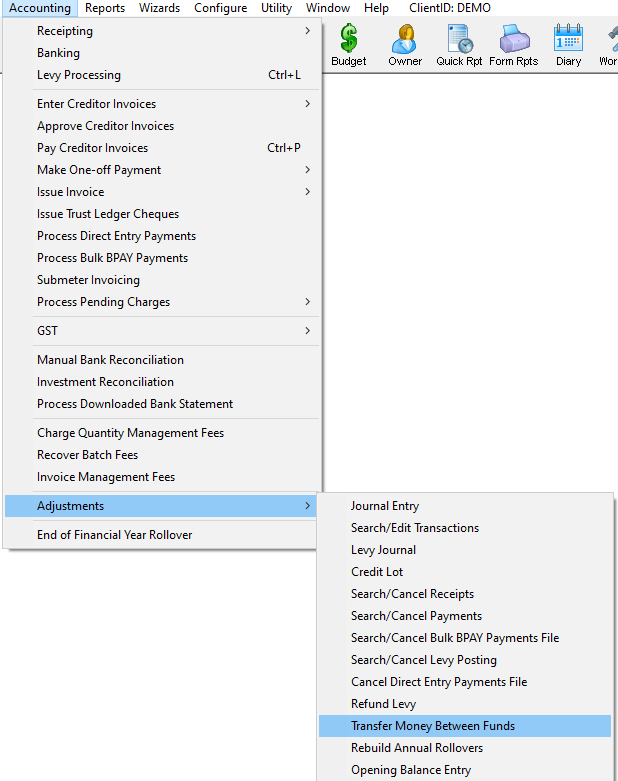
2. The screen below opens. Your screen may or may not have a Plan number pre-entered.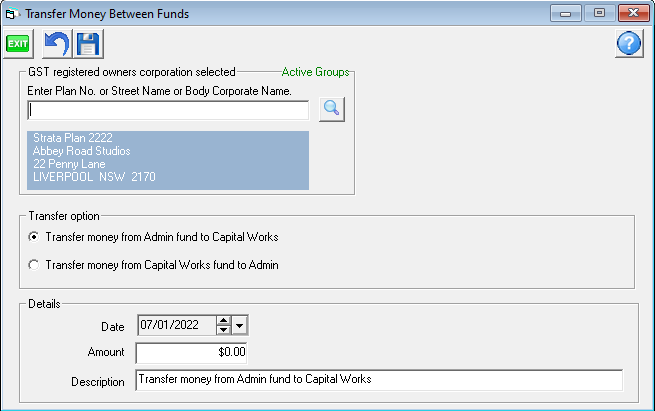
Admin to Capital Works
1. Enter the relevant Plan number for the movement of monies.
2. Make sure radio button is in the lower option 'Transfer money from Capital Works to Admin'.
3. Enter date, and amount required to be moved.
4. Enter description, being why the move is being made.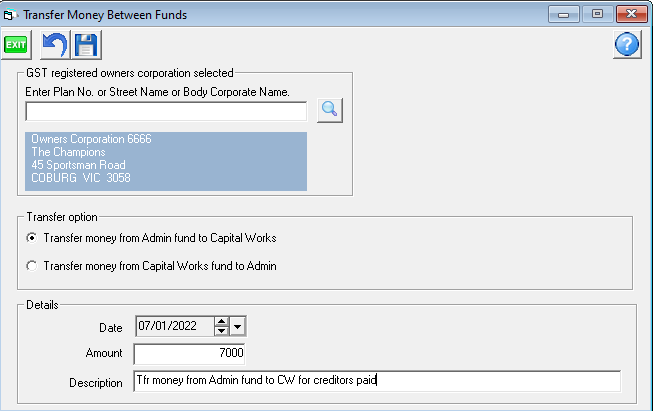
5. Click Process button 
6. Message pops up showing the move has been journalled 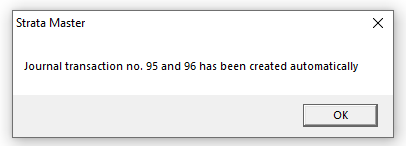
Capital Works to Admin
1. Enter the relevant Plan number for the movement of monies.
2. Make sure radio button is in the lower option 'Transfer money from Admin fund to Capital Works'
3. Enter date, and amount required to be moved.
4. Enter description, being why the move is being made.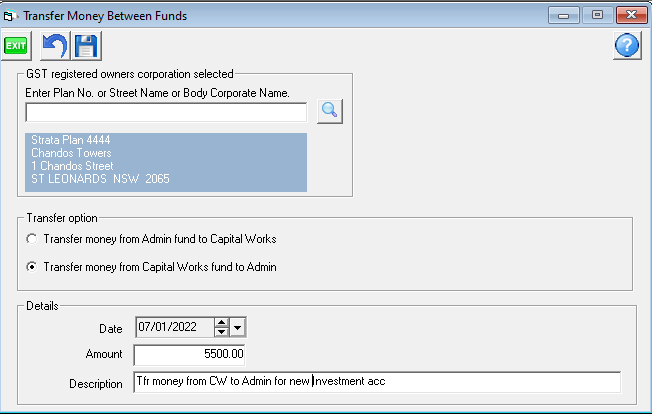
5. Click Process button . 
6. Message pops up showing the move has been journalled .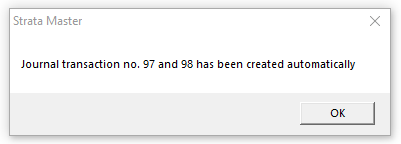
Final Step
Always check your reports to ensure you have transferred the right amount of funds in the correct 'direction'. For example, check figures on your Corp screen > General Tab.
Reversing a Move Funds Transaction
If you find you have made an error, using this same screen to move funds back will result in additional transactions in your I&E report. This is because the two button options above use different accounts.
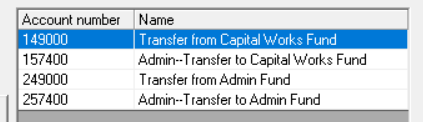
Instead, move the funds back by reversing the 2 original accounts showing in search/edit transactions. Create a journal through Accounting > Adjustments > Journal Entry.
Useful Links
If you need to move Transaction records rather than funds -
