Opening/Closing Balances on Budget Screen in Strata Master
This article refers to the opening and closing balance figures showing on the lower edge of the Budget Maintenance screen.
This screen is a snapshot of the Statement of Financial Performance, also know as the Income & Expenditure report. For greater clarity regarding these figures, we suggest you tick the box "Show actual for non-budget accounts" and refer to the Income & Expenditure report
Steps To Review The Figures
1. Ensure the Balance Sheet is balanced.
2. On the budget screen, tick the box for "Show actual for non-budget accounts" .
3. Navigate to Formatted Reports and select the Income & Expenditure report. Note you may find it under Statement of Financial Performance.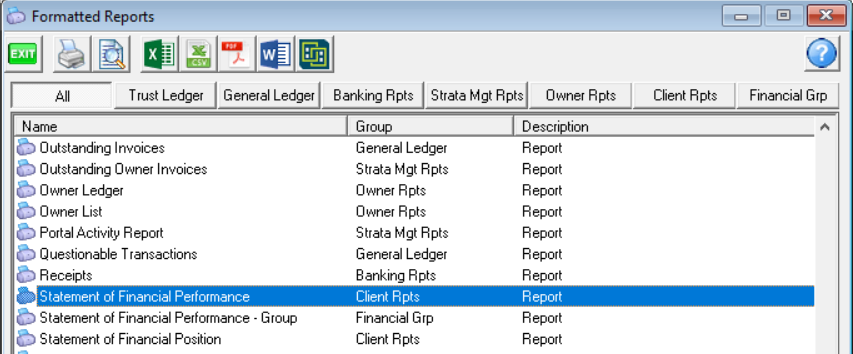
4. Enter filters to capture the full year to the financial year end of the Plan. You may need to adjust the filters in your case.
5. Note that the figures reflected in the snapshot will be from this report.
The surplus or deficit from 'last year' is added to the closing balance for 'last year' which created the opening balance for 'this year'.

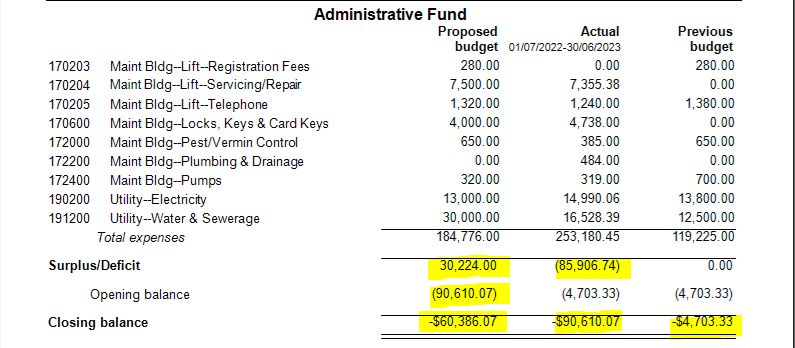
Useful Links
https://kb.rockend.com/help/budgets-webinar
https://kb.rockend.com/help/adding-a-budget-in-strata-master
