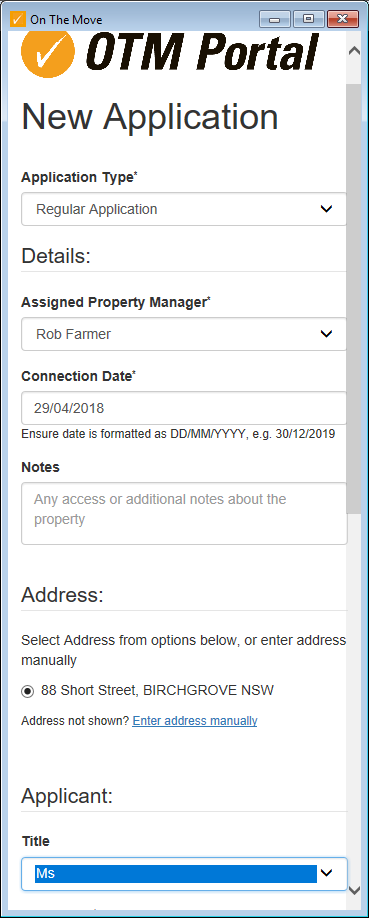Setting up On The Move Integration
How to set up
In order to utilise On the Move add-on within Rest Professional it needs to be configured based on the account details issued by On The Move.
- Go to Other > Utilities> Company Details
- Go to the Third Party tab and select Moving Services and click on the Configure button. Use the drop down arrow to select On The Move.
There are two types of configurations available for On The Move service. You will need to specify the details for the type of account you have with On the Move, either a Company Level or User Level Configuration.
If you do not have an On The Move username and password please contact your On The Move Account manager or go to their website https://www.onthemove.com.au/real-estate-agents/join-on-the-move
Company Level Configuration
A Company Level Configuration allows you to specify the Username and Password details for the On The Move service at a company level. In this case you would have only been issued one set of Username and Password details for On The Move.
- Select the radio button for Company Level then enter your company Username and Password as supplied by On The Move.
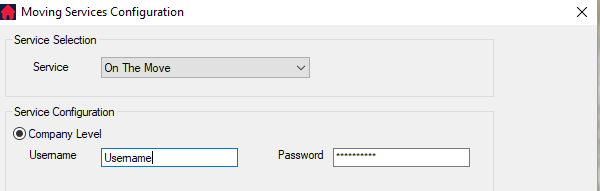
- Click OK to save the settings and exit the On The Move configuration.
User Level Configuration
A User Level Configuration allows you to specify Username and Password details for the On The Move service at a Rest User Level.
- Select the radio button for User Level
- Select the Manger Type you would like associated
- Enter each Username and Password as supplied by Direct Connect.
Example
- If the Manager Type is set to Property Manager, when the On The Move service is invoked from Rest the Property Manager for the tenant will have their On The Move Username and password details sent to On The Move.
- This also means, if the Type is set to Property Manager, only the Property Manager User can send On The Move requests for their properties tenant cards. No other user can do this for them.
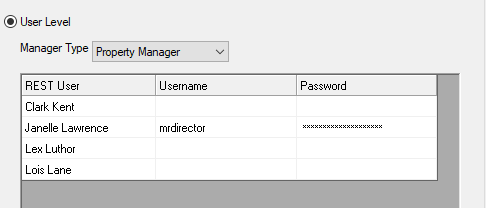
- Or if the Manager Type is set to Lett Clerk the Username and Password of the Lett Clark associated with the tenant would be sent.
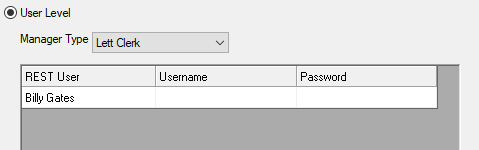
- Click OK to save the settings and exit configuration
Note – If you are an existing user with Direct Connect and have it already set up in Rest Professional, you can have only one set of credentials for the service connected.
When you select On the Move it will remember the credentials you have for Direct Connect. You will need to overwrite the Direct Connect Username and Password with the new On the Move Username and Password.
To Navigate to the On The Move Website
Go to Other > Third Party Website.
This menu will launch any Third Party Website you have configured in Rest Professional.
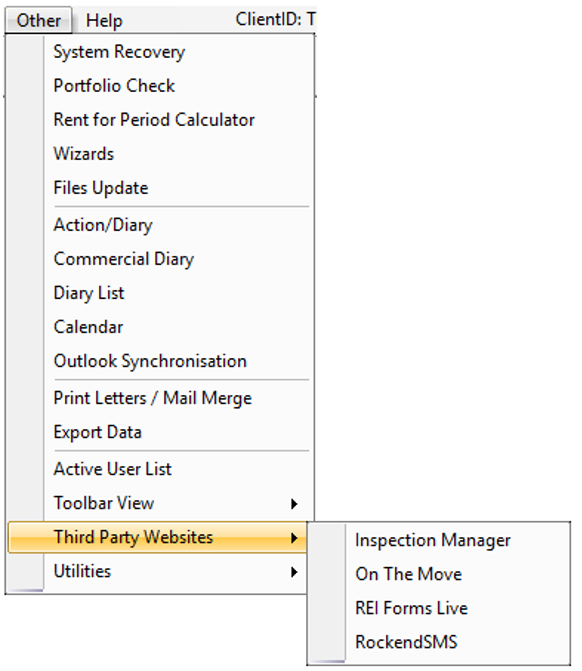
Sending Connection Requests to On The Move
When On The Move has been configured in Rest Professional, connection requests can be sent directly to On The Move from the Rest Tenant screen.
- Click Files > Tenants to search for and display the appropriate tenant.
- Click the On The Move icon
 next to the tenants Date of Birth, the On the Move Connection Form will be displayed with the relevant data entered from the tenant in Rest.
next to the tenants Date of Birth, the On the Move Connection Form will be displayed with the relevant data entered from the tenant in Rest. - Complete the required details on the Connection form marked with an asterisk, Rest will automatically complete most of the required information, including;
- First and Last Names
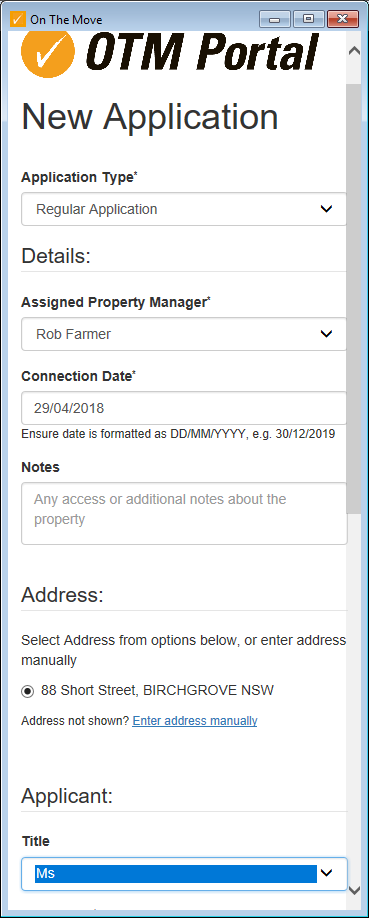
- Date of Birth
- Contact phone numbers
- Property Address
NOTE: All required information must be completed before the connection request can be sent, including a Moving Date after today's date, Required Services and the checkbox for authorisation you must be given permission by the tenant for On The Move to contact them.
- Click Get Connected and the connection request will be sent to On The Move, on receipt confirmation details will display.
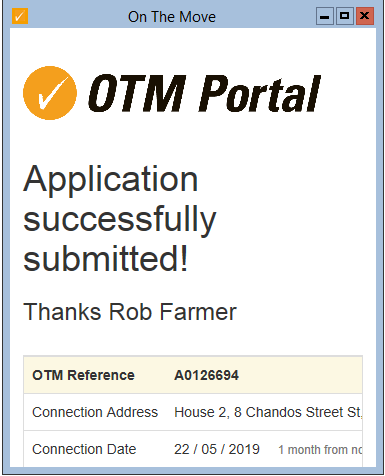
Troubleshooting Guide
I don’t have On The Move username and password / I can’t remember it.
If you are an existing On The Move customer but do not know your username and password, please contact your account manager who will provide them. If you are not an existing account manager please contact On The Move to arrange an account by click on the link https://www.onthemove.com.au/real-estate-agents/join-on-the-move
I can’t find the On The Move Configuration.
This functionality is only available in Rest Professional version 17.5 and above. Check your Rest version by selecting Help > About REST.
I can’t see the On The Move icon on the Tenant Screen.
If the On The Move icon is not visible, the functionality has not been enabled On The Move in Rest. To set up refer to the Configuration Instructions above.
The Username and Password being used are not the ones I want to submit for the property.
The Username and Password sent to On The Move from Rest are determined by the configuration and the default manager type. The Default Manager Type can be edited in Company Details > Third Party > On The Move Configuration and the manager of the property can be changed in the Property Details screen.

 next to the tenants Date of Birth, the On the Move Connection Form will be displayed with the relevant data entered from the tenant in Rest.
next to the tenants Date of Birth, the On the Move Connection Form will be displayed with the relevant data entered from the tenant in Rest.