Cancel a Posted Levy For All Lots of A Plan
This article will assist you to cancel a Levy Posting that needs to be cancelled on ALL Lots that were included in that posting.
Note that the cancellations do show on the Lot Owner Ledger, however this ledger is not for providing to Lot Owners. Lot Owners should be receiving the Customer Owner Account from Formatted Reports.
If you are to cancel a Levy for only 1 or a few of the Plans, then refer to this linked article - https://kb.rockend.com/help/cancelling-levy-by-owner
Where to Find the Facility to Cancel a Levy Posting
1. Click on Accounting in the top toolbar and then select Adjustments.
2. Select Search/Cancel Levy Posting 
Steps to Cancel a Levy Posting
1. In the screen that opens enter the Plan number, and a date range . Avoid specific dates as this lists according to the date POSTED not due date. Click the search binoculars. A list of levies posted during that period shows.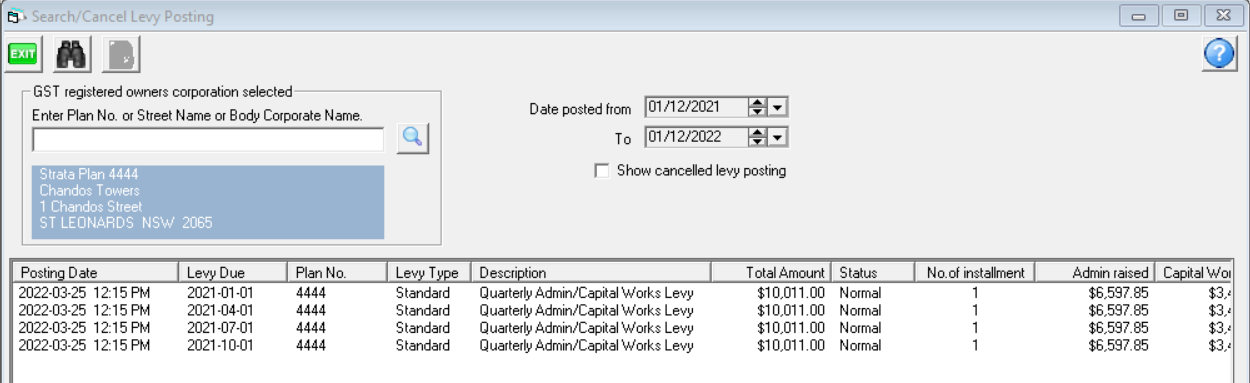
3. Read the column 'levy due' for the due date of the levies. Note the date is backwards and is read as yyyy/mm/dd.
In the example above the levies are 1/1/2021, 1/4/2021, 1/7/2021 and 1/10/2021.
4. IMPORTANT POINT - if you need to cancel a levy which is not the latest, you should cancel the latest levy and the required levy. Especially if the levy is to be re-posted.
Therefore, if I needed to cancel the levy for 1/4/2021, I would cancel the 1/10/2021 levy first, then the levy for 1/7/2021 and then the levy for 1/4/2021. This is to prevent owners payments against the 1/4/2021 levy being automatically applied by Strata Master to the 1/7/2021 or 1/10/2021 levy or any future levy not shown in the list above.
You would then need to re-post each of the cancelled levies.
5. If you are only cancelling the latest posted levy on the Plan, you only 1 levy to cancel.
6. Highlight the latest levy you need to cancel and click the cancel button.
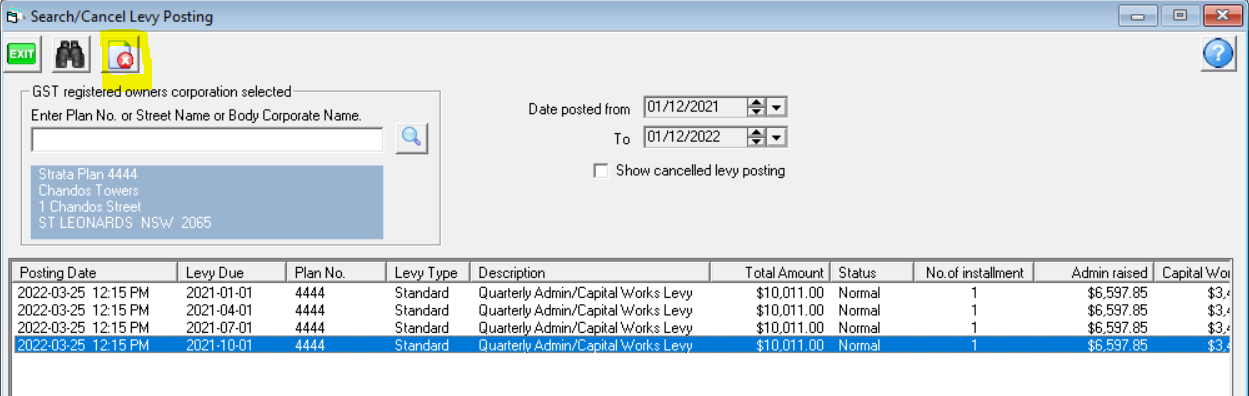
7. Click OK to continue. 
8. Another pop up is checking that you really do want to cancel this levy. You enter a reason and click ok.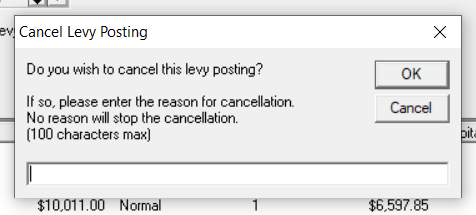
9. A confirmation of the cancellation appears.
10. Then the screen no longer shows the cancelled levy.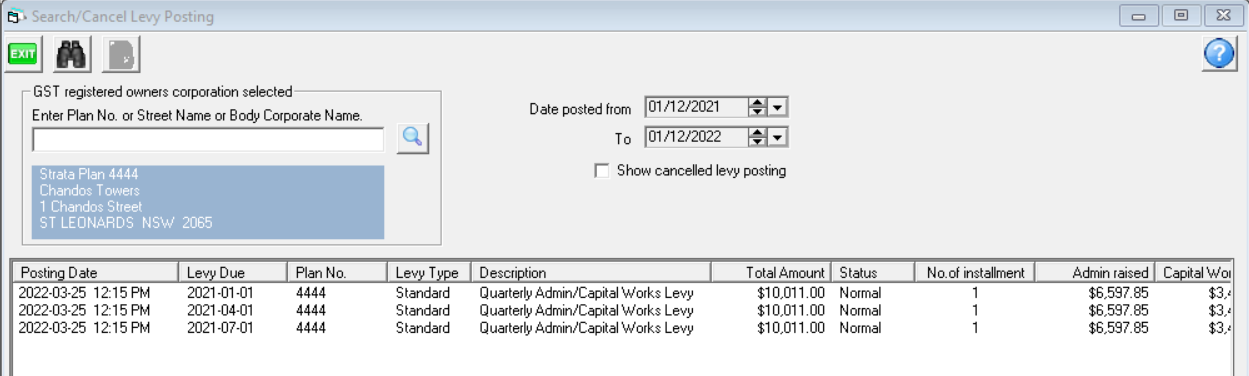
11. Next you follow steps 6 to 10 for the levy due 1/7/2021, and then the levy due 1/4/2021.
Useful Links
https://kb.rockend.com/help/cancelling-levy-by-owner
If you wish to cancel receipts prior to cancelled levies - https://kb.rockend.com/help/cancel-a-lot-owner-receipt
