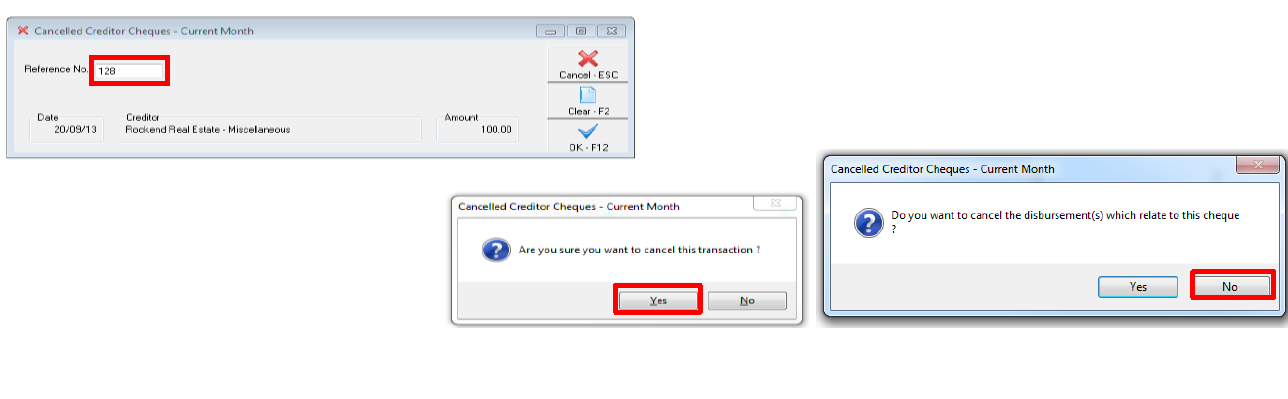How to Reverse a Sales Disbursement in REST Professional
You may need to cancel a sales disbursement created in REST for various reasons.
This document will assist you to:-
- Reverse a Sales Disbursement by EFT (Current Period)
- Reverse a Sales Disbursement by Cheque to Vendor/Purchaser (Current Period)
- Reverse a Sales Disbursement by Cheque to Creditor/Agent (Current Period)
- Reverse a Sales Disbursement (Previous Period)
Steps to Reverse a Sales Disbursement by EFT (Current Period)
Ensure you have the EFT Reference Number. You can get this from the Sales ledger.
NOTE: Ensure funds have NOT been uploaded to the bank.
- Go to Transactions > Cancel Transactions > Reverse ABA File
- The ABA Reversal Wizard Menu Screen will appear- Click on NEXT to proceed to the next screen.
- Enter the E reference number found on sales ledger and press Enter NOTE: A list of the transactions will appear in the grid which will show all EFT payments on the aba file.
- Click on NEXT and then click FINISH to cancel the ABA file. The transactions are credited back to the AAAUTO internal account.
- Go to Transactions > Cancel Transactions > Reverse EFT payments The EFT Reversal Wizard menu screen will appear – click on NEXT
- The menu screen now shows all the transactions that are on the current payment list.
- If all the EFT transactions have to be cancelled, tick on the first check box on the right hand side of the toolbar. This will select all transactions.
- If only one EFT transaction has to be cancelled, only tick the check box to the right of the account name.
- Click on the checkbox next to the transaction that needs to be reversed and press the NEXT button to proceed to the next screen.
- The next screen requires the operator to determine whether postage, bank charges or taxes were collected when this EFT payment was created. NOTE: There is no postage on sales, but bank charges may have been taken. Tick the box if necessary and click NEXT.
- Click on the FINISH button to complete the reversal.
NOTE: The EFT payments have now been returned to the account where the funds originated. Vendor, Purchaser, Vendor’s Solicitor and Purchaser’s Solicitor funds are returned to the Sales ledger, Creditor funds For Example: Agent’s Commission and Agent’s Advertising are returned to the creditor ledger. If you require the funds to go back to the Sale ledger, you will need to also cancel the creditor disbursement.
Steps to Reverse a Sales Disbursement by Cheque to Vendor/Purchaser (Current Period)
- Go to Transactions > Cancel transaction >Owner Payment and Quick Disbursement
- Enter the cheque number in Reference No. field and press Enter
- Ensure the details are correct and click OK-F12
- Select Yes to cancel transaction. Funds will go back to the sale ledger to re-create the disbursement.
Steps to Reverse a Sales Disbursement by Cheque to Creditor/Agent (Current Period)
- Go to Transactions > Cancel Transactions > Creditor Cheques
- Enter the cheque number in Reference No. and press Enter
- Ensure the details are correct and click OK-F12
- Click Yes to cancel the transaction
- The next prompt will ask if you would like to cancel the creditor disbursement that relates to this cheque. Select No if the cheque needs to be paid out of the REST again with the same creditor details
NOTE: Selecting YES to cancel disbursements relating to this cheque will put the funds back to the Sale card and will need to be re-entered.
Steps to Reverse a Sale Disbursement (Previous Period)
A Sales Disbursement from Previous Period can only be cancelled if the payment method was cheque.
- Go to Transaction > Cancel Transaction > Cheques from Previous Period
- Enter the Reference No of the cheque and press Enter
- Enter optional additional description and click OK
- Click OK. NOTE: Cheques from previous periods that are reversed automatically go back to AAJOURNAL account
- To Journal funds back to the sale card go to Transactions > Sale > Journal
- Enter Vendor as AAJournal and enter a description
- Enter Vendor Alpha and select TYPE either Deposit/Sundry or Advertising
- Enter Description and amount
- Click OK-F12
NOTE: If you need to cancel an EFT Sales Disbursement from a previous period, this must be done manually by sundry receipting the funds back into the sale card using payment method Direct Deposit. The EFT must also be marked as presented in the bank reconciliation.