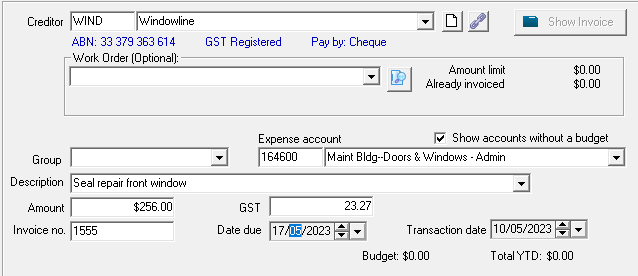How to Enter / Process Creditor Invoices in Strata Master
Summary
Invoices can be entered/processed in a number of ways -
1. In Strata Master in the Creditor Invoicing screen, as covered in this article.
2. In Strata Master in the Quick Pay screen - https://kb.rockend.com/help/payments-by-quick-pay-strata-master
3. In File Smart through workflow, which syncs into the File Smart Creditor Invoicing screen in Strata Master
4. In Strata Connect which syncs through to Strata Master.
There are also additional steps and variations should validation be required through Accounting > Approve Creditor Invoices. These steps are not included in this article.
Training
Also note that the entering of invoices is offered as training when a new agency commences using Strata Master, due to the number of processing options. Training can also be sought for new users of Strata Master or users new to this process.
To Enter an Invoice
1. Click on the Cr Invoice icon in the Icon Toolbar.

2. A blank screen opens. Click Add.
3. Enter the Plan number and the proceed to enter the invoice details in the lower portion of the screen.

4. Minimal fields to be completed are
- Creditor (from drop down list),
- Expense account, here you may need to tick the box 'show accounts without a budget' to get a full list to choose from
- Description of the expense, usually being what works were done and whether for a particular Lot
- Amount, and
- Dates, due and date of the invoice.
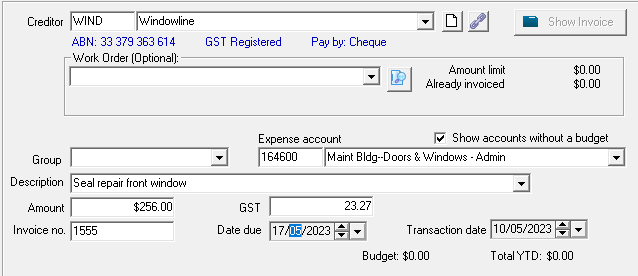
5. If linked to a work order, you can use the drop down box to select.
6. If you are a new user, check this drop down box and see if any groups are listed. If groups are listed, check with your colleagues as to whether a group applies before you enter the invoice. A group is a 'cost centre'. For information about groups, refer this link - https://kb.rockend.com/help/what-is-a-group-in-strata-master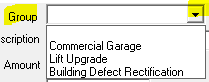
7. Invoice number is usually entered, however if non exists you can leave it blank, however it is better to enter NA, which is short for Not Applicable.
8. The invoice status is set on Pay by default. An invoice must show 'pay' before it will pay through the next stage. However this can be changed to 'Hold' if it required that the invoice is held for a while without payment. If the invoice is paid and then the payment cancelled, the invoice will return to this screen as 'Hold'.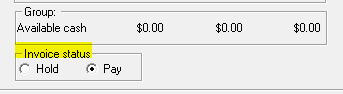
Can an Entered Invoice be Edited?
While in Creditor Invoicing screen, the invoice can be edited.
While in the creditor invoicing screen, the invoice has not had funds allocated, however there is a total showing invoices awaiting allocation of funds, along with funds left if all invoices were allocated funds. The invoices can also be deleted if not required. The reports affected by an invoice deletion is the Outstanding Invoices and Outstanding Creditors reports along with a reduction in the Creditors Other figure on the Balance Sheet.
The Next Stage - Pay
The next stage is when an invoice is allocated funds from the available cash to pay the invoice.
Useful Links
To bypass Creditor Invoicing - https://kb.rockend.com/help/payments-by-quick-pay-strata-master