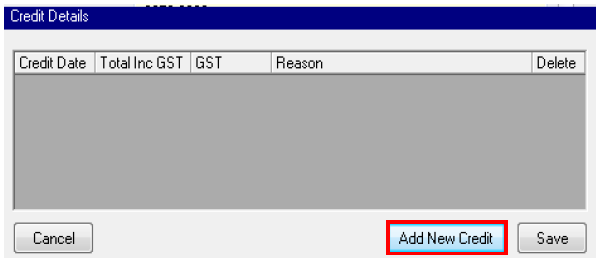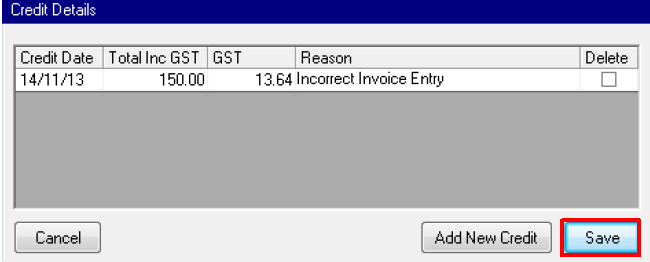How to Apply a Credit to a Commercial Tenant Invoice
Overview
If you are using the Advanced Commercial Module and have a commercial tenant invoice that has been created and requires deleting or adjusting a credit will need to be applied to the invoice in order to delete it or adjust the amount of the invoice.
Steps
- Go to Transactions > Invoice Entry or click on the icon
- Enter Tenant Alpha Index and press Enter
- Click on List Invoices – F5
- Select the invoice you wish to delete/adjust
- Click on the Credits button
- Click on Add New Credit
- Complete the details as required and click Save
NOTE: Do not tick the Delete Box unless you want to delete an existing credit entry.
- If you entered the Credit amount for the Full Invoice amount, you will notice the invoice has now disappeared. If you only added a Credit for a certain amount, you will notice the invoice would have reduced by the amount you added the credit in for.
Example of Tenant Ledger
If you have your system options set up to add invoice comment to ledger, each time a change is made to a tenant invoice it will show amendments on the tenant ledger, below is an example.