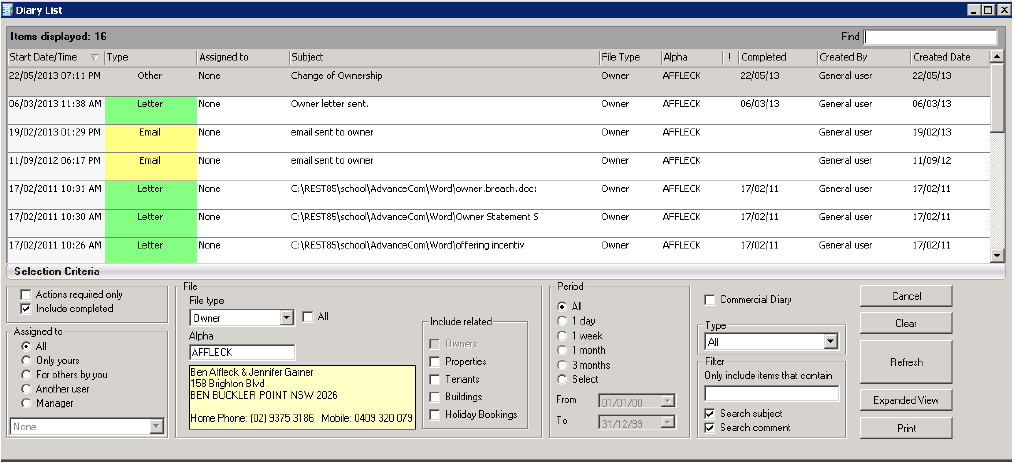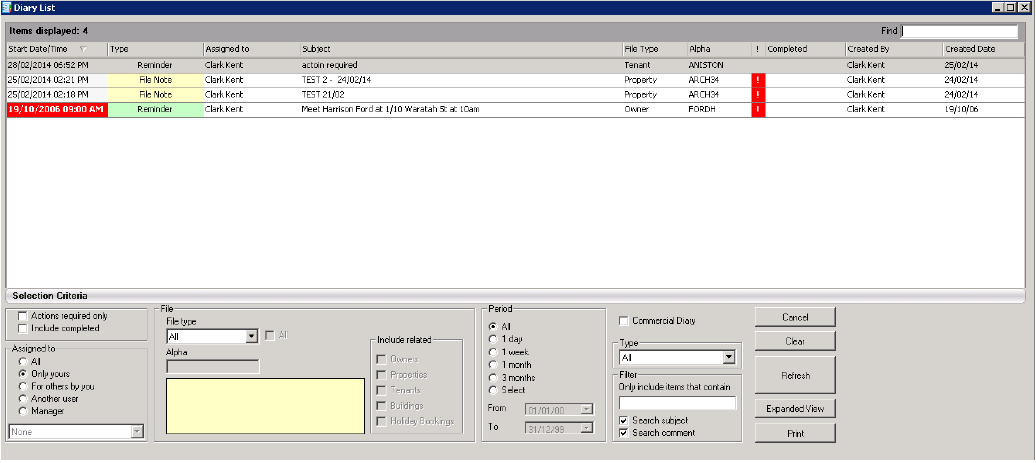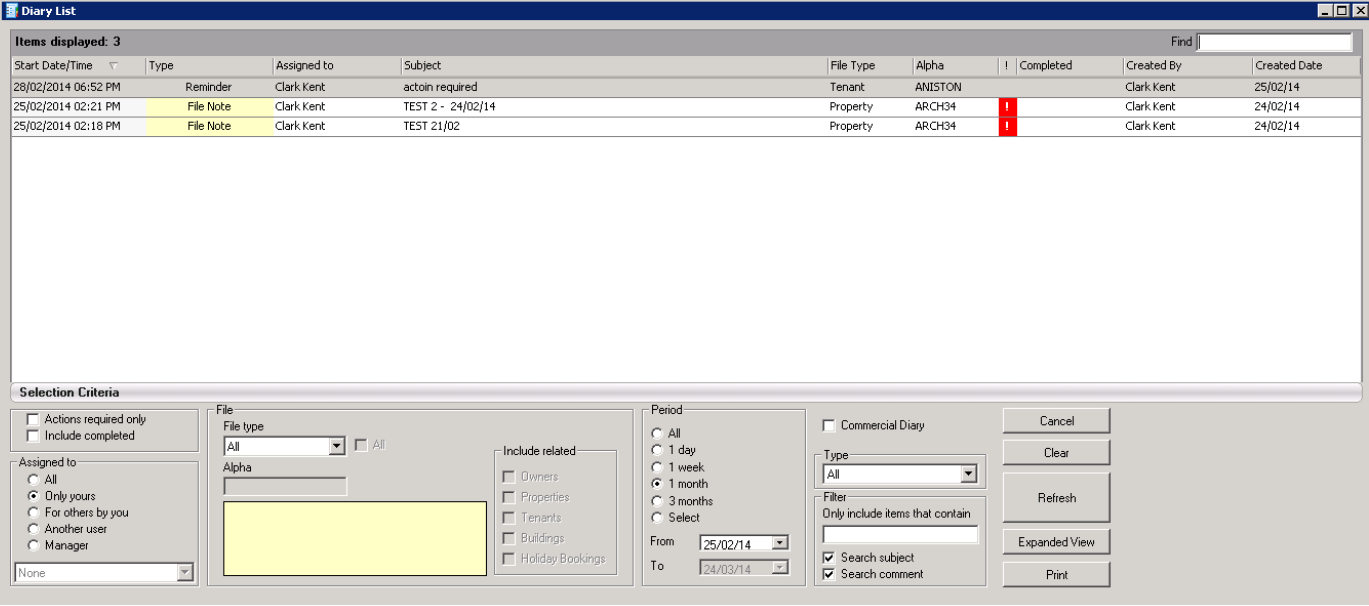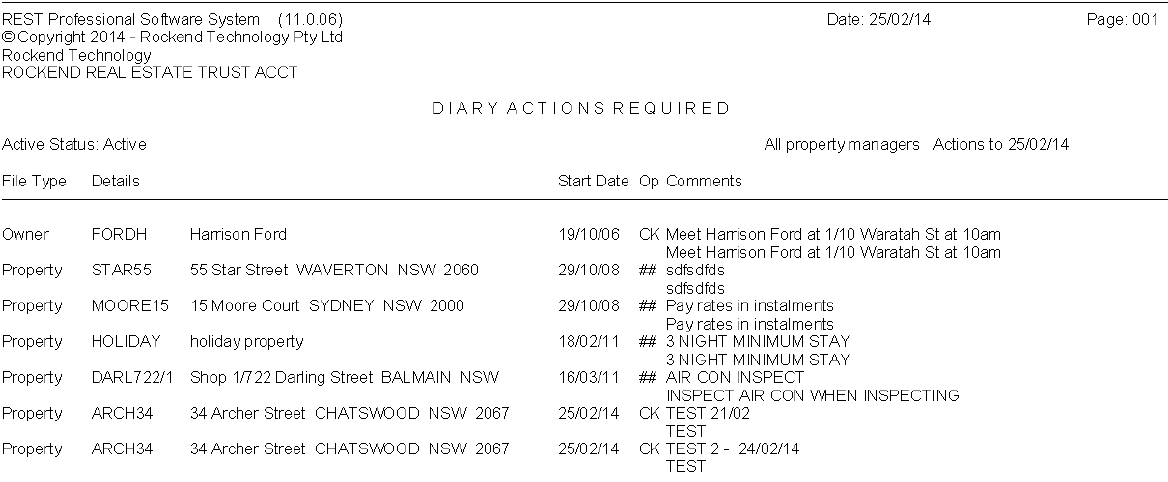How to print Action/Conversation Diary Notes in REST Professional
Overview
The Action & Conversation Diary can be accessed from the Master files for Owners, Tenants, Properties, Creditors, Building & Strata plan and from any Transaction entry screens such as quick disbursements, creditor disbursements, rent receipts, & property maintenance section.
For various reasons, you may be required to print out your action/conversation diary notes.
The action/conversation diary can be printed in the following ways:-
- Accessing through Master files (ie the Owner, Property, Tenant Creditor card)
- Accessing through Other > Action/Diary
- Accessing through Other > Diary List
- Accessing through Reports > Actions Required
Accessing through Master Files (ie the Owner, Property, Tenant, Creditor Card)
You can preview or print the action/conversation diary directly from the Master file that it is attached to. As an example of an Owner Action/Diary, do the following steps:
- Go to Files > Owner Details and put in the alpha index of the Owner and press ENTER.
- Click on Action-F1
- Click on List
- Click on List All-F4. The complete list should appear
- Click on Print
Accessing through Other > Action/Diary
You can preview or print the Action/Diary. From this menu this will show you a complete list of all old, due and future actions/diary notes and defaults to showing all.
- Go into Other > Action/Diary > List all Items opened to you
- All the action/diary information should now appear. You can refine your search by selecting search criteria i.e.:
- Assigned to
- File Type
- Period (all, 1 day, 1 week etc)
- Type of diary note (file note, reminder, conversation)
- Click Refresh and your items will appear
- Click on Print
Accessing through Other > Diary List
You can preview or print the Diary List. From this menu this will show you a complete list of all old, due and future actions/diary notes, but defaults to showing one month only and only items assigned to you.
- Go to Other > Diary List
- All the action/diary information assigned to you should now appear for the next month’s period range. You can refine your search by selecting search criteria i.e.:
- Assigned to
- File Type
- Period (all, 1 day, 1 week etc)
- Type of diary note (file note, reminder, conversation)
- Click on Refresh and your items will appear
- Click on Print
Accessing through Reports > Actions Required
You can view a complete list of actions required. This report default to show actions due now or overdue, however, you can change actions to date if you require seeing future actions required that is due.
- Reports > Other > Actions Required and change the Actions To Date if necessary
- Click Preview-F11 or Print-F12