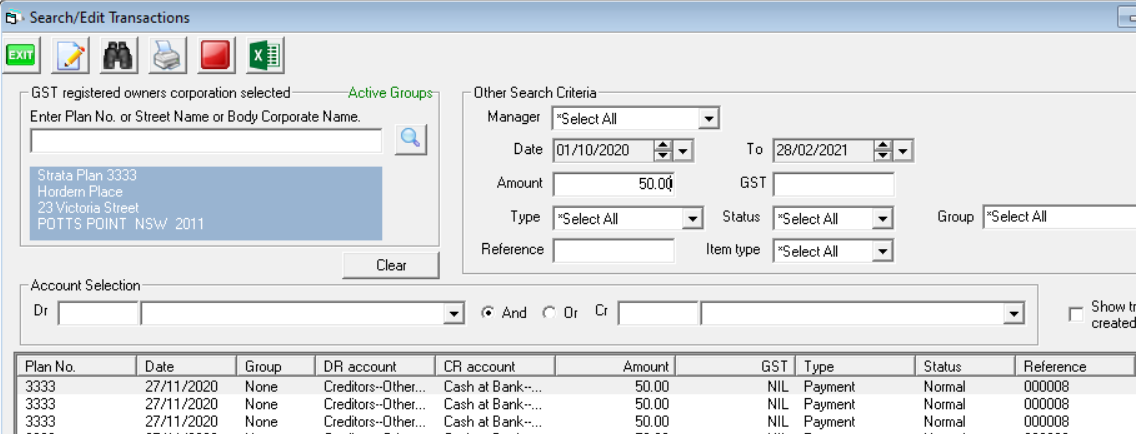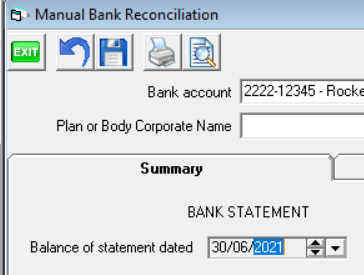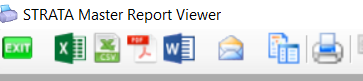Bank Reconciliation Does Not Balance - Multiple Bank Accounts
To Be Used where Multiple (Individual) Bank Accounts are in Use
This article will assist you to locate and correct errors which are causing your bank reconciliation to be unreconciled.
These checks apply where the Strata Plan has its own Trust Bank Account.
You will need to generate a number of reports from STRATA Master and check for errors or entries that have been missed.
Please be aware that Strata Master Support cannot assist you to tick off transactions or peruse your bank statement.
What is a Bank Reconciliation ?
A reconciliation is the comparison between the receipts and payments in Strata Master (cash at bank account) and the bank statement to ensure they match. Every transaction on the bank statement should be in Strata Master, and similarly, every transaction in the "cash at bank" ledgers in Strata Master should be on the bank statement.
Note that other transactions, such as entering of an invoice, does not affect the bank reconciliation.
Which has the Surplus/Deficiency - Bank Statement or Strata Master Ledgers ?
- When a reconciliation is not balanced, the first step is always to calculate how much the error is and work out what kind of error may have occurred. This can save you a lot of time in ticking off transactions.
- Go to Accounting > Manual Bank Reconciliation.
- Open the reconciliation for the required Strata Plan.
- The figures on the left column refer to the Bank / Bank Statement while the figures on the right refer to Strata Master Ledgers. Take note of which column has the greater figure.

- Take note of the Amount of the difference along with which column has the greater figure.

- If Strata Master Ledgers have a larger figure than the Bank Statement side, then it is likely Strata Master has extra receipts, or, the Bank account has had a payment made directly from the Bank website that has not been entered in Strata Master.
- If the Bank Statement has a larger figure than Strata Master, it is likely some receipts have not been processed in Strata Master or a payment has been processed in Strata Master, that has not been uploaded to the bank website.
- Keep in mind that you could have multiple errors or omissions , which when combined, result in the difference figure.
- Go to Accounting > Adjustments > search/edit Transactions to search for a transaction that would reflect the difference. Or click this link https://kb.rockend.com/help/search-for-a-transaction
- You can enter a date range covering the period you are reconciling for, and enter the amount. It is not necessary to enter the amount however this makes it easier if there are a large number of transactions. Click the search button. Take into account gst if the Strata Plan is GST registered. So look at amounts + 1/10th and -1/11th also.
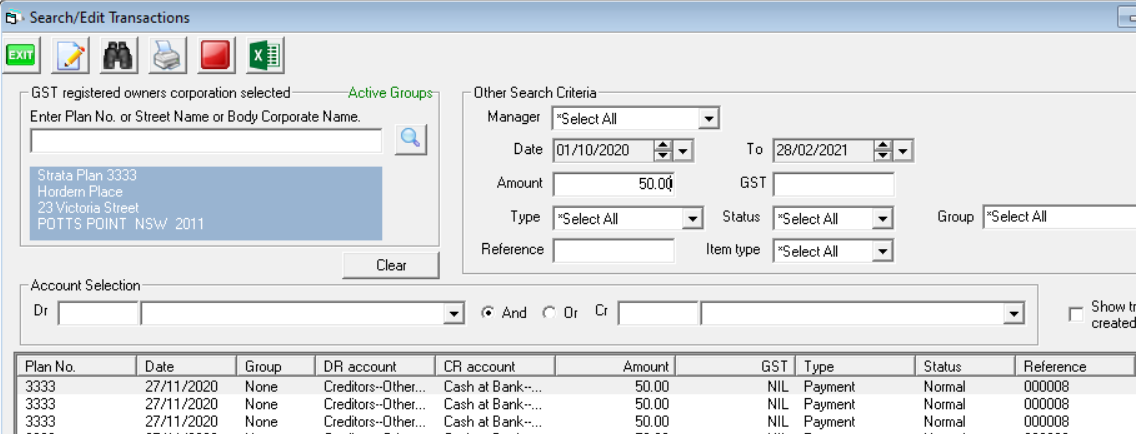
- Note that if a transaction is on the bank statement but not in Strata Master, it won't appear on the search/edit transaction list or any other report in Strata Master, which means it needs to be entered.
What date is being reconciled to?
- The date of the bank statement should be the day before the current date (Todays date) if you are reconciling in the morning before any transactions are processed in Strata Master.
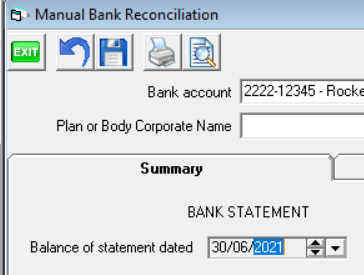
- If you are reconciling later in the day, Strata Master will include transactions right up to the time you are reconciling, so your bank statement should also be downloaded at that time. Some banks only release statements at the end of each business day.
- For this reason, and also to make locating and correcting errors easier, you are best to reconcile regularly and daily, even if the Strata Plan has few transactions.
- If you have to make corrections due to dishonours and other issues, you may not be able to correct them on your chosen date, therefore leaving your bank unreconciled for a period of time. You would need to use a spreadsheet to illustrate reconciliation.
- Ensure that you not only save your bank reconciliation, but also PRINT it or save the preview to a PDF document. Do this every time you reconcile as the reconciliation to that date cannot be recovered later.
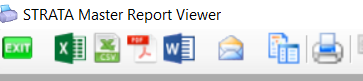
Back-Up
Prior to making any adjustments, cancellations, reversals, or entries you are unsure of, it is good practice to run a back up. Go to File and select 'back up'. You may rename the back up if you wish, to include 'prior to cancellation' for example. If you make a mistake in doing that cancellation, you can restore to that back up.
If you restore, be aware that other users will also lose whatever they have entered since the back up, so best to forewarn them.
It is not usually necessary to back up documents at that time.
Reports To Be Checked
1. If the discrepancy cannot be found, obtain a copy of the Bank Statement for the account that is unreconciled and covering the period since the Bank was last reconciled.
2. Using the Cash Payments Report and the Receipts report for the period since the accounts last reconciled; tick off each entry to identify any incorrect transactions. Click on Form Reports in top toolbar, select Cash Payments and then Receipts. Print these reports off so you can tick/cross off transactions as they appear on your bank statement. Remember you then need to see if any transactions on either report are NOT ticked or crossed off.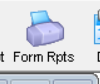

The Trust Account Cash Flow Report can also be useful in identifying transactions causing Bank Reconciliation errors. Remember "whatever is on the Bank Statement should be in Strata Master and Vice versa". You are looking for errors AND omissions which means items that are not ticked off when ticking is completed. Correcting errors may involve the following:
- Adding any missed receipts or deposits
- Cancellation of any incorrect receipts
- Adding any missed direct charges or payments
- Journal entries may be required if amounts entered are incorrect
- Download reports for exception items that have not been actioned.
Download Issues
- Always backup prior to downloading from the Bank.
- Immediately check the bank reconciliation summary after running the download, and if there are a few Plans unbalanced, you may need to restore to the backup and run the download again. This is quicker than trying to tick off a few Plans to locate missed transactions.
- Check the download is the correct file. Compare receipts to the bank statement and see if there are duplicates.
- Has a day been missed?
Check Journal entries
Journal entries that include 'Cash at Bank' accounts can affect your bank reconciliation since it affects 'Cash'.
- Browse to your Formatted Reports > Journals
- Look for journals that have a debit or credit to "Cash at Bank" account.
- Any journals that have a debit and a matching credit in another journal for the same amount, will balance each other out and will not throw your bank reconciliation out.
- Take note of any journals involving "cash at bank" account that DO NOT have a matching journal of the same amount. Investigate whether these journals are errors. If they are errors, you will need to use journals to reverse them.
- You can also use Search/Edit Transactions to search for 'cash at bank' transactions in both credit and debit sections, however this can take longer as you will need multiple searches.
Useful Links
Search for a Transaction | MRI Knowledgebase (rockend.com)
Cash and Cheque Deposits To the Strata Trust Account - Banking | MRI Knowledgebase (rockend.com)
https://kb.rockend.com/help/fixing-error-in-transactions-in-strata-master
When To Contact Strata Master Support
After you have made the above checks, identified which transactions are errors or need to be processed, and corrected the transactions, then check the Bank Reconciliation to ensure it is reconciled.
If you locate errors and find you do not know how to process these transactions, you may log a case for Strata Master Support to assist.
If you would like further assistance in locating errors please contact one our qualified and experienced Consultants from our Consultant list. Unfortunately Strata Master Support cannot get a copy of your bank statement or tick off transactions for you.
We highly recommend Training in Accounting for Strata Managers. Contact our Education Team on education.apac@mrisoftware.com.