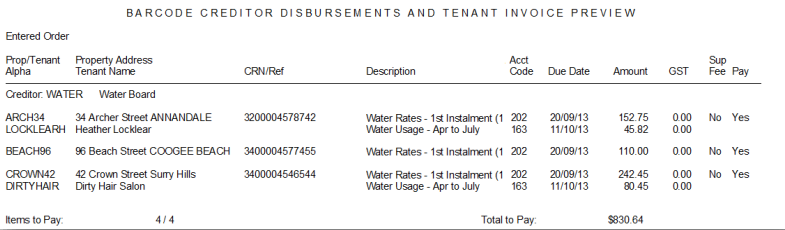Tenant Invoicing with Creditor Disbursements
REST Professional Version 11 and above provides one point of entry for entering disbursements and creating a tenant invoice to reimburse a charge.
Tenant Invoicing with Creditor Disbursements simplifies the process of entering water rates invoices and then creating the Tenant Invoice to reimburse the water usage charges to the owner.
Setup a Creditor to Prompt for Tenant Invoicing
To be prompted for tenant invoicing when entering a disbursement, you must first setup the creditors you would like to be
prompted for tenant invoicing.
- Click Files > Creditor.
- Search for and display the appropriate creditor.
- Go to the Payment tab.
- Select the Prompt for Tenant Invoicing checkbox.
- If you use Water Usage Invoicing, select the screen you would like to use Water Usage Invoicing Screen or Invoice Entry Screen from the drop down list.
- Click OK.
Entering Disbursements and Creating Tenant Invoices
When this feature is switched on for a creditor you are asked if you would like to invoice the tenant each time a disbursement is created for that creditor from Creditor Disbursements or Barcode Creditor Disbursements. Select yes to load the appropriate Tenant Invoicing screen prepopulated with the appropriate Tenant.
From Creditor Disbursements
To create Disbursements and Tenant Invoices from Creditor Disbursement:
- Go to Transactions > Creditor Disbursements.
- Enter the appropriate Property and Creditor, and invoice details.
- Click OK.
- The message, Do you want to invoice the Tenant displays.
- Click Yes to load the Tenant Invoice screen, prepopulated with the Tenant Alpha.
- Click No to complete the disbursement without creating a tenant invoice.
- Enter the Tenant Invoice details.
- Click OK to save the new Tenant Invoice.
From Barcode Creditor Disbursements
To create Disbursements and Tenant Invoices from Barcode Creditor Disbursements:
- Go to Transactions > Barcode Creditor Disbursements.
- Enter the appropriate Creditor and Invoice defaults.
- Scan the barcode on the creditor invoice. A new entry displays in the grid.
- In the Invoice Tenant column of the grid, click the Plus button
The Tenant Invoice Screen displays.
- Enter the Tenant Invoice details.
- Click OK to save the new Tenant Invoice.
- In the Barcode Creditor Disbursement grid, the Add option in the Invoice Tenant column is replaced with the word Invoiced.
- Click Print List to produce a report of disbursements to be processed and Tenant Invoices that have been created.



 The Tenant Invoice Screen displays.
The Tenant Invoice Screen displays.