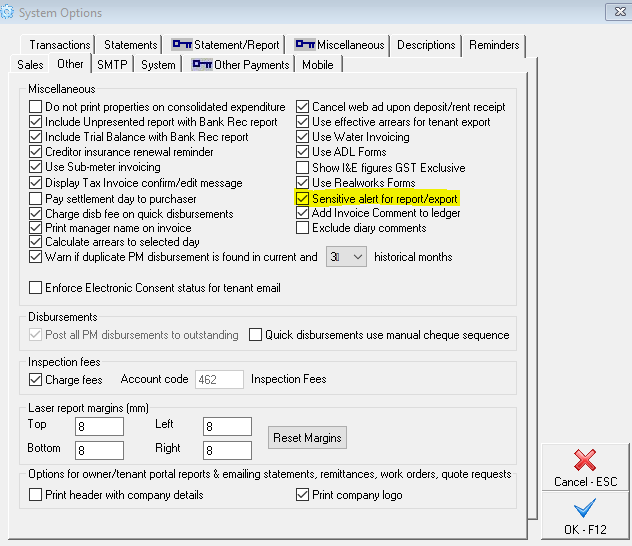Sensitive Change Alert Setup and Use in REST Professional
Overview
In Rest Professional you can enable 'sensitive change alerts' so that an email notification is sent to designated users, located in the Rest Professional User Details section.
When you enable the Sensitive Change Notification option, every time an operator carries out the following changes, reporting or exporting in Rest Professional an email will be sent with all relevant changes/reporting that have been made:
- Owner payment detail changes
- Creditor payment detail changes
- Tenant Bond collected amount changes
- Owner Detail report preview/print/export
- Owner & Tenant by Property report preview/print/export
- Export of Information to Excel for Owner/Property/Tenant/Creditor/Diary/Sales
- Restoring data from anywhere in REST
Prerequisites & Configuration
To enable this option you need to configure the SMTP settings in the Rest Professional System Options and ensure you are setup to receive these sensitive change alerts in the User Details.
- Go to Other > Utilities > System Options > SMTP Tab and enter your SMTP Server details. You may need to contact your IT support provider to supply you with these details or assist with this configuration
- Once you have entered your SMTP Server details, test that the configuration is successful by clicking on the ‘Test current emailing settings’ button and click 'Yes' to send the test email when prompted
- If the test email is successful, click on OK-F12 to save the SMTP settings
Important Note: The tick box to 'Use SMTP email for statements and creditor remittances' is not required to enable emails for sensitive alerts. This tick box should only be ticked if you wish to use SMTP instead of Outlook for all bulk email types. For more information see the How to Setup SMTP in Rest Professional

- Go to Other > Utilities > System Options > Other tab and ensure you tick 'Sensitive alert for report/export'
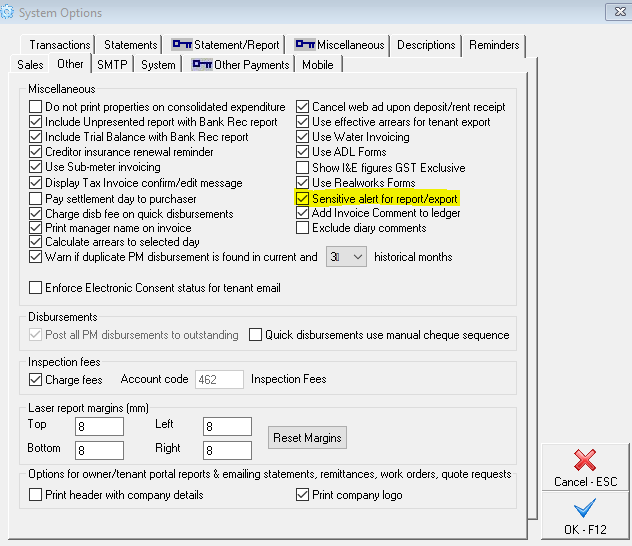
- If you wish to also be alerted when a bond amount is changed, this will have to be enabled on the Miscellaneous Tab by ticking the 'Security Alert on bond amount' check box. At this point, you will require Rockend Support to supply with you a response code. Enter the response code given by Rockend.

User Setup
To setup a user to receive sensitive change email alerts follow the instructions below:
- Go to Files > User
- Click on Search – F7 and find the user you wish to setup sensitive alter for
- On the General tab ensure the users email address is valid
- Click on User Profile Tab
- Tick ‘Sensitive Change Notification’ and click OK-F12
- Also ensure that the user has a valid email address under the 'General' tab.
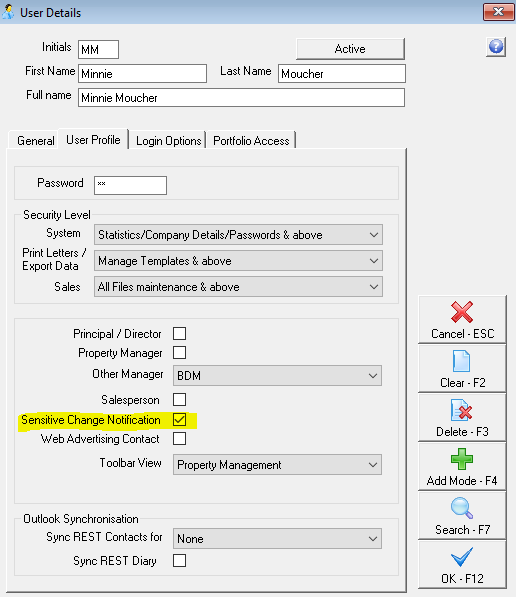
You may also wish to configure the Setup and use of Business Alerts in REST Professional article to be of benefit to you.
Examples of sensitive change alert email notifications