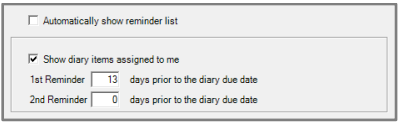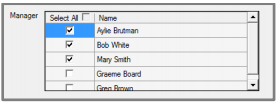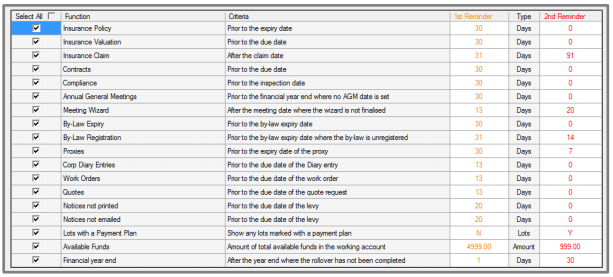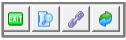Reminders Setup and Use Guide
Introduction
You are able to configure alerts to remind you of important tasks to be completed. All preferences are user based, meaning that you will be alerted to the tasks that are important to you.
All alerts, with the exception of the Proxy reminder will continue to be displayed on the reminder list until such time as you have addressed the issue.
Manage | Reminders Configuration
There are three separate areas of configuration for Reminders:
- Set personal preferences for when the reminders are displayed, and also if you wish to be alerted to items in your User diary.
- Select which manager(s) you wish to follow, which determines the buildings which included in your alerts
- Set which functions you want to be reminded of and the criteria for two alerts; the first reminder will appear in amber on the list and the second reminder will appear in red.
- Tick the checkbox to the left of any function you want to be alerted to.
- Set the preferred number of days before or after an event occurs in the 1st Reminder and 2nd Reminders columns.
Note: Where the logged in user is a manager you will be pre-selected in your reminder configuration which means that you will be alerted to all each function relating to your portfolio.
You may go back and change these preferences at any time.
As soon as you refresh, or relaunch the reminder screen, updated details will be displayed.
View | Reminders
The reminders screen will be shown on login when Automatically show reminder list is ticked in the configuration screen.
If the reminder screen is closed during the day, or not launched on login the user can open it from the main toolbar.

When the screen is launched the tasks are displayed based on the configuration saved for the logged in user as configured in Manage | Reminders Configuration.
The list of reminders is shown in order of severity, which allows you to work down your reminder list completing tasks in priority order.
To view further details for a reminder you can double click in the row, click Enter, click the link icon or F11 to launch the linked screen in STRATA Master. See below for details.
Toolbar
The toolbar functions allow for:
- Exit
- A report to be produced on screen listing the results in the reminders screen
- Link to open related screens
- The list to be refreshed
- In-system help specific for the Reminders function.
Using Filters
- You are able to filter the results on screen by completing any combination of the filters shown above the columns.
- You may enter any part of the word you are searching for in the filter boxes.
- Where you enters values in more than one filter only the results matching all filters will be displayed.
- If you selects to produce the Reminders report only the tasks shown on screen will be included in the report.
Summary Report
The report is a list of items in the order they are displayed on screen.
Users may choose to narrow down tasks on screen, and produce a report for the completion of tasks.
The details which will be shown in the Reminders screen for each function are detailed below:
| Name | Manager Name | Function | Detail | Date |
| Body Corporate name | Manager Name | Insurance Policy | Policy type | Due |
| Body Corporate name | Insurance Valuation | Valuer | Due | |
| Body Corporate name | Insurance Claim | Claim type | Claim | |
| Body Corporate name | Insurance Commission | Policy type: Amount | Paid date | |
| Body Corporate name | Contracts | Contract type | Due | |
| Body Corporate name | Compliance | Compliance type | Due | |
| Body Corporate name | Annual General Meetings | - | Year end | |
| Body Corporate name | Meeting Wizard | Meeting status | Year end | |
| Body Corporate name | By-Law Expiry | By law type | Expiry | |
| Body Corporate name | By-Law Registration | By law type | Expiry | |
| Body Corp name (lot no.) | Proxies | Name of proxy | Expiry | |
| Body Corporate name | Corp Diary Entries | Diary Subject | Due | |
| Body Corporate name | Work Orders | Creditor name | Due | |
| Body Corporate name | Quotes | Creditor name | Due | |
| Body Corporate name | Notices not printed | - | Levy Due | |
| Body Corporate name | Notices not emailed | - | Levy Due | |
| Body Corporate name | Levies not posted | Levy frequency | Levy Due | |
| Body Corp name (lot no.) | Lots with a payment plan | Owner name | Action | |
| Body Corporate name | Available Funds | - | Year end | |
| Body Corporate name | Financial year end | - | Year end | |
| Body Corp name (lot no.) | Change of Ownership | Owner name | Date of entry |
Alerts from the User diary show the following details:
| User name | User diary | Diary Subject | Due | |
| Creditor name | User name | Creditor diary | Diary Subject | Due |
| Owners name | Manager name | Owner diary | Diary Subject | Due |
Linked Screens
For each function the user can open a related screen in STRATA Master where the task can be updated and completed as required. Below is the list of functions and linked screens:
| Detail | Launch Screen |
| Insurance Policy | Corp | Insurance tab |
| Insurance Valuation | Corp | Insurance tab |
| Insurance Claim | Insurance Claim screen with claim highlighted |
| Insurance Commission | Corp | Insurance tab |
| Contracts | Registers | Contracts |
| Compliance | Registers | Compliance |
| Annual General Meetings | Registers | Meetings |
| Meeting Wizard | Registers | Meetings | Meeting wizard for selected meeting |
| By-Law Expiry | Registers | By-laws |
| By-Law Registration | Registers | By-laws |
| Proxies | Registers | Proxies / Nominees |
| Diary Entries | Diary screen for specific item |
| Work Orders | Corp diary | R&M | work order |
| Quotes | Corp diary | R&M | quotes tab |
| Notices not printed | Levy Wizard | Print levy notices | Select OC screen with Corp prepopulated |
| Notices not emailed | Levy Wizard | Email levy notices | Select OC screen with Corp prepopulated |
| Levies not posted | Levy Wizard | Main page |
| Lots with a payment plan | Corp | Lot | Levies tab |
| Available Funds | Corp screen |
| Financial year end | Corp screen |
Frequently Asked Questions
I don’t email levy notices for all plans so how will the Notices not emailed reminder work?
A reminder is displayed to issue levy notices based on the due date of the levy, together with the dates recorded on the Corp screen for Last levy notice printed and Last levy notice emailed.
The Email levy notices reminder will only be activated for plans where there is at least one lot which has the levy notice delivery set to email, in the Levies tab of the Owner screen.
Why is the first column of the Reminders blank?
For most reminders the body corporate name is displayed in the first column. If you have not recorded a body corporate name for your plans there will be nothing displayed.
The easiest way to determine which plans need the body corporate name to be added is to create a list of managed plans by running a Quick Report for Corporations for all manager plans, making sure that the body corporate name column is being displayed.
You can then sort the results by body corporate name by clicking on the column heading. For any plans with a blank name you can use the chain-link or F11 to open the Corp screen for the selected plan, and then enter and save the body corporate name.
Why are diary entries displayed for unmanaged plans?
If you have selected to view diary items assigned to me all items in your diary are included in your reminders.
If there are diary items open for unmanaged plans they will continue to be included in your reminder list until such time as the diary entry is closed in the Corp diary for the plan.
There are many old work orders on my list which require no further action; can I close them in bulk?
There is an option available in the Utility menu named Close Diary/Work Order Entry which allows you to close bulk work orders based on a plan, and date period.
Once all work orders are closed, then the diary entries can be closed using the same utility.
It is important to ensure that you take great care when closing work orders and diary entry items in bulk, as if you close any in error they cannot be re-opened.
I can see the frame of the Reminders screen, but no tasks are loading
To enable the Reminders feature on your network, Rockend.Strata.Reminders.exe needs to be added to your server and workstation firewall exclusions.
You can find this executable in your Strata Master installation directory.