Bulk BPAY Setup and Use
Overview
Rest Professional has the ability to pay your creditors in bulk using by BPAY with the following banks:
- ANZ Bank (ANZ Transactive)
- Commonwealth Bank (Commbiz)
- National Australia Bank (NAB Connect and NAB Direct Link)
- Westpac Banking Corporation (Westpac Corporate Online & Westpac Live Business Banking)
- St George Bank (set up under Westpac Bank)
- Bankwest Bank (set up under Commonwealth Bank)
- Macquarie Bank
This document will cover the following:
How to Activate Bulk Pay
Bulk BPAY must be activated by a user with the highest security level (Statistics/Company Details/Passwords & Above):
Select Other > Utilities > Company Details
Click the General Tab.
Select your bank from the Bulk BPAY Bank drop down list.

Important Notes:
- If using Westpac Live Business Banking, it may involve some setup within your Online Banking for Westpac Live when uploading the Bulk BPAY file, the instructions can be found here Westpac Business Banking FAQ
You must set up your Mapping rules as follows:- Field 1: Maps to Payee Nickname
- Field 2: Maps to Biller Code
- Field 3: Maps to Reference Number
- Field 4: Maps to Payment Amount
- If using Bankwest Bank you must select CBA Commbiz from the drop-down list
- Limitations are in place for CBA Commbiz and Bankwest for 200 payments per Bulk Bpay file. Please go to the article: Bulk Bpay Payment File Exceeding 200 Records for Commbiz & Bankwest to understand this limitation for CBA and Bankwest, this document will also detail the work around instructions to overcome this limitation.
Click Browse to select your Bulk BPAY File Path. This is the folder to which your BPAY files will be saved. Ensure the location is accessible by the person who will upload the BPAY file to your bank.
Label the folder clearly e.g. BPAYfiles. You can create a new folder within the Browse screen by clicking Make New Folder. Click OK to set your Bulk BPAY File Location.
For National Australia Bank and Westpac Banking Corp, enter your BPAY User/Customer ID provided by your bank.
Click OK to save company details.
Setting Up Creditors to be paid by BPAY
Now that Bulk BPAY is set up in Company Details, the payment method BPAY is available for Creditors. To set up a creditor to be paid by BPAY:
Select Files > Creditor
Search for and display the appropriate creditor.
Click the Payment Tab.
Select BPAY from the Payment method drop-down list.
Enter the Payee and the creditor’s Biller Code.
The Biller Code can be found on the creditor's invoice, look for the BPAY symbol.
Click OK to save the creditor.

When you process a disbursement to a creditor who is paid by BPAY, you will be prompted to enter a BPAY Reference number. This field cannot be left blank, and you must ensure the number is entered correctly otherwise the BPAY file will be rejected by the bank when you try to upload the Bulk BPAY file.
Saving the details in Property Regular Payments will save you time the next time an invoice is received for this property and creditor, by populating the BPAY reference number automatically. For reference numbers you don’t wish to store on the property for future invoices, select ignore the reference.
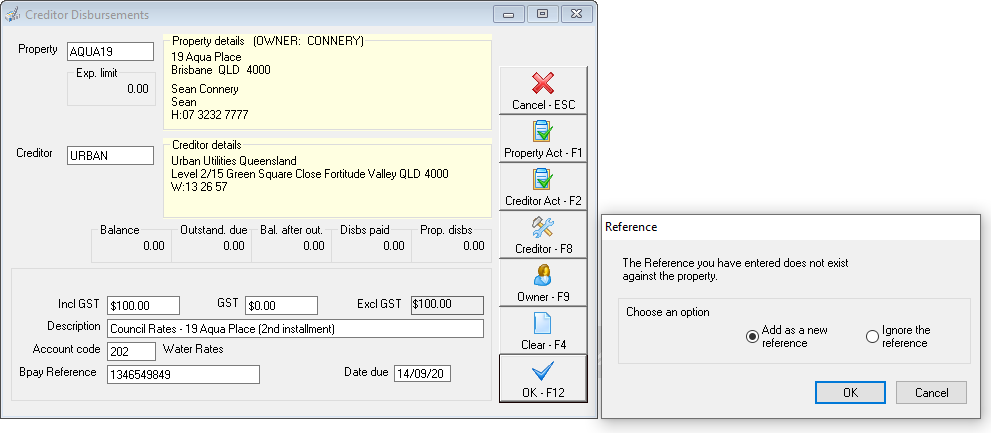
Paying Creditors
When Creditor Remittance and Payment is processed, and includes creditors with a payment method of BPAY, a report of processed BPAY Payments is produced. The disbursements are moved to a temporary file for the BPAY payments similar to the temporary EFT payments.
To create the BPAY file for upload to your bank:
Select Transactions > Create file for upload to bank > Bulk BPAY payments. The 'Create BPAY payments file for upload to bank' screen displays.
Click Print. Your BPAY file is created and saved to the folder specified in the Company Details section. A report of the payments it includes is printed.
NOTE: Your BPAY file is now ready to be uploaded to the bank using your banking software. Each file created will have a unique file name consisting of your Rockend Client ID, database serial number and the BPAY file number starting at 1.
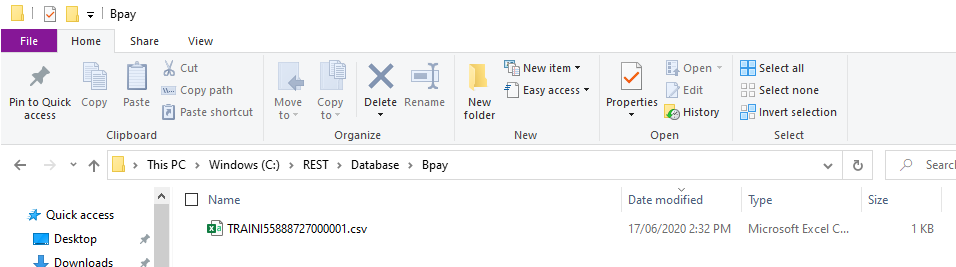
NOTE: REST Professional will keep the 10 most recent BPAY files.
