Cancel a Batch (Bank Rejects Upload) in Strata Master
The most usual reasons to cancel a batch for upload include -
- the file is rejected in uploading to the Bank website. The message on the Bank Website should assist you to identify the payment that is causing the rejection
- a payment included in the file is to be cancelled and the file has not yet been uploaded to the Bank. (Note that once the file has been uploaded and authorised, the payment has been made so can only possibly be stopped by the Bank, otherwise you will need to seek return of the funds from the creditor.
Your batch could be an ABA (Direct Entry) file or a BPay file.
Caution
If you cancel a batch and then recreate the batch, the original batch will still exist in your Windows File Explorer folder for Bulk Bpay or EFT Pending. In the new batch, the batch number will change as will the batch contents, so ensure the correct batch is uploaded to the bank. Your folders should be on the server in the Strata$ folder or another shared drive.
There is a time stamp to assist identify the most recent file. We suggest you move any unwanted files into the folder named '........Processed' as in screen shot below.

Locate the Batch File Number
1. The batch number should be on your printed copy, at the top of the page or at the end of the list..
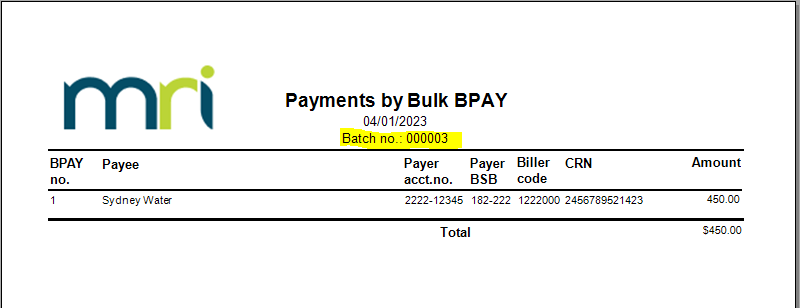
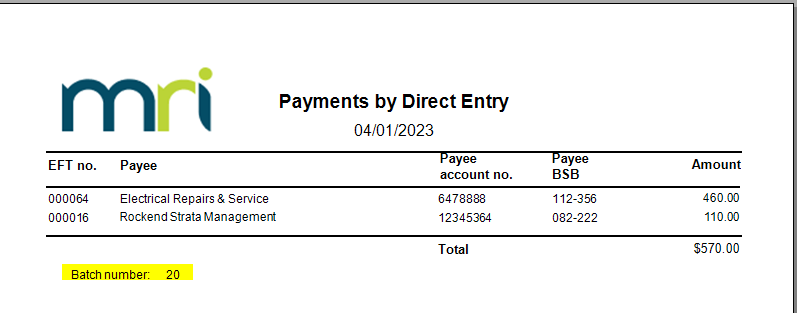
2. Alternatively, you can find the batch number in Quick Reports. Note the payment numbers, especially of any payment that will need to be cancelled.
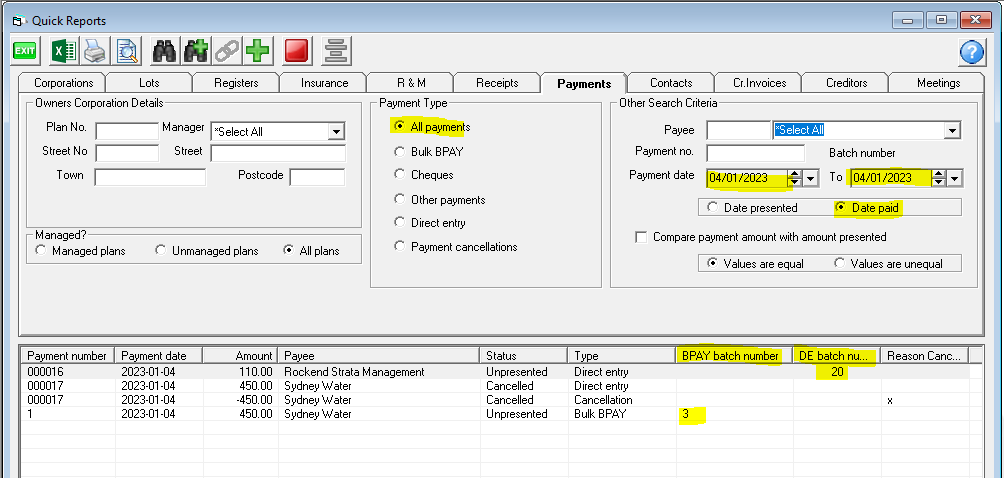
Cancelling the Batch
1. Navigate to Accounting > Adjustments > Search/Cancel Bulk BPay Payments File for a BPay batch or Cancel Direct Entry Payments File for an aba/Direct entry EFT batch.
2. The screen below opens (this example is BPay) and enter the batch number and click the search binoculars. All the payments in that batch will show. Note there are no amounts.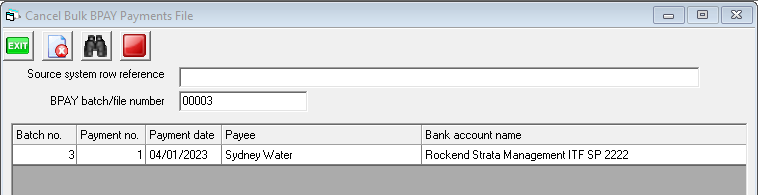
3. When happy that you have the correct batch, by checking the payment numbers and payment date matches the checks in 'Locate the Batch File Number' section above.
4. Click the cancel button to cancel the batch. Note that cancelling the batch does not cancel the payments, simply the created bank batch.
5. A check pop up appears requiring you to click ok to confirm cancelling the batch. Then you click ok to the confirmation pop up letting ou know the cancellation has been processed.
If you have an incorrect Biller Code and your bank is Macquarie Bank, you are still using this process to push the payment back to Creditor invoicing. Refer this link to edit the Biller Code once the payment is in Creditor Invoicing screen - https://kb.rockend.com/help/change-a-biller-code-on-a-creditor-payment-in-strata-master
Cancelling the Payment
1. Navigate to Accounting > Adjustments > Search/Cancel Payments 
2. Enter filter fields as required to locate the payment to be cancelled. If there are more than 1 payments to be cancelled, you will need to cancel them one by one. Perhaps enter payment date and payee, or Plan and date range for example.
3. Highlight payment to be cancelled.
4. Click the cancel button.
5. A message appears to check that you want to cancel this payment, if you wish to go ahead, enter a reason and click ok.
6. The payment will be found back in creditor Invoicing screen for the relevant Plan. Note the status is 'on hold', allowing you time to edit the details in this screen.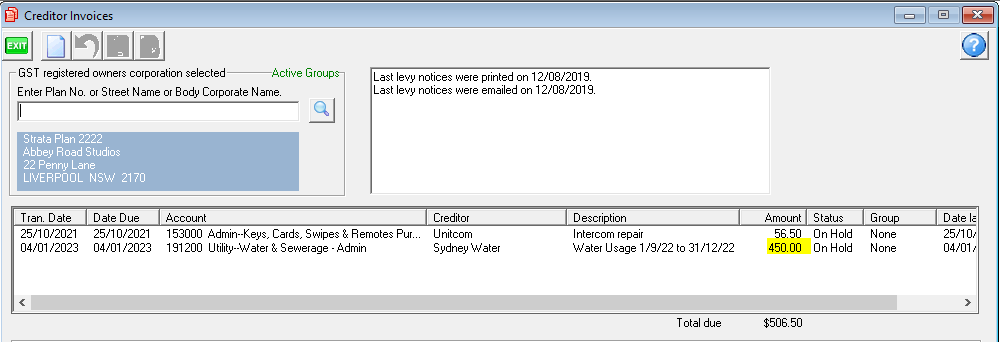
7. If you wish to edit the payment, click on it and edit in the lower section of the screen, then click Save.

8. If you want to cancel the payment altogether, click the cancel button.
9. You may proceed to recreate the batch without the cancelled payment, OR you can correct the cancelled payment, push it through PAY again, and then create the batch including this payment. Take note of the new batch number on the report that prints out.
Useful Links
https://kb.rockend.com/help/change-a-biller-code-on-a-creditor-payment-in-strata-master
https://kb.rockend.com/help/editing-a-description-on-a-creditor-invoice
https://kb.rockend.com/help/adding-or-changing-a-creditor-card-description
