Print a Miscellaneous Owner Invoice or Submeter Invoice
The article will assist you to print or reprint an Owner Invoice.
There are 2 methods, through either the Levy Icon or through Levy Journal.
Please read through the instructions before commencing any steps, to ensure this instruction will resolve your query.
Note - if you enter details in the tariff line in submetering, a reprint of the submeter invoice will not include this line.
Levy Icon
This method will reprint and/or email for all Lots. From Version 14 and above, you can select to 'print and email' to all Lots by default method, or to only email to Lot who have email as default, or to Print all Lots invoices - refer Step 5 below.
1. Click on the Levy Icon in your toolbar 
2. Select Issue Invoices or Issue Submetered Invoices, which ever is relevant 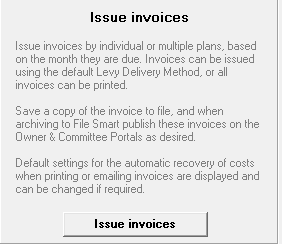
3. Enter Plan. Select month that relates to the date of the invoice on the Owners Ledger.
4. Untick Charge fee for invoice(s) if Owners Corporation is not to be charged, for example if the reprint of the invoice is due to actions of your agency. Untick 'save notices to file' if not required.
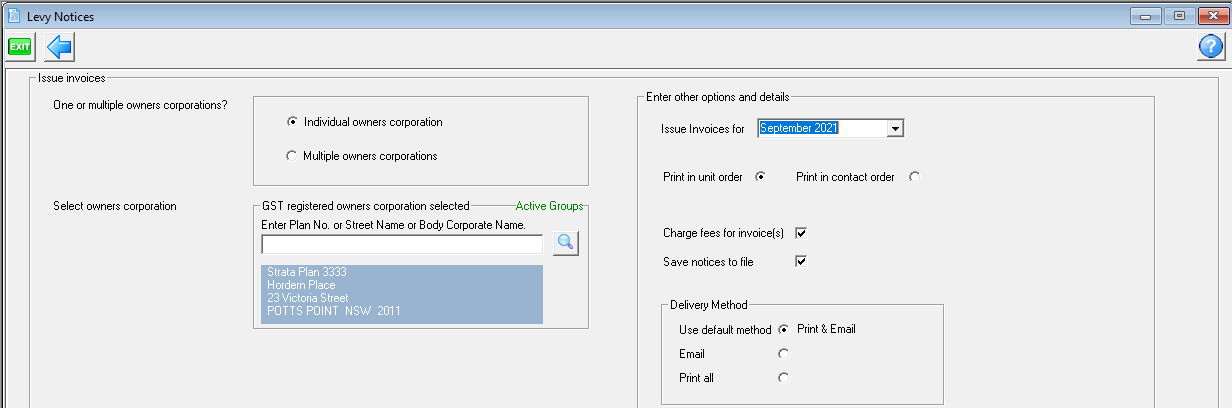
5. Read delivery method carefully. Some versions differ. Read the text beside each option. Selecting 'Print all' ignores default methods on the owners card. If an invoice will not print and you have selected the correct Plan and month, you will need to 'print all' or check the delivery method selected.
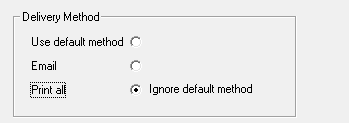
6. Click Finish, if you selected email, the invoices will email now. If you selected to print, a preview of the invoice will show on screen.
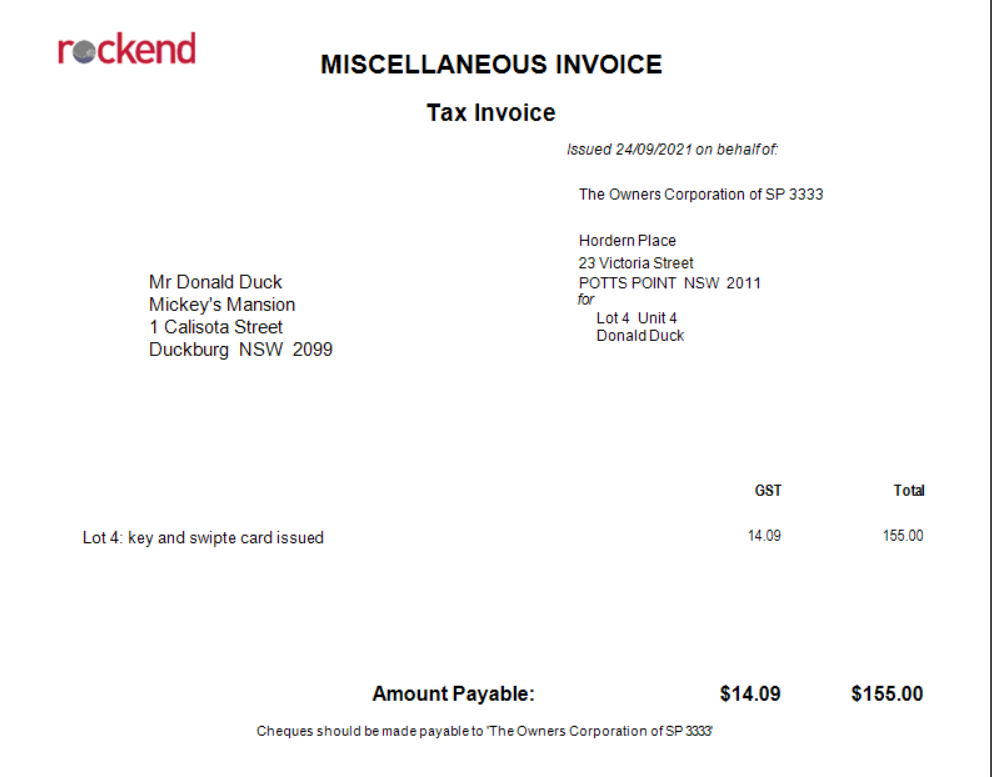
7. From here you can select the printer button to print, or the envelope to email. If you wish you are able to select the PDF button to save as a PDF to your desktop for emailing or printing later.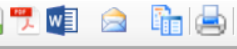 PDF, Word, Email, Sidebar, Print
PDF, Word, Email, Sidebar, Print
8. Click the Exit button to close the preview.
Levy Journal
This method allows you to reprint an invoice for one owner only at a time. You may need to scan the printed invoice to email to the Lot Owner if you want to email.
1. Go to Accounting > Adjustment > Levy Journal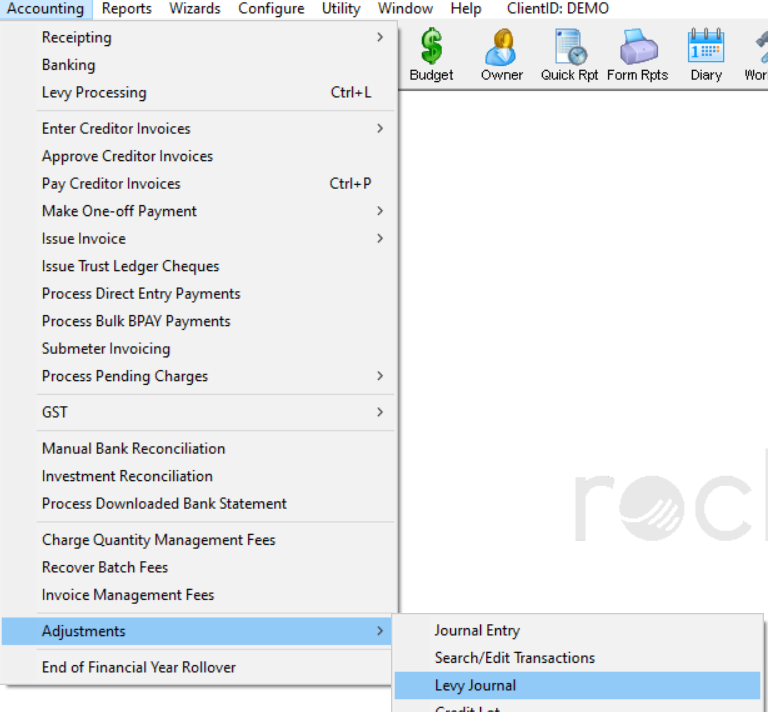
2. Enter Lot Owners Lot and Plan, or Name and click enter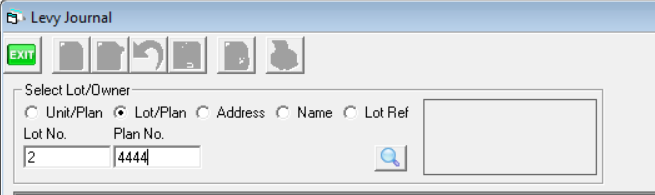
3. Locate the invoice to be reprinted and highlight it. You may need to scroll down the page if the list of levies and invoices is long.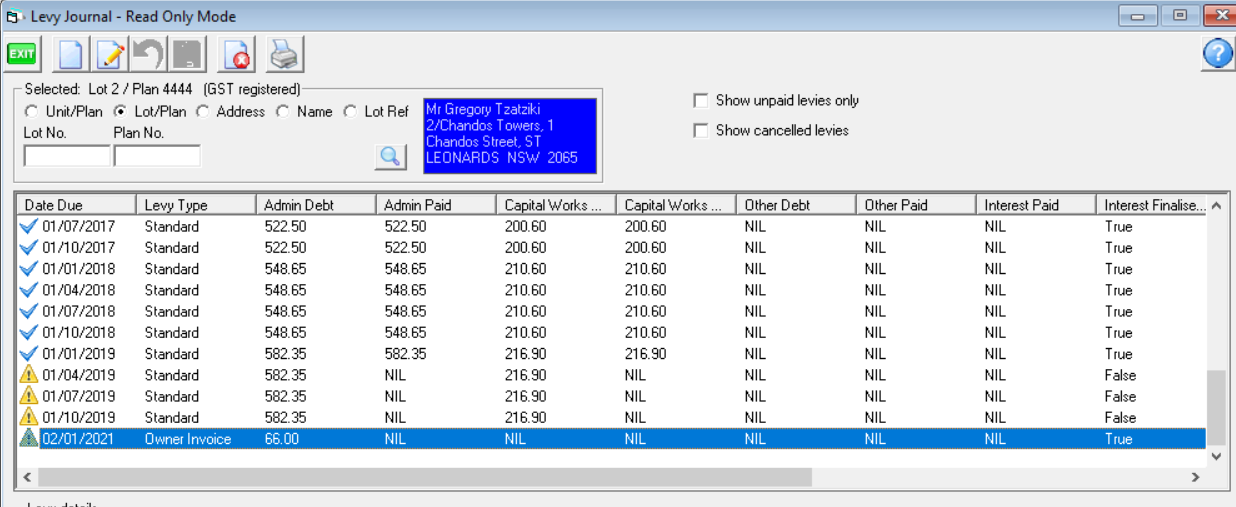
4. Click the Print button above the Lot and Plan number.
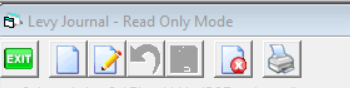 printer button on the right
printer button on the right
5. A preview shows. From here you can select the printer button to print, or the envelope to email. If you wish you are able to select the PDF button to save as a PDF to your desktop for emailing or printing later.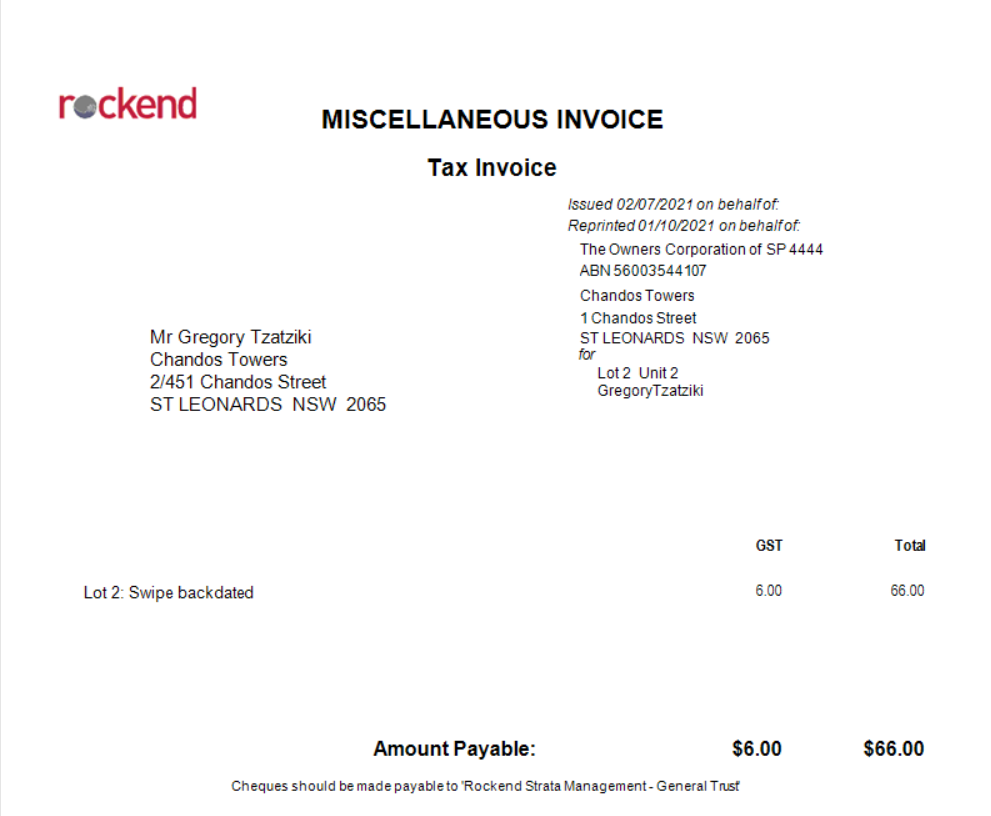
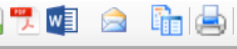 PDF, Word, Email, Sidebar, Print
PDF, Word, Email, Sidebar, Print
6. Click the Exit button to close the screen.
