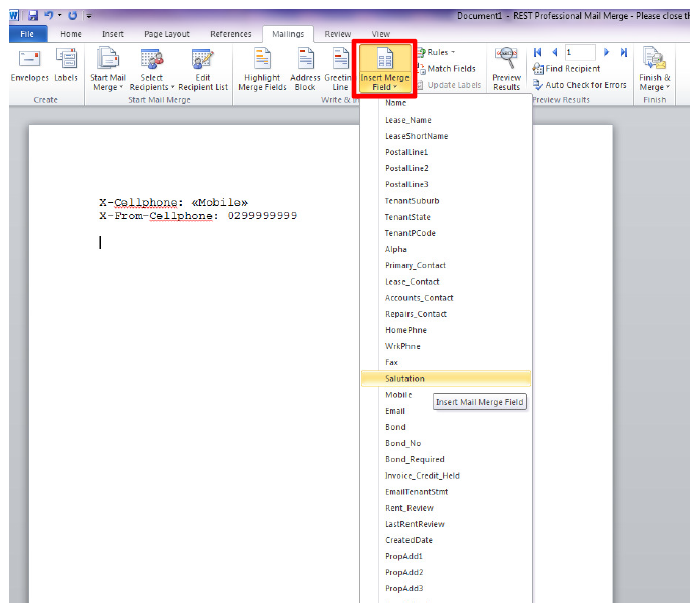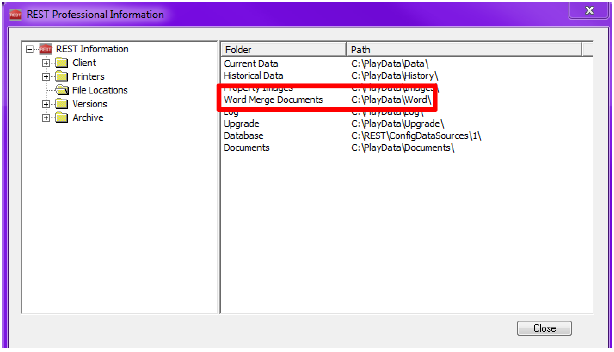Creating an SMS Merge Template in REST Professional
Overview
REST Professional gives you the option to be able to create a bulk SMS merge to multiple owners or tenants, similar to a bulk mail merge.
The following instructions will guide you through the process to set up an SMS template in Word, which can then be used as a bulk merge to owners & tenants.
Setting up Merge Template
- Go to: Other > Print Letters & Export Data
- Select Merge with Tenant (even if you are creating an owner SMS)
- Go straight to the Selection area and click select and choose one tenant
- In the output selection select Mail Merge
- Tick the New Document box
- Select None for Document Management
- Click on Start
Inserting Merge Fields to create your SMS
Below is an example of an SMS Merge Template. All SMS merge templates must have X-Cellphone: at the start and X-From-Cellphone: to advise the SMS sender, this can be a phone number or your office name up to a maximum of 10 characters.
- In the new Word Document, copy & paste the “X-Cellphone: and the X-From-Cellphone:” as shown above from an existing SMS template in your WORD Directory (which is located on the server/maincomputer inside the REST folder) Example: ArrearsSMSMerge.Doc NOTE: You must put your own office land line next to the X-From-Cellphone:
- To insert the required merge fields in your template, put your cursor where you would like the merge field to go and then go to the top of WORD and select Insert Merge Field (as shown below)
- You can now type the remainder of your SMS, inserting required fields as required by putting your cursor where you would like them to go and then Insert Merge Field.
NOTE: Text messages must be a maximum of 160 characters. If character limit is exceeded, it will cut off any text after 160 characters. (Use the character count in word to keep track of this).
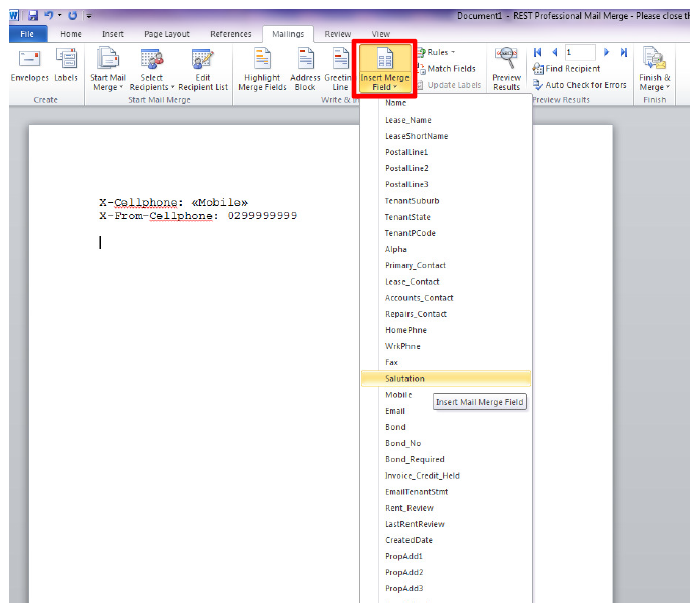
Saving your finished merge template
- Once you have created your SMS merge template it must be saved to your WORD folder where the REST data files are located. If you are unsure of where this is located, go into: REST > Help > About REST > REST Info > File Locations
Write down the path to the right of the Word Merge Documents. This is where you need to save your template to (as shown below).
- Save your template as a Word Document with an appropriate filename to the above location. Go to File > Save As > Browse to your WORD folder > SAVE.
- Once saved, close out of Word.
- You can now merge this SMS template through REST.