Annual or 6 Monthly Management Fees in Strata Master
Some Management Agreements with Strata Plans denote the charge of Management Fees as an Annual Charge, 6 monthly or even quarterly.
- The Standard Management Fee in Strata Master is set as a Monthly Fee and charged monthly.
- If you want to charge as any frequency other than monthly, the fee will be set differently, and require a little more manual transacting, albeit it would only be a couple of times a year.
- To make your record keeping less complex, you would endeavour to have all Plans charged at the same frequency and the same months. For example all quarterly and all charged in Feb, May, August and November.
- There are variations to the method in this article. Further variations make it more difficult for Support to provide assistance and you may need to refer to our Education Section.
This article is a guide to those who are already running management fees on different frequencies, as a reminder of processes, or for those who are considering charging at frequencies other than monthly.
Do Not Self Set Up
This article is a guide to how the Management Fees can be processed in other frequencies than monthly, but does not take the place of a set up of the process by our Education section.
We recommend that you undertake a training session with our Education to ensure that the process is fully understood and processes to troubleshoot are also discussed.
For example what to do if you miss a month? If you have Plans being charged quarterly but different months, how will you know how to check if the fees were charged?
The Method
This method involves -
- the setting in Configure > Management Fees, which may be left as NIL or may require editing the rate before processing the fees
- the setting for management fees in the individual plans, which may be left as NIL or may require editing the amount before processing, or may be left as the required individual rate.
- the processing through Quantity Management Fees
Special Notes
If your Agency only charges on the basis of one set period eg Jan and July, for all Plans, you can leave the rates set in the individual Plans. Refer (**) below. The Configure > Management Fee will remain on NIL. Then all you need to do, each 6 months, is go to the section below "To Process the Management Fees".
The Set Up in Configure > Management Fees
To set up the fee, you will be adding the fee to Configure > Management Fees and setting the rate as NIL. This is because it will only be charge once or twice a year, and setting it as nil prevents accidental charging.
1. The fee is added separately to the Standard Management Fee. Do not attempt to simply edit the Standard Management Fee.
2. Click Add
3. Enter details as in screenshot below.
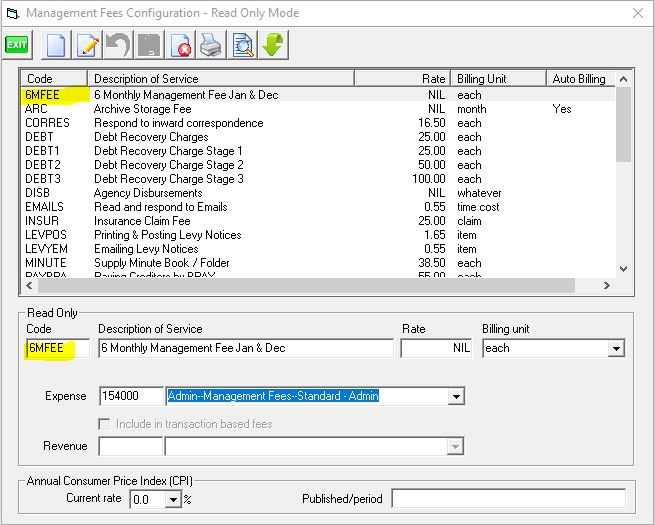
4. If you charge the fees Jan & Dec, add that to the Description. Not only is it a reminder, you may also need to add a fee for 6 Monthly Fee charged in March and September for example. HOWEVER we suggest that you have all Plans on the same charging cycle as it saves changing figures in the individual Plans. Refer extra steps required in section - To Set the Management Fee Prior to Charging IF Plans Have Different Charges
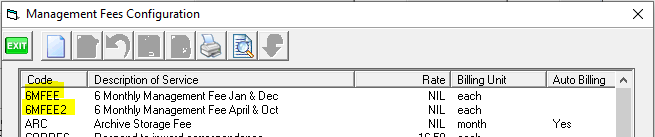
The Set Up in the Corp screen > Management Fees
1. Navigate to the Corp Screen and click on the Management Fee icon.
2. Check that the required fee is showing in the Corp screen.
To Set the Management Fee Prior to Charging IF All Plans are Charged the Same Fee
1. Change fee in Configure > Management Fee from NIL to the amount required to be charged. The 6MFEE2 in the screenshot below only applies if not all plans are charge the same fee at the same time of year.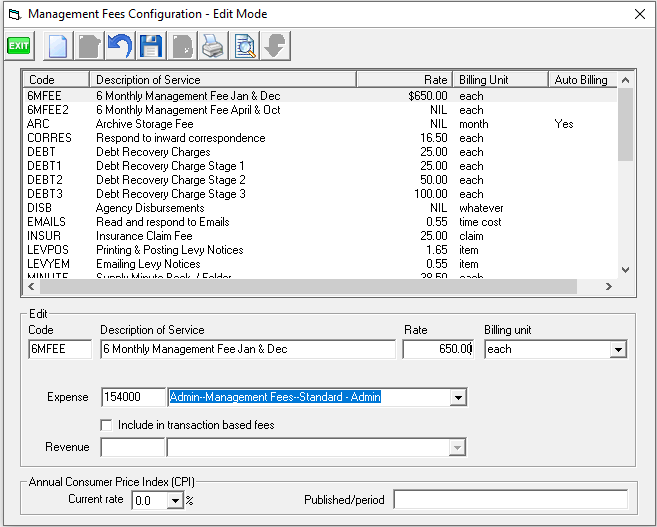
2.Click the green arrow to make the change in all Plans. 
3. Click ok to the next message, confirming you wish to change the amount recorded in all Plans.
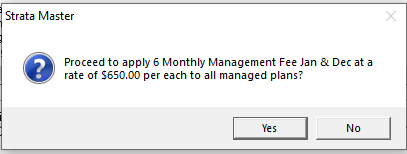
4.. All Plans now show that fee
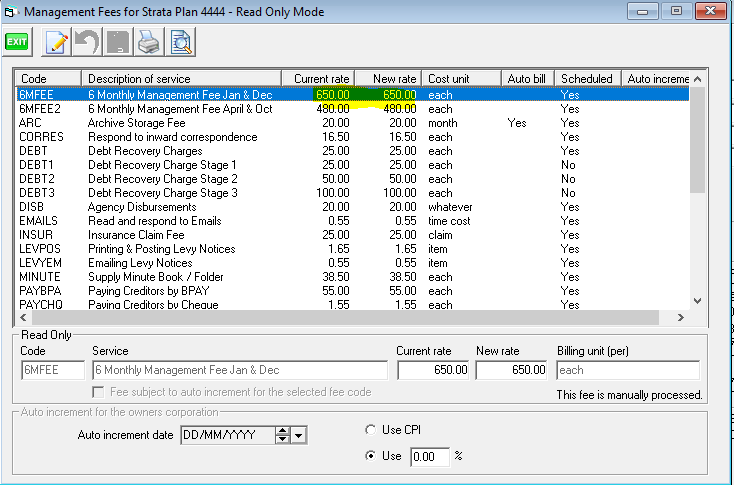
5. If you have any Plans that are to be charged a figure that differs, navigate to the Corp screen > Management Fees icon and manually make the change in the Plan
6. Once the fees have been charged, you will navigate back to the Configure > Management Fees screen and change the amount of the Fee back to NIL.
To Set the Management Fee Prior to Charging IF Plans Have Different Charges
In this case you will not make a change in the Configure > Management Fee screen, however the changes will be made in the individual Corp screens.
This requires opening each Plans Corp screen, clicking on the Management Fee icon, and editing the 6MTHFEE to the required amount by entering the fee in BOTH the current rate and new rates fields.
As mentioned above (refer** in the Special Notes) this section can be done once and left if there is no risk that the fee will be charged at any other time.
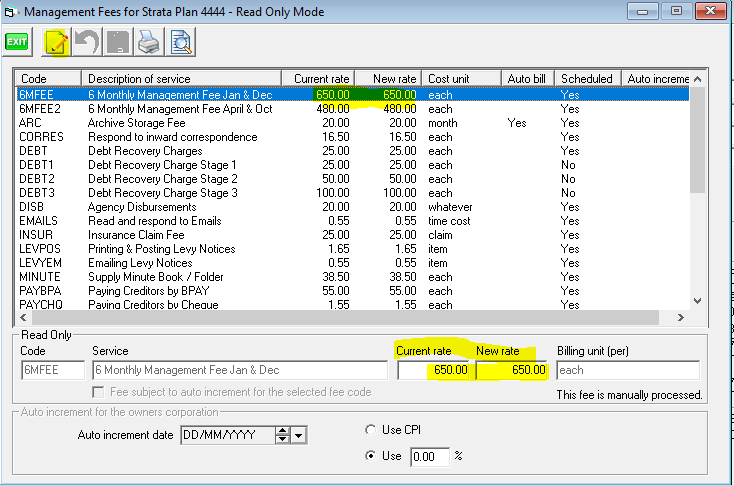
To Process The Management Fees
1. Navigate to Accounting > Charge Quantity Management Fees
2. Click on the Batch Charging tab, select the fee you wish to charge, and click "Charge It!"
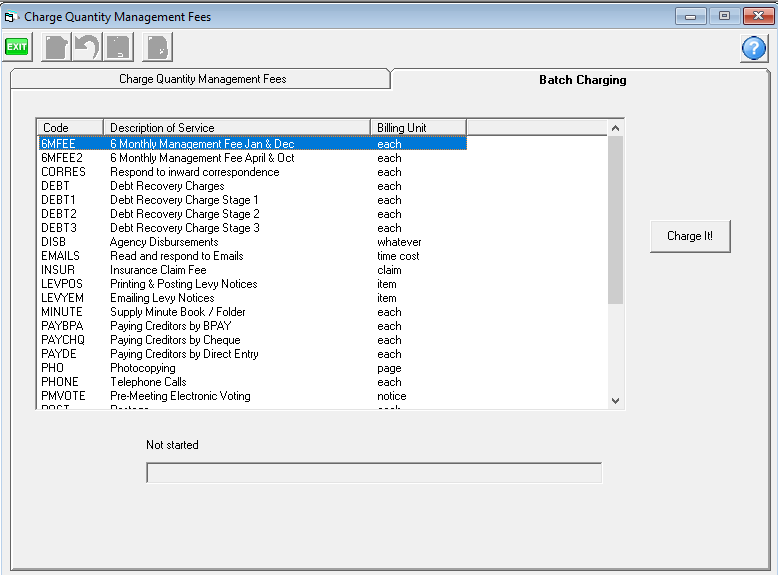
3. You will get a confirmation message that this fee will charge to All Plans with this fee, click Yes if you wish to proceed.
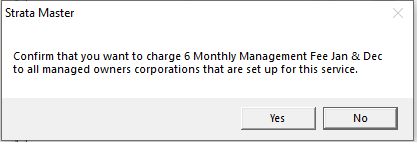
4. The fees will process and you will see a notation that the charge is completed.
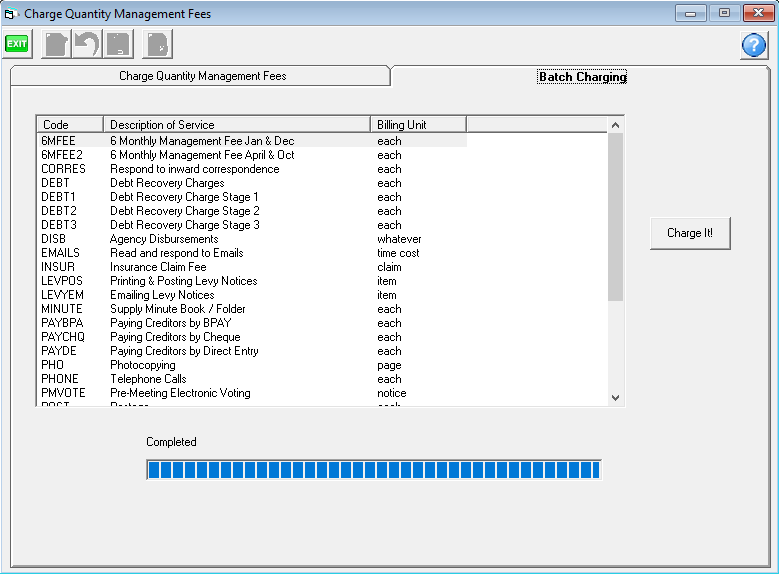
5. On the Charge Quantity Management Fees tab, for relevant Plans, you will see the fee added to the Quantity Management Fees ready for adding to your monthly fees. Once this has been charged through in a Management Fee run, you will see the fee is no longer on the list. In this case below, the July fee has been charged late and in August, oops.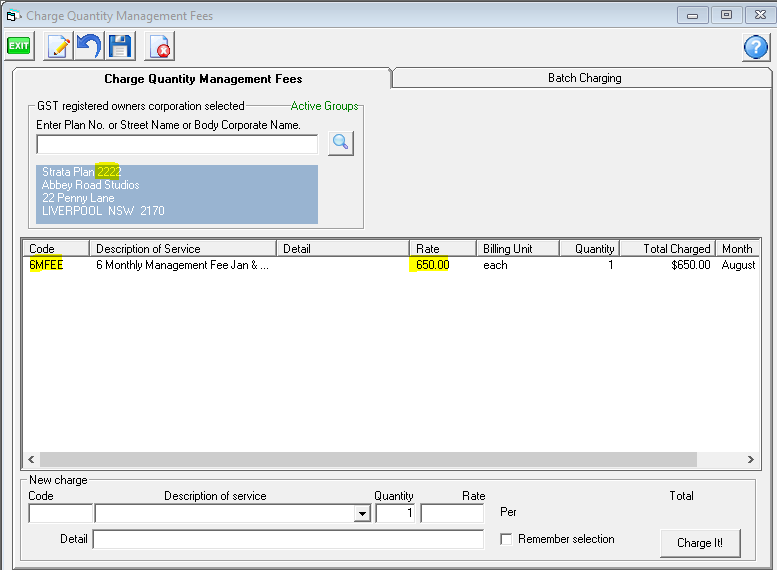
To Reset Management Fees for Next Period
Remember to Navigate to the Management Fee screens that were updated and change back to NIL rate.
Special Notes
If your Agency only charges on the basis of one set period eg Jan and July, you can leave the amounts set in the individual Plans. The Configure > Management Fee will remain on NIL. Then all you need to do is go to the section below "To Process the Management Fees".
