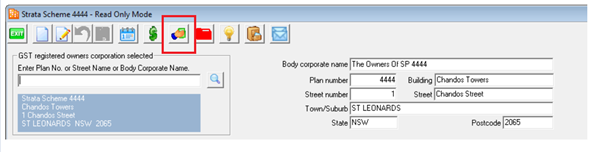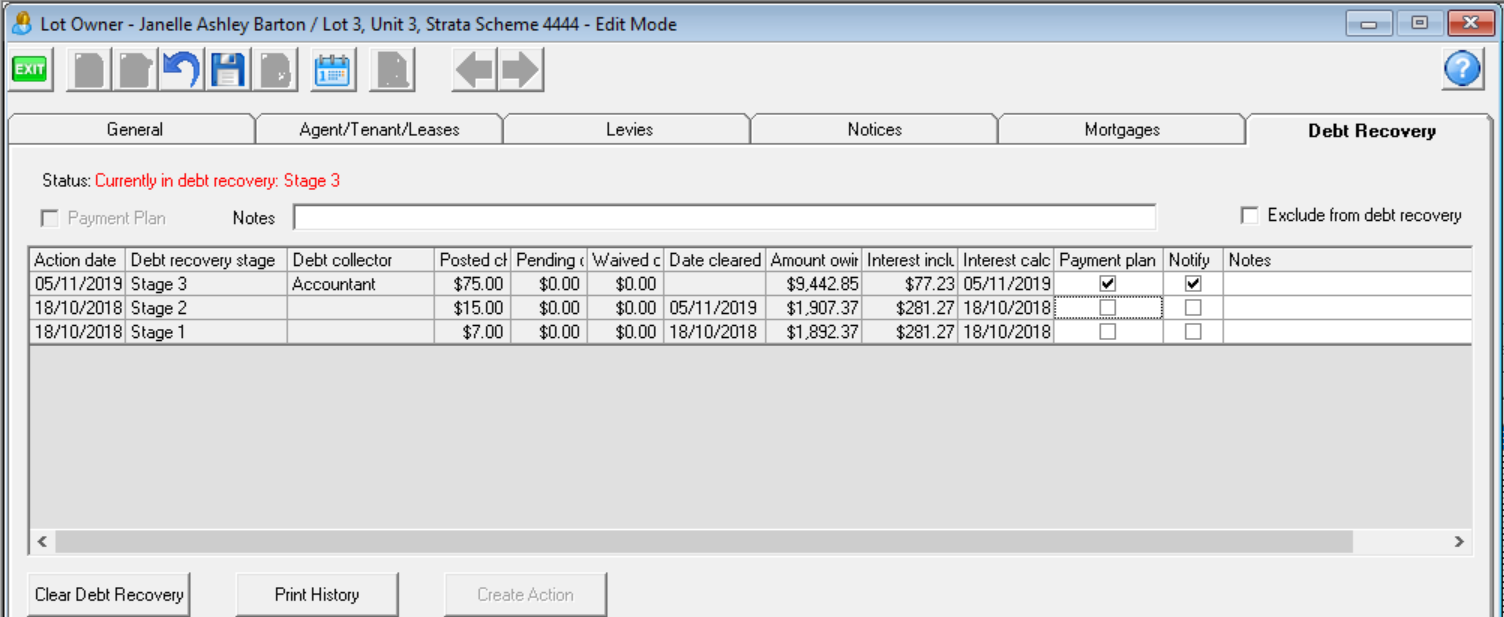Supporting Strata Managers During Covid-19
Overview
The Coronavirus (COVID-19) pandemic has now become a global crisis, affecting the lives of many. With most Strata offices now closed and some of your owners struggling with loss of jobs and reduced income, it may be time to make some changes in your everyday processes.
This article has been prepared to assist you to deal with some of the issues and processes that you may need to undertake during this time.
This document will cover the following:
Accessing Strata Master remotely
If you’re having trouble getting into Strata Master from home, then it’s time to look at your options. You can speak to an IT prover like ChillIT about remote hosting, or you can look to access your office PC from home using software like TeamViewer.
Owner & Committee Member Portal
Now, more than ever, communication and transparency with your owners corporations is crucial.
The Owner & Committee Member Portals have a modern, refreshed design, with more branding and customisation options for your agency.
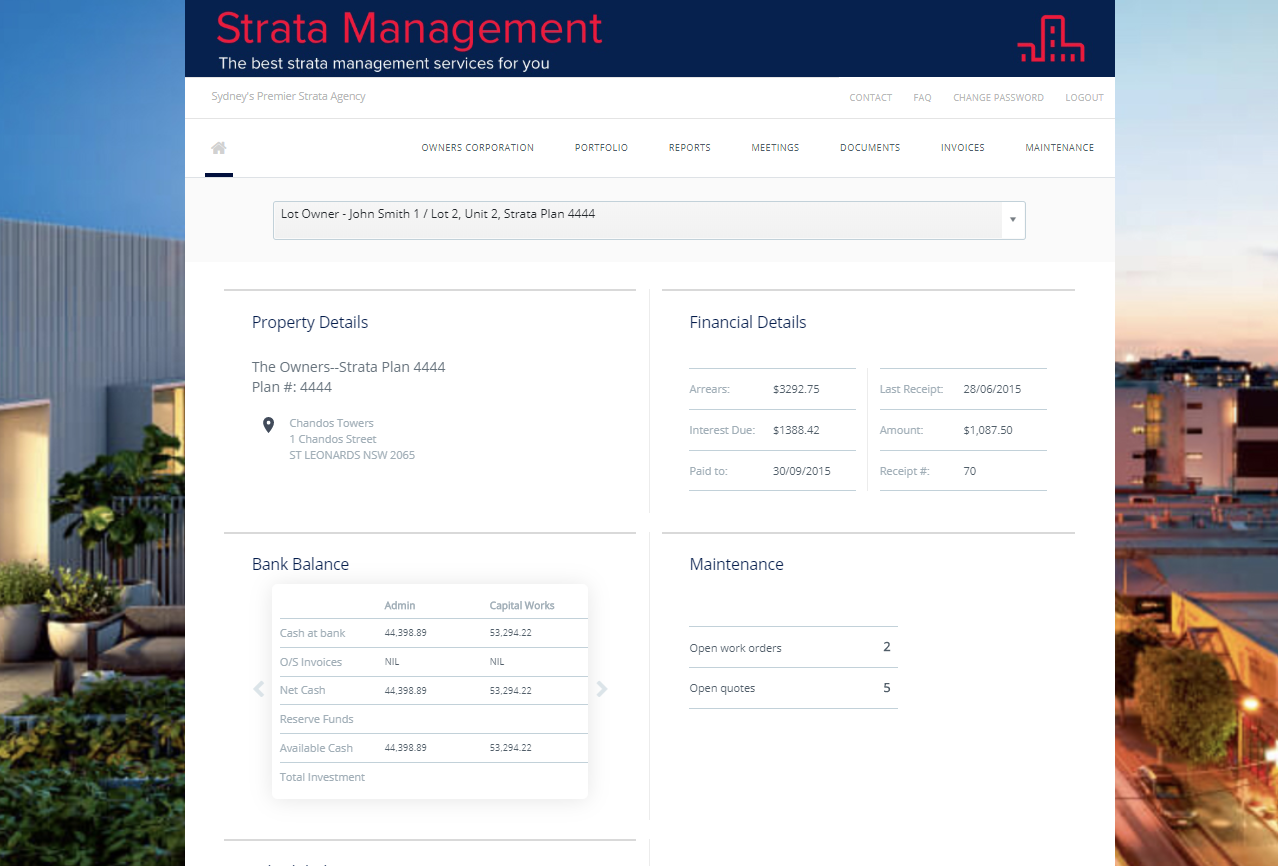
Utilise this service to provide your owners important and up to date information 24/7 at no extra cost to your business.
On the portal, Owners and Committee Members can:
View contact details for their properties, including any agent and tenant details
View their distribution method for levies, meetings and correspondence
View their levy paid to dates
View the general financial details for their properties
Generate financial reports, including their current owner account
View meetings
Conduct pre-meeting electronic voting for general meetings
View documents & Invoices (File Smart required)
View Repairs and Maintenance
Providing access for your owners will decrease the number of calls and emails coming into your office by allowing owners to self-serve information they would usually request from their Strata Manager.
Customisation is key for the portal, you can choose to show some information, but not all. You can also customise the financial reports that are available at a corporation level!
More detailed information on the portal, including portal activation and customisation, can be found here.
Communication Tools
It’s important to communicate with your portfolio as much as possible during this challenging time.
Make sure you are utilising all of the tools within Strata Master to make this as easy as possible.
Bulk SMS Communication
Strata Master Version 12 introduced Rockend Enhanced SMS Integration, allowing single and bulk SMS messages to be sent via an online service.
Rockend Enhanced SMS provides a range of advanced features that will assist in optimising SMS communication with your portfolio:
You can create SMS templates will a wide range of merge fields on offer
You can schedule your SMS to be sent at a future date and time. These messages can also be setup as a recurring campaign.
You can change your Sender ID and reply options per SMS
Increased message length means you have the freedom to say more when you need to.
Every Enhanced Rockend SMS user (including new users!) will get 200 FREE MESSAGES through Rockend SMS in April and May.
For more detailed information on the SMS integration can be found here
We also have a Top Tip for you to watch if you prefer!
Bulk Email Communication
If you aren’t already using it, make sure you take advantage of the Communications Wizard in Strata Master – accessed via the toolbar. This allows you to send bulk emails to the following groups in your portfolio:
Owners
Tenants
Agents
Residents
Committee
Notice Contacts
Levy Contacts
During times like these, you may feel like you are repeating the same information over and over again.
Make your life easier by creating some Mail Merge templates for your agency. This will save all your staff time, ensure a consistent message is being delivered and, allows personalised communication to your portfolio via both e-mail and post.
More detailed information and Top Tips can be found here
Outsourced Printing Services
Although most owners these days prefer correspondence via email, there are still a number of owners who would like to receive notifications via mail, but how do you deal with physical mail when your staff are not in the office with access to the printer?
This is where outsourced printing providers such as Bing Mail become a necessity for your business to continue it's ordinary operations. These services allow your staff to quickly and easily manage physical mail-outs and notices from wherever they are working.
Through the handy integration with Bing Mail in Strata Master, these notifications can easily be sent into your Bing mailing queue and Bing Mail will handle the rest!
Contact Bing Mail for further information https://www.bingmail.com.au/contact
Meetings
Physical meetings may no longer be an option, but you can still run meetings!
Pre-meeting electronic voting in Strata Master allows your owners to vote on agenda items prior to the meeting via the Owner & Committee Member portal.
While Rockend encourages every customer to make their own investigations into the requirements of their legislation with regards to online voting, we have also compiled a list of references and recommendations from experts across Australia and New Zealand to highlight the information relevant to Pre-meeting Electronic Voting for each region.
The following Top tips are also available to you on how to setup, use and vote.
Financial Assistance
There is no denying, many of your owners will be dealing with some financial difficulties, as an agency you may want to show some compassion during this difficult time and reduce or remove your fees for debt recovery work, or you may have some buildings that are allowing payment plans, or want interest to stop accruing.
We have put together some suggestions below to assist with the above issues, however we would recommend that you attend the Managing Owners Arrears classroom training to ensure you have the best understanding of the functionality and process. Better yet, all classroom training is FREE until May 31. Use the code WFH100 when registering!
Debt Recovery Fees
If you have decided to lower or remove the fees that you charge for Debt Recovery during the Covid-19 crisis
Navigate to Configure > Management Fees
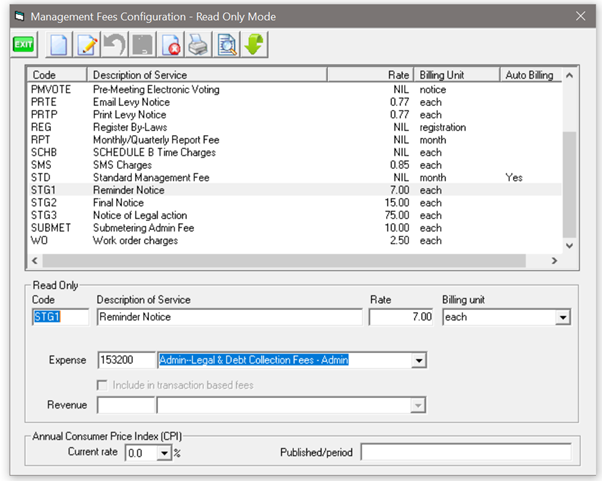
Here you can change your billing rate for each stage of Debt Recovery – this will apply the change for your whole portfolio.
If you want to change the fees for a particular corporation only, navigate to the building card and select the management fees button
If an owners corporation has approved a payment plan, don’t forget to record the details on the financial tab of the owners corporation.
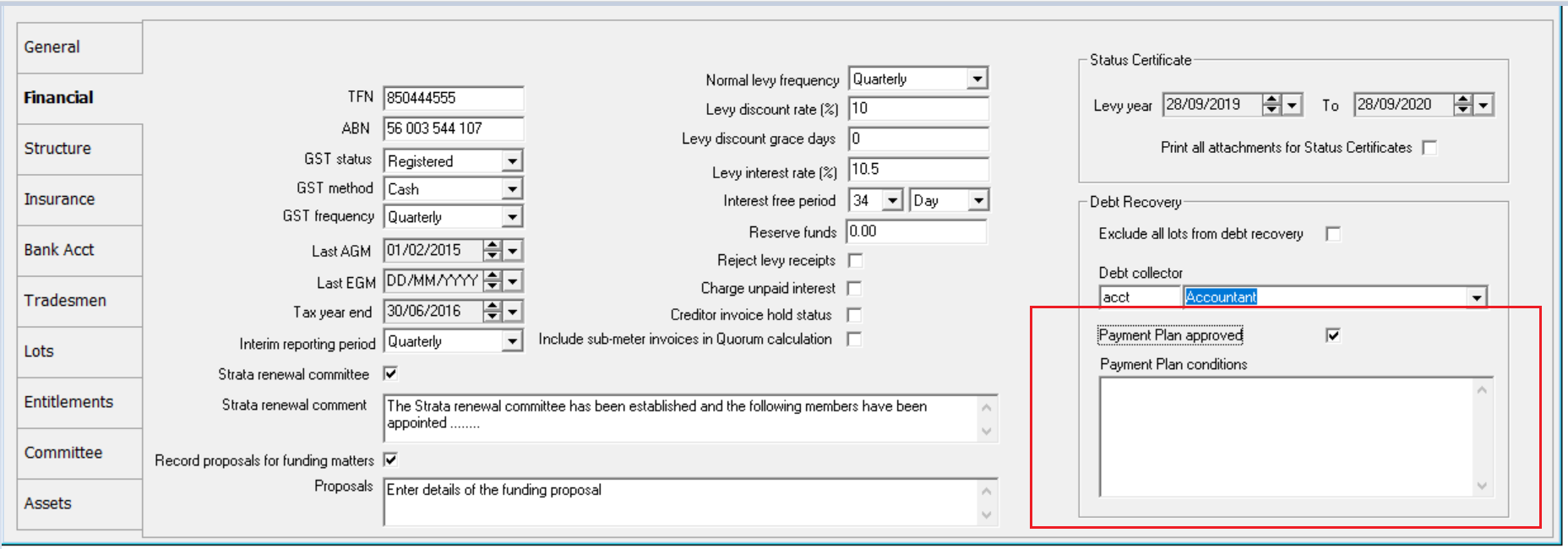
You can report on your portfolio’s payment plans via Quick Reports > Corporations and select the two payment plan options from the configuration column menu.
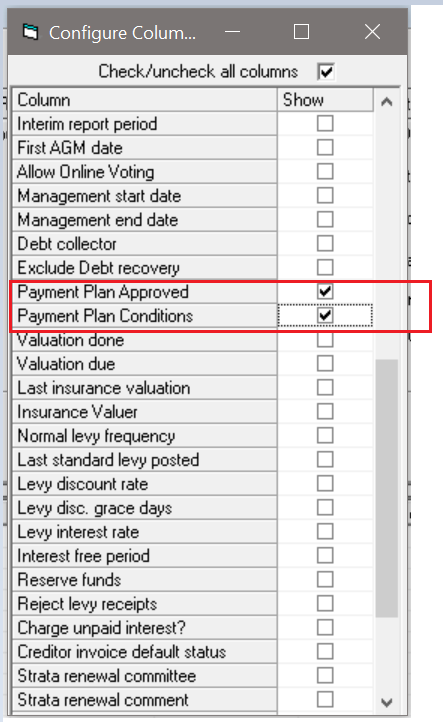
You can also record the payment plan details at the lot level via the Debt Recovery tab to ensure they don’t get included in your Debt Recovery process.
If an owners corporation has approved for interest to no longer be accrued for levies past and present there are a few steps you will need take to stop interest from accruing.
Prior to making any adjustments, we recommend you Print/Save Levy positions and aged arrears reports for your records.
Remove Interest Rate
WARNING - This will affect all previous arrears that maybe in Debt Recovery already.
You will find the Levy interest rate field on the Financial tab of the Owners Corporation
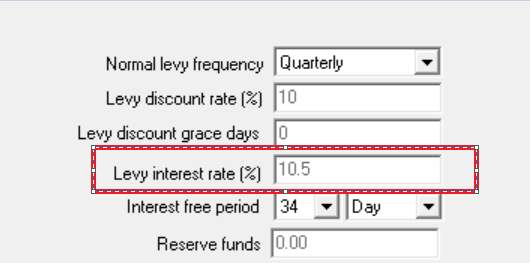
2. Increase the interest-free period
WARNING - This will also affect all previous arrears that maybe in Debt Recovery already.
You will find the Interest free period below the Levy interest rate field on the Financial tab of the Owners Corporation.
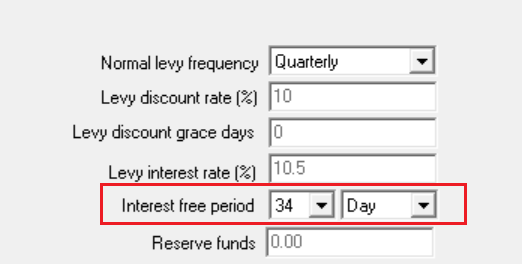
3. Receipt Allocation Order
To allow any already accrued interest to still remain, but ensure when a receipt is processed for a lot, the amount is receipted against levies not interest, you will need to change your receipt allocation order.
Navigate to Configure > Association Type
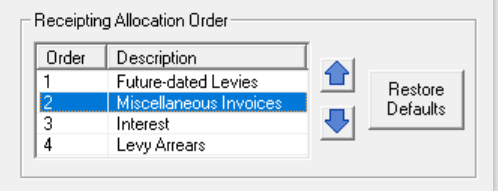
WARNING - Automatic downloads may still allocate to interest where outstanding levies do not apply.
4. Levy Journal - Final Interest Taken
Finally, you will need to navigate to the Levy Journal and ensure the Final Interest Taken checkbox is ticked for each levy.
Cancelling Levies
Your Committee may decide to remove or change the quarterly levies to provide some relief to the Owners at his time.
There are two ways to cancel levies:
Cancel the Levy Posting
Navigate to Accounting > Adjustments > Search/Cancel Levy Posting.
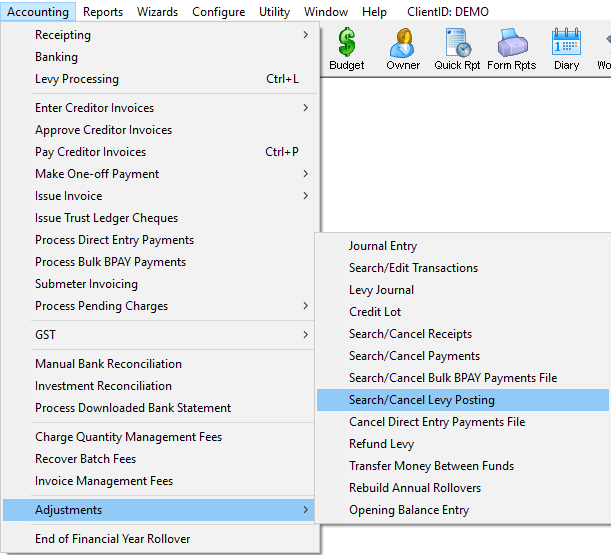
Enter the strata plan number and hit enter.
In the ‘Date posted from’ and ‘To’ fields, enter a date range that would capture the date that you would have entered the levy posting into the system, not necessarily the date the levy was due and click on Search. Select the instalment levy posting you want to cancel and click Cancel Levy Posting.
WARNING - Levies must be cancelled in reverse order eg. Q4, Q3, Q2, Q1.
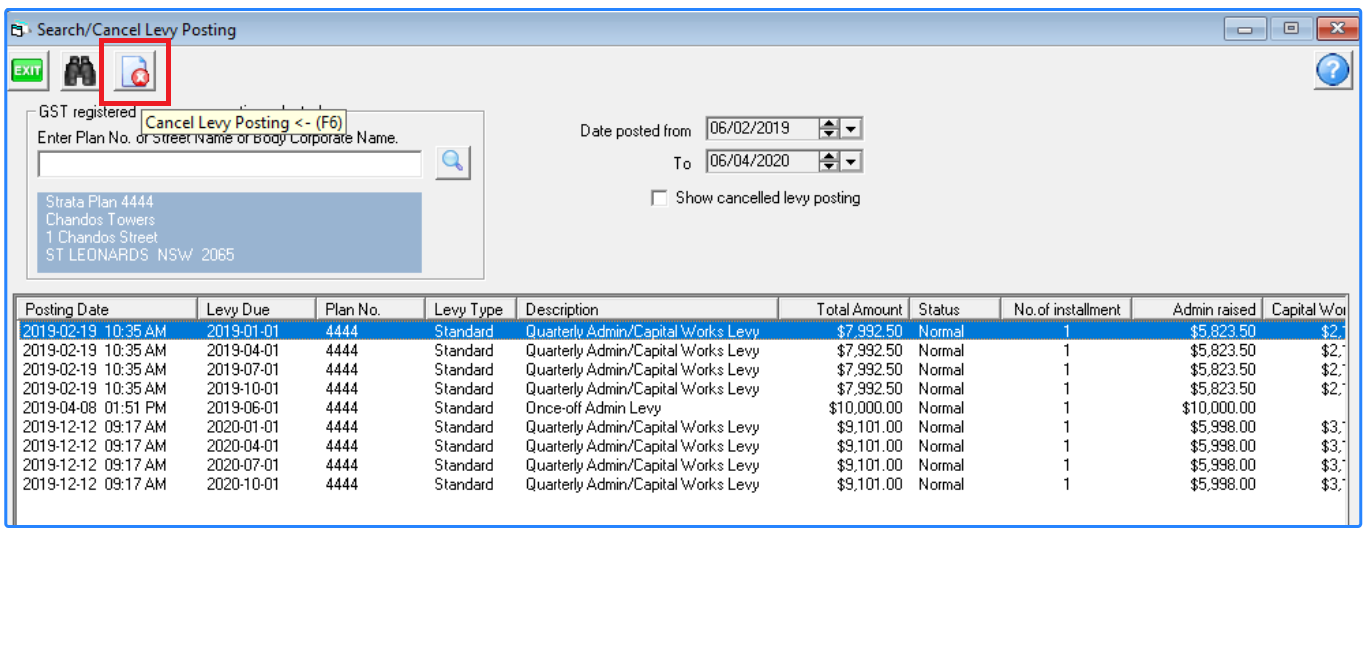
Strata Master will ask you to enter a reason for the cancellation, enter a reason and click on OK. You will then receive message confirming the levy has been cancelled.
The cancellation will be dated as at the current date, you can’t backdate the cancellation.
2. Cancel an Individual Levy
Navigate to Accounting > Adjustments > Levy Journal.
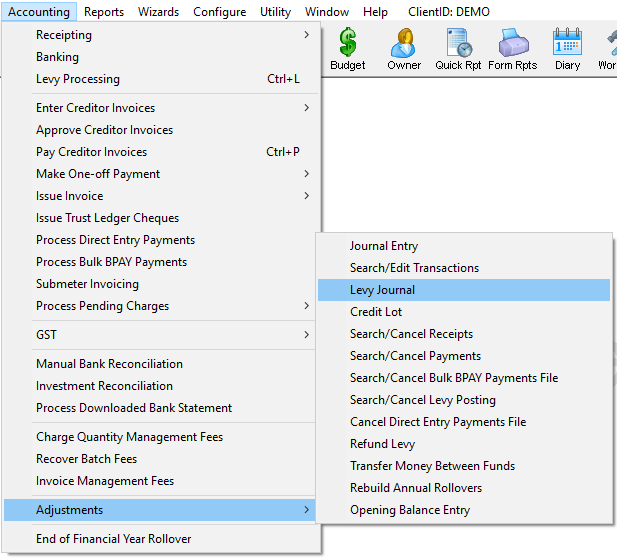
Enter the lot and strata plan number and hit enter.
Levies will appear in the middle of the screen, select the levy you want to cancel. Click on Cancel Levy/Invoice.

Strata Master will ask you to enter a reason for the cancellation, enter a reason and click on OK. You will then receive message confirming the levy has been cancelled.
You have now cancelled that individual levy for that individual lot. The cancellation will be dated as at the current date, you can’t backdate the cancellation.
Reminders for Principals
Managing a team and business remotely will be a new challenge for most Principals.
Luckily, Strata Master’s reminders functionality allows you to keep track of the most important tasks across your portfolio.
You can configure reminders for the following:
Insurance Policies
Insurance Valuations
Insurance Claims
Insurance Commissions
Contracts
Agency Agreement
Compliance
Annual General Meetings
Meeting Wizard Tasks
By-Law Expiry
By-Law Registration
Proxies
Corp Diary Entries
Work Orders
Quotes
Notices not printed
Notices not email
Levies not posted
Lots with a Payment Plan
Available Funds
Investment Account
Financial year-end
Change of Ownership
Choose the items that you want to be across by navigating to Manage > Reminders Configuration.
Use the checkboxes to select your choices, you can also configure when the 1st & 2nd reminders will be displayed.
For more detailed information check out the Reminders setup and use guide, or alternatively watch the reminders Top Tip!
Other Top Tips
If your default access contact has changed for a property, be sure to update it in Strata Master to remove the need to change it manually each time you raise a Work Order or Quote Request.
Navigate to Manage > Repairs & Maintenance
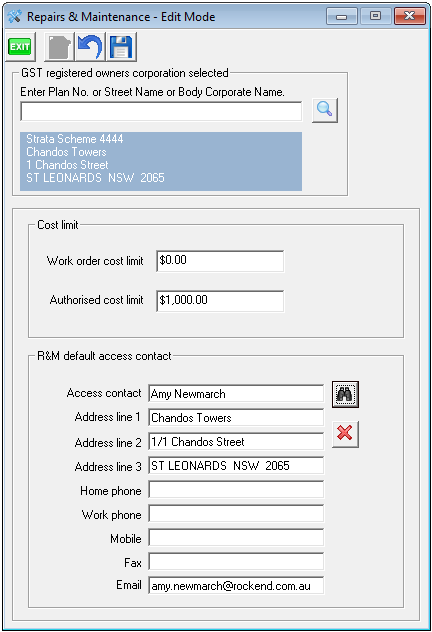
Use the binoculars to search for your contact, this contact will now automatically appear as the access contact for all your maintenance requests.
Levy Wizard Messaging
Are you getting a lot of queries into your office regarding levies? Utilise the Levy Wizard Message functionality to allow you to add messages at either an agency or corporation level that will automatically be included on any of the following notices issued through the Levy Wizard:
Levy Notice
Issue Statement
Debt Recovery (Manual and Staged without template)
Owner Invoice
Submeter Invoice
Users with the required security access to the Configuration menu should complete the following steps to utilise default levy wizard messages from the Levy Wizard.
Setup Messages
Configure > Agency > Option #3
Place the screen in Edit mode, tick the checkbox labelled Levy Wizard Messages, an Save.
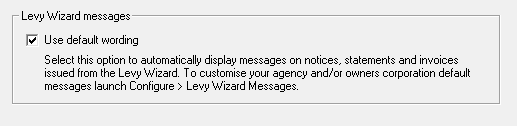
Configure > Levy Wizard Messages > Agency
Place the screen in Edit mode and record default messages for each notice type, and Save.
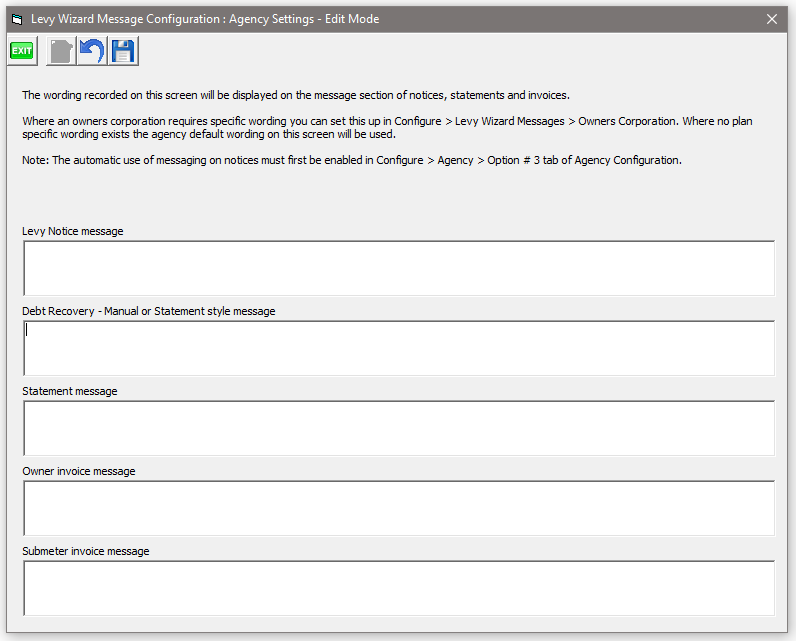
This will establish a default message for notices issued for the Levy Wizard.
Configure > Levy Wizard Messages > Owners Corporation
Select the Owners Corporation, place the screen in Edit mode, record default messages for each notice type, and Save.
This will establish any plan specific messages for notices issued from the Levy Wizard
There is also a Levy Wizard Messages Top Tip available for you to watch.