Microsoft Outlook Pop Up Message When Emailing from Strata Master
Are you receiving an annoying repetitive pop up message that looks like the screenshot below ? It is a Microsoft Outlook popup that asks you to allow a program to access your information.
This article is a courtesy to assist you with a Windows and Outlook issue.
Strata Master Support do not have permissions to change your Windows or Outlook settings. Your IT will have set up your Windows and Outlook systems and these are under their care.
The Message
A program is trying to access e-mail address information stored in Outlook. If this is unexpected, click Deny and verify your antivirus software is up-to-date.
For more information about e-mail safety and how you might be able to avoid getting this warning, click Help.
Allow access for 1 minute.
You then have the following possibilities: Allow, Deny, or Help.
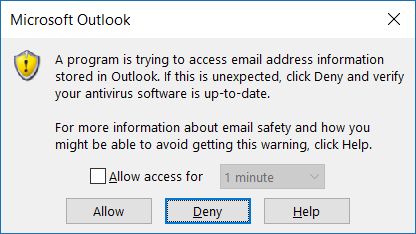
Why the pop-up is being displayed
The pop-up is likely being displayed because your antivirus program is not active: it was manually disabled, or it has encountered a problem, .. And without an active antivirus program, Outlook 2016 and later will not allow any programs to consult e-mails, calendar and contact information. The pop-up warns you that this poses a certain risk to you and your data: this is also the reason why you can only temporarily allow the program to access the information.
Stop the pop-up from appearing
Check antivirus status
Your best bet is to check your antivirus program. Open ‘Windows Defender Security Center’ in Windows 10 (via Settings) and check the status. All the different checks should be green and indicate that no actions are needed.
Restart computer
The very first action you can take is to simply restart your computer. This may already deblock your antivirus program (if it got stuck, for example). Also, upon restart, your antivirus program will check for updates so that you have the latest virus definitions.
Restarting your computer may also stop certain processes from running that triggered the popup within Outlook.
Change Outlook settings
Within Outlook, you could try fiddling with the settings. Go to ‘File’, then, ‘Options’. Then in the options window, go to Trust Center and open the Trust Center Settings.
Screenshot below is of Trust Center settings in Microsoft Outlook
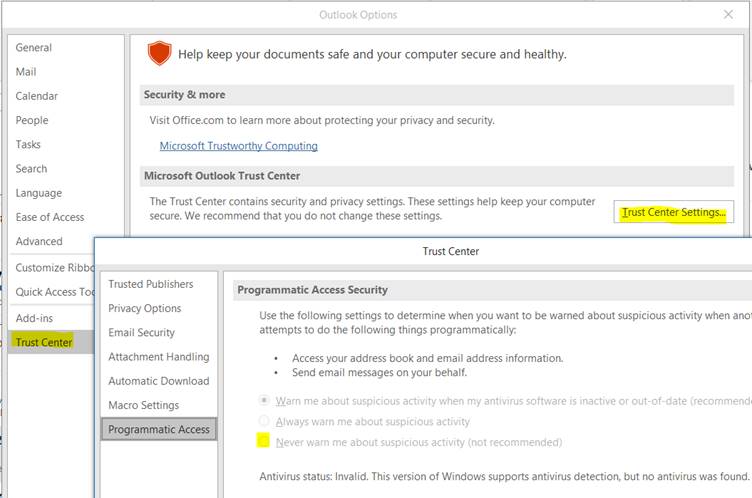
You may notice a message at the bottom that looks like this:
Antivirus status: Invalid. This version of Windows supports antivirus detection, but not antivirus was found.
If you have the necessary access rights, you could change the setting ‘Programmatic Access Security’ and set it to ‘Never warn me about suspicious activity (but this is not recommended)’.
Further Queries ?
If you have any further queries, please refer to your IT.
