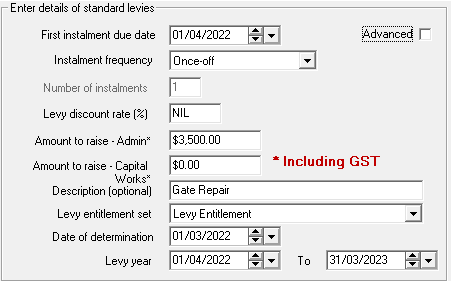Post or Process a Once Off Levy for a Plan in Strata Master
The Strata Plan gains its income primarily from Levies charged to the Lot Owners. This income provides the funds to pay for insurance, maintenance, common area utilities and more.
In Strata Master, a Levy can be posted (processed) and then sent to the Lot Owners at a later date.
Levies can also be posted for periods other than quarterly, such as 'Once off' and can be posted as Standard or Special levies. Levies can also be posted to just one Lot through a different functionality.
This article will provide the steps to processing a Once Off Special Admin Levy to all Lot Owners of a Plan.
Prior to Posting
Gather your information from meeting minutes, and from the Strata Manager, for example -
- Confirm this definitely a Once Off and not a levy to be processed in quarterly or six monthly instalments
- the total you need to raise from the levy
- whether this is to be attributed to Admin Fund and Capital Works Fund. If using a Standard Levy rather than Special levy you can split the funds to raise between both funds.
- what due date is the levy to have, as this will be the date of the levy.
- date of the meeting where the levies where approved, to enter as a determination date
- Is a group involved, does this need to be posted to a group for this plan?
Also check a Lot Owners ledger to ensure the levy has not already been posted. If it shows on the ledger, it has already been processed.
Navigate to Levy Posting
1. Double click on the Levy icon in your toolbar 
2. Click on 'Calculate Levies'
3. Your screen will open as below -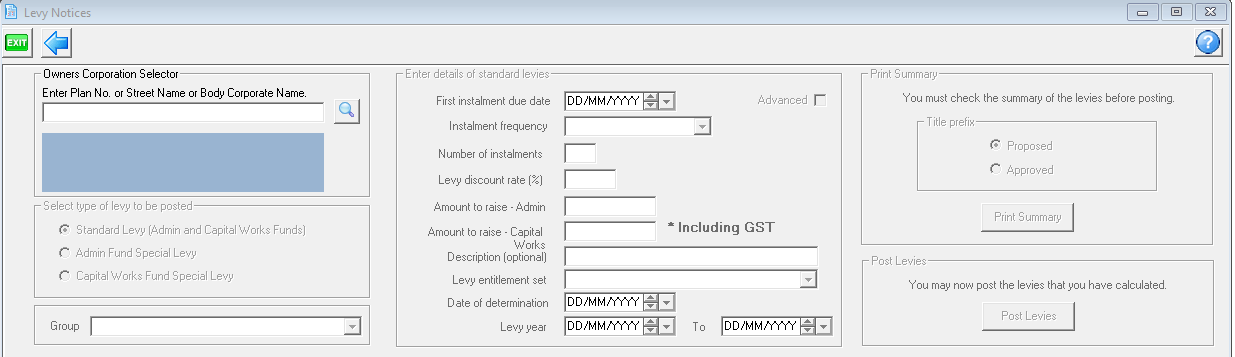
Entering the Levy Details
3. Enter the plan
4. Select type of levy. In this example we are entering a Special Levy with an Admin component.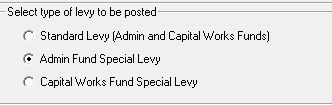
5. Enter a group if relevant, there would be a selection on the drop down if this Plan uses groups. We will not select a group for this example.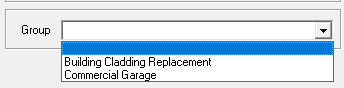
6. Next you will enter information as gathered regarding due date, how many instalments and the amount to raise. In this example the amount to raise for 4 quarters is to be $55,000 for Admin Fund and $20,000 for Capital Works for the year. However, we are only going to enter 2 quarters at this time, with the first due date being 1/4/2022.
So, our entries will look like this -
7. Notice that we enter the inclusive of gst figure.
8. Notice the date of determination entered relates to the meeting date, however this can be any reasonable date you wish to use. It could relate to a decision made other than in a meeting.
9. Notice that the levy year is not involved in a Once off levy.
Checking the Figures and Finalising
10. Then you will be required to print a summary and check your entries to the individual Lots. A preview screen will show.

The summary shows the amount to be paid by each lot. Strata Master will post a levy on each Lot for 1/4/2022 for $875.00 in the above example
11. If the Plan is not gst registered, then the references to gst will not appear.
12. You then save the preview or you are able to exit, return to the Calculate levy screen and make edits as required. In some businesses, the Preview needs to be approved by another user at this stage.
13. When you are satisfied that the figures are correct, you change the radio button to 'Approved' and print that summary.
14. The final step is to click the button to post the levies 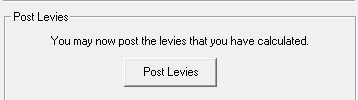
15. You have a final opportunity to exit if you are not sure that your details are correct. If satisfied the figures are correct, click ok.

16. The levies now show on the Lot Owners levies tabs 
Other Notes
- If you are processing as a Standard levy instead of Special, you select once off and it will be 1 instalment only as in the example above.
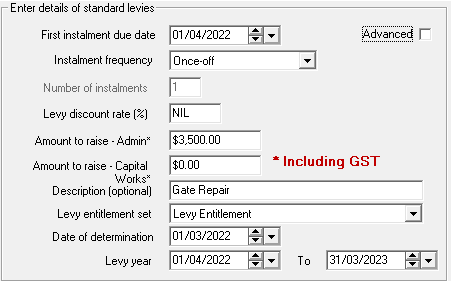
- Special levies can be entered as instalments refer https://kb.rockend.com/help/post-or-process-a-quarterly-levy-for-a-plan-in-strata-master
Useful Links
https://kb.rockend.com/help/post-or-process-a-quarterly-levy-for-a-plan-in-strata-master
https://kb.rockend.com/help/strata-master-top-tip-71---levy-periods-on-levy-notices
https://kb.rockend.com/help/post-a-levy-for-one-owner
https://kb.rockend.com/help/strata-master-top-tip-47---add-levy-messages
https://kb.rockend.com/help/adding-additional-information-to-levy-a-notice