Duplicate CRN message in Creditors BPay in Strata Master
When processing creditor invoices, you may receive a message that the CRN you are entering is already recorded, or a duplicate.
Where are CRN's recorded?
In the Contact card for each creditor, there is a tab which records the CRN for each Plan. There is only one CRN for each Plan.
1. Navigate to Manage > Creditors
2. Select the relevant Creditor card and click on the CRN tab

3. Note that each Plan has n allocated CRN that has been recorded in this screen from previous creditor invoices processed.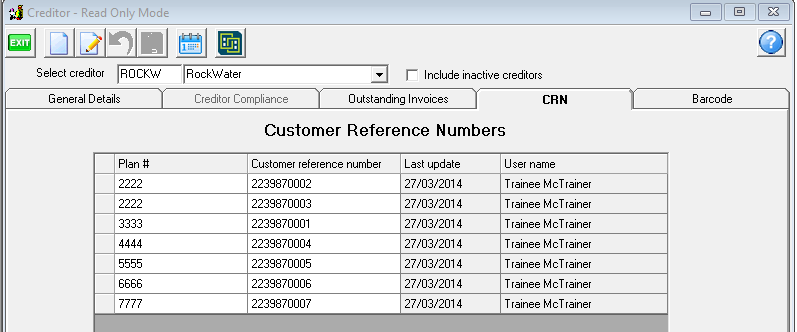
4. Note that Plan 2222 has two CRN's listed for this one Creditor. One of these entries will be an error or a CRN no longer in use.
How To Check The CRN's
5. You will possibly have a much longer list than the one pictured above. If so, finding the CRN you are attempting to use in creditor invoicing could be daunting. Simply click edit and then on the heading 'Customer reference number' and the list will reorganise into CRN number order.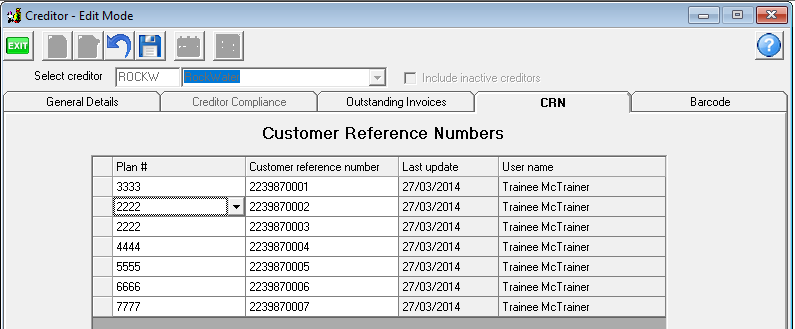
6. If, for example, I was trying to enter 2239870006 for Plan 6767, then Strata Master would show a warning message that there is a duplicate CRN as that is listed for Plan 6666.
7. Checking the physical invoices for Plan 6666, we find that the CRN for Plan 6666 is incorrect and shows here as it was entered incorrectly.
To Edit an Incorrect CRN
8. Click Edit and DOUBLE click on the CRN to be edited. You can then backspace the CRN and retype it correctly.
9. Then tab to the next field and Save. If you don't TAB out of the field, it won't save, so check that your correction is showing. Your name will also show as the User Name.

10. That then makes the number you require, and 2239870006 i this example, free for using with the correct Plan.
To Remove A CRN No Longer Required
11. In our example above Plan 2222 has a CRN listing that was later entered correcting in Creditor Invoice screen, resulting in 2 listings for Plan 2222. We need to remove the incorrect CRN 2239870003.
12. Click Edit and highlight the line to be removed. 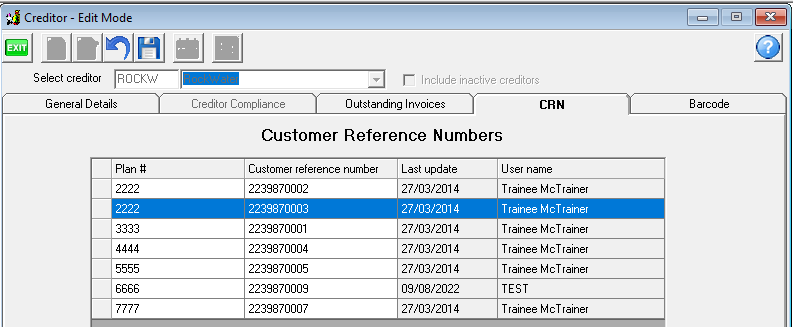
13. Click the button with the red cross 
14. Click Save, and the highlighted line will disappear.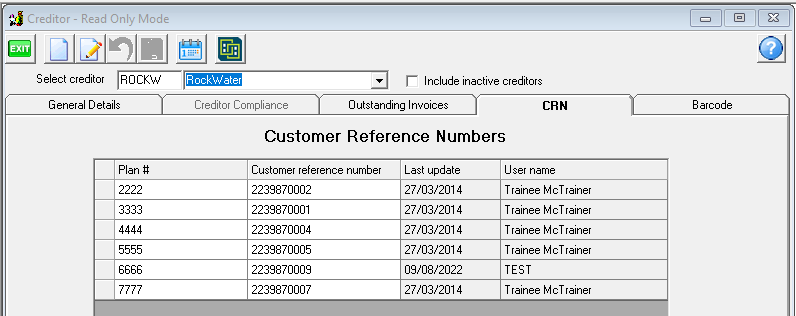
Useful Links
https://kb.rockend.com/help/adding-or-changing-a-creditor-card-description
https://kb.rockend.com/help/editing-a-description-on-a-creditor-invoice
https://kb.rockend.com/help/strata-master-top-tip-104-add-a-credit-note-for-creditors
https://kb.rockend.com/help/how-to-part-pay-an-invoice
