Error Message Re Cheque Number in Strata Master
The cheque numbers in Strata Master need to be sequential. If you change the cheque number of a cheque when issuing, you may find that the next cheque issued returns an error relating to the cheque number, and does not allow you to make your payment.
Checking the cheque numbers
Select the Quick Reports icon and then select the Payments tab as shown below.
Enter the Plan and select 'cheques' from the payment type list.
You may also select a date range to reduce the size of your report.
Note in the screenshot below that the unpresented cheque still appears in the list, as the numbers of unpresented cheques are an integral part of this check.

Some of the Causes of Cheque Number Issues
1. A cheque has been numbered 999999, which works in another platform but not in Strata Master. In the case below, we successfully created another cheque numbered 5. However if you cannot create another cheque after a 999999 cheque, you will need to go to the section in this article called "The Fix Process".
When creating a cheque payment that is to be receipted back into Strata Master, the better process is to create your cheque in Strata Master and then write across the cheque "receipted back into Strata Plan xxxxx for (reason) dated xx/xx/xx" and keep the cheque for auditing purposes. Once receipted back into Strata Master, you then go to the Bank Reconciliation and mark the cheque as presented.
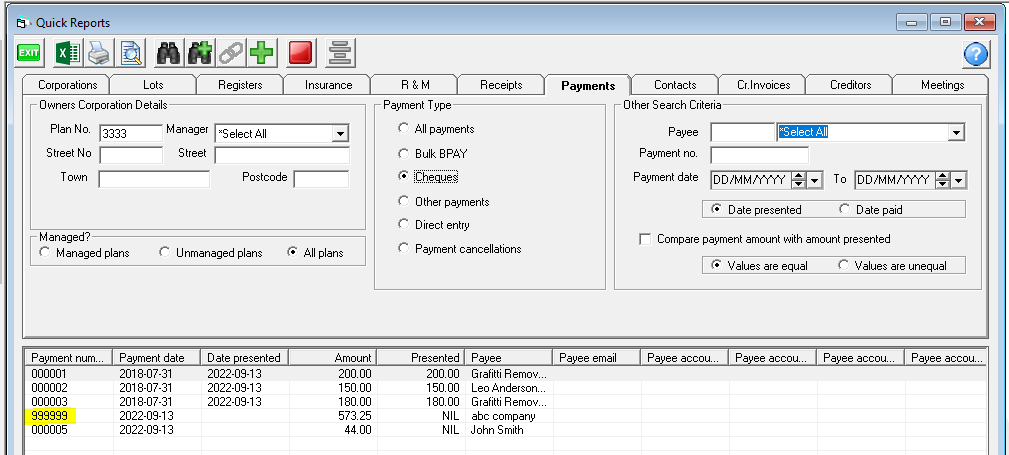
2. A bank cheque was requested at the bank, and when processing the transactions in Strata Master, the cheque number was changed to the Bank cheque number. The better process is to create your cheque in Strata Master and then write across the cheque "replaced with bank cheque number xxxxx dated xx/xx/xx" and keep the cheque for auditing purposes. You then go to the Bank Reconciliation and mark the cheque as presented.
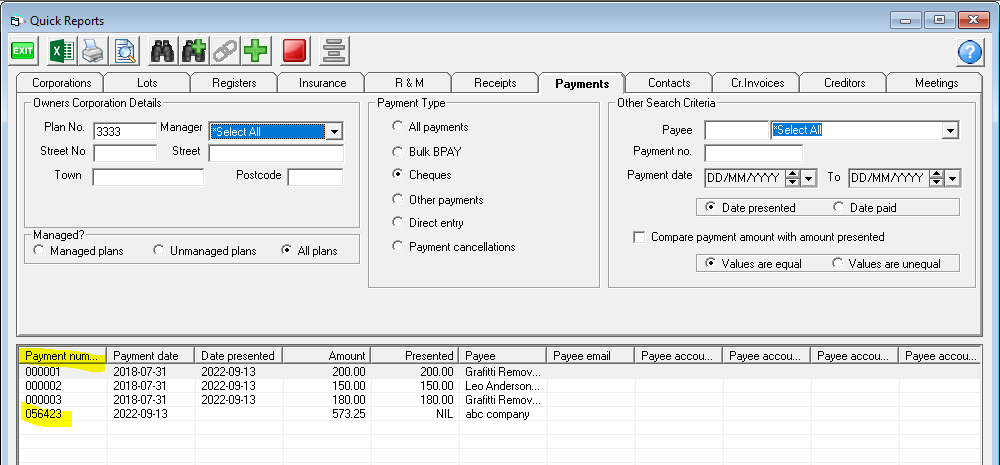
The Fix Process
The cheque numbers will need to be changed to overcome the error message and enable processing of a new cheque payment.
Always process a backup prior to these changes.
1. Determine the cheque number/s that need to be changed. In the screenshot example above, cheque 056423 needs to be changed to 000004. Refer to the NOTE below that refers to presented cheques, if the cheque/s have been presented.
2. Go to Utility in the top toolbar, select Reset Cheque number.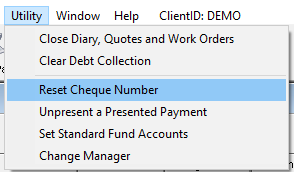
3. Select account and enter details as shown below.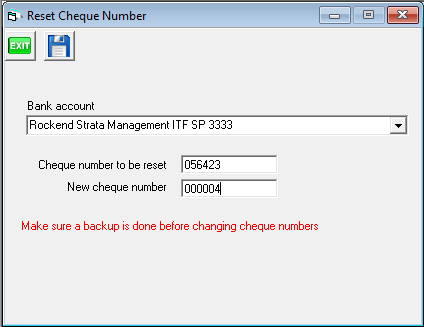
4. You will then have your cheque numbers in a numerical sequence.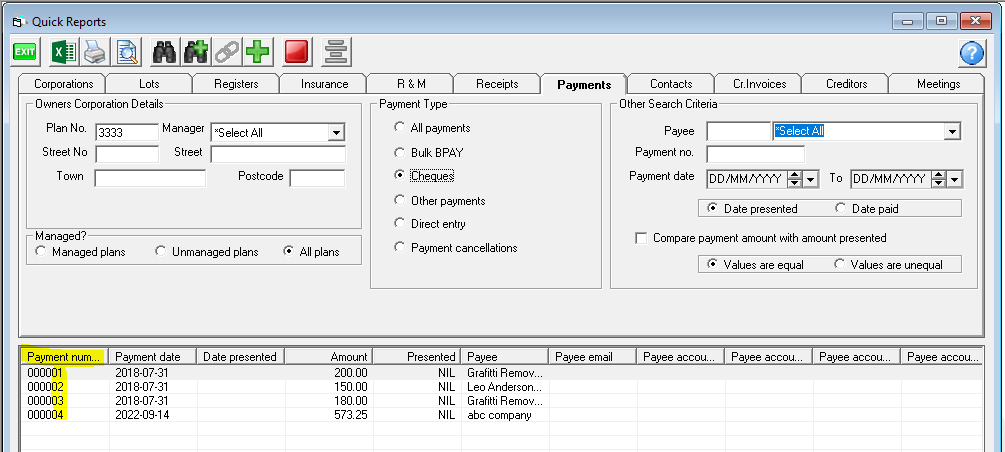
NOTE - You should unpresent a presented cheque prior to the change.
1. Navigate to 'Unpresent a Presented Payment' 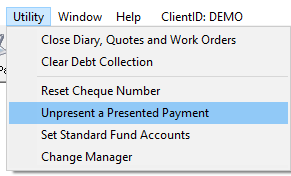
2. Select the bank account, select cheque from the drop down options and enter the payment number on the Quick reports, which is the cheque number.
3. Click save.
4. Once the cheque is renumbered, you will need to go to your Bank Reconciliation screen and tick the cheque presented again.
