How Edit Contact Information in File Smart Print Mail
The contacts list is automatically populated from the contact information available from your trust account.
Enter a new contact in your trust account and they will appear in the contacts list the following day.
Note: You can manually push the new information from your trust account into fileSMART if you require the new contact information straight away.
To do this open fileSMART Archive > select File > REST Professional Trust Update or click the Update fileSMART from Trust button on your fileSMART server.
You can view email addresses for contacts by clicking the plus button to the left of their Code.
There are four different send options available:
- Email if Available – Emails documents to the contacts email address, or prints the documents in the absence of an email address. This is the default.
- Print (Do Not Email) – Prints documents even if there is an email address in your trust program.
- Email and Print – Emails and prints the documents.
- Do not issue – Does not email or print the documents.
Follow these steps to edit a contact:
- Click on the Contacts menu option and use the Owner, Tenant or Creditor tabs to change to a different contact type if required:

2. Find the contact you need to edit. You can filter by Code, Name or Statement Name by clicking on the column headings.
3. Click the Edit button on the Actions panel at the top of the screen.This enables email addresses and send options to be edited.
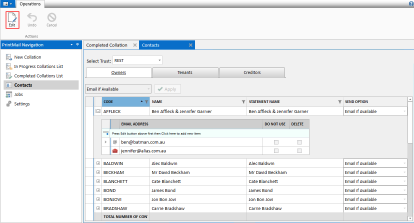
Edit/Add an email address
1. Click the plus symbol next to the contact you wish to edit. The contacts primary email address from your trust program will display.
2. Click the green plus sign to add the new email address or edit the existing information as required.
3. Click the Save button on the actions panel.
Change send option
1. Click the Send Option dropdown to the right of the Statement Name of the contact.
2. Change the Send Option as required.
3. Click the Save button on the Actions panel.
Note: If an owner with an email address in the trust program wants documents printed and not emailed, or both, those preferences are set within fileSMART PrintMail. To add additional email addresses from REST Professional please follow these these instructions.
