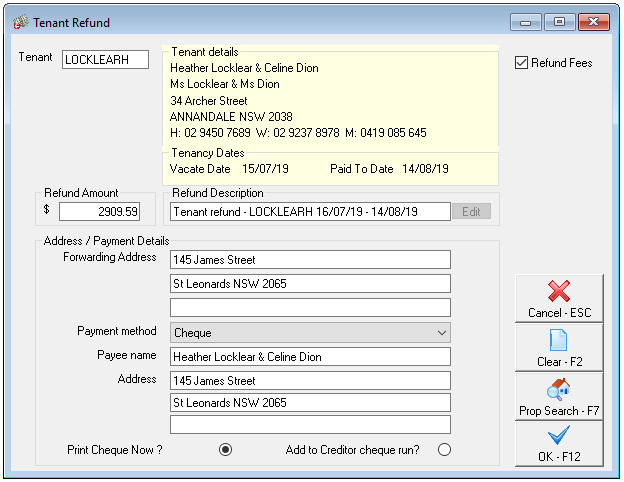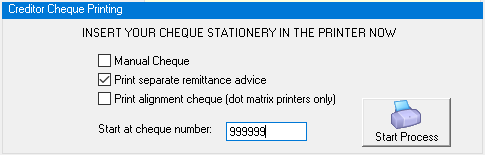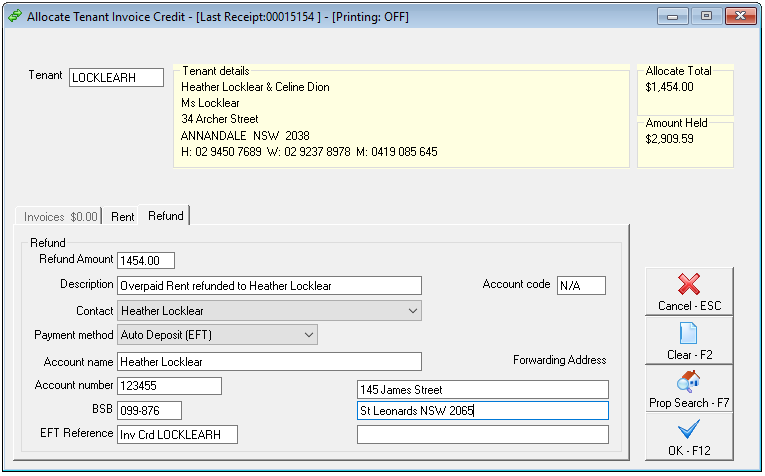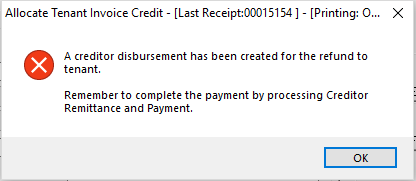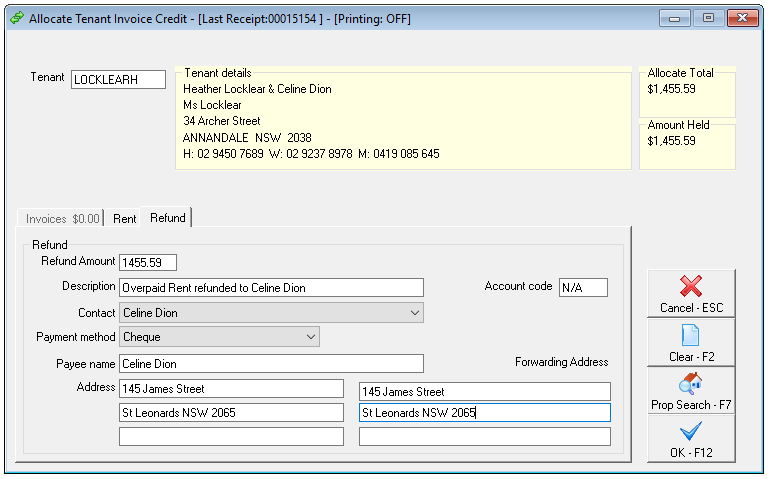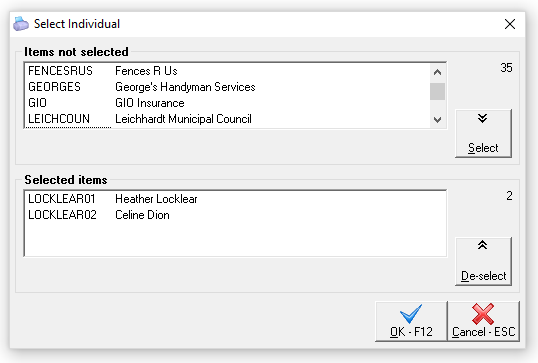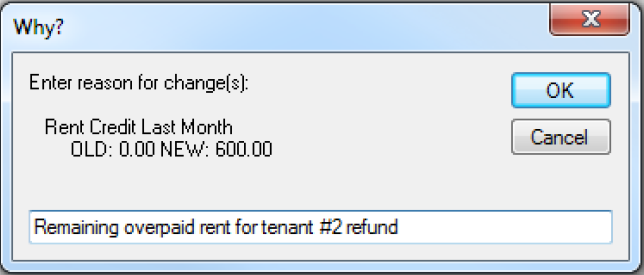Tenant Refund – Pay to Multiple Tenants
Overview
You may have multiple tenants who occupy the one property. Upon vacating, the tenant refund may be required to be disbursed to two or more tenants.
There are two ways to perform the refund process depending on your database setup:
- Databases with Tenant Invoice Credit set up (recommended method)
- Databases without Tenant Invoice Credit set up
Refund Multiple Tenants for Databases with Tenant Invoice Credit Set Up
This process is how to refund multiple tenants in Rest Professional for clients who have the Tenant Invoice Credit feature set up.
Below is an example of refund that requires to be given to the tenants:
Tenant 1 $ 1454.00
Tenant 2 $ 1455.59
Total Refund $ 2909.59
1. Go to Transactions > Tenant Refund
- Enter the tenants Alpha Index
- Rest will calculate the refund amount automatically (write down the refund amount for later)
- Ensure that Refund Fees is ticked (this should default to being ticked)
- Enter your tenants Forwarding Address and select the Payment Method as Cheque
- The Payee Name and Address will default automatically
- Select to 'Print Cheque Now' to process the remittance and payment straight away
- Click OK-F12
- On the Creditor Cheque Printing screen, change the cheque number to '999999' to create a self presenting cheque
- Follow the prompts to payout the tenant refund
2. Next the Tenant Refund needs to receipted back to the tenant in Invoice Credit. Go to Transactions > Rent Receipts
- Enter the tenants Alpha Index
- Click on the Invoice Credit Tab
- Enter the full refund amount and enter the description as "Transfer Rent Refund to Invoice Credit"
- Click OK-F12
- Make sure the Banking Details are as Direct Deposit
- Click OK
3. Then each tenant refund can be allocated accordingly. Go to Transactions > Allocate Tenant Invoice Credit
- Enter the tenant Alpha Index
- Click on the Refund Tab
- Enter in the amount and details for the first tenant refund as required, i.e $1454.00.
- Click OK-F12
- You will receive a prompt advising that this refund has been added to the creditor run as a creditor disbursement
- Click OK
- Go back to the Allocate Tenant Invoice Credit Screen and enter the tenants Alpha Index again
- Click on the Refund Tab
- Enter in the amount and details for the second tenant refund as required, i.e $1455.56.
- Click OK-F12
- You will receive another prompt advising that this refund has been added to the creditor run as a creditor disbursement. The Creditor Remittance and Payment will need to be run for these two tenants if you wish to pay the refund out immediately. If not, the refunds will be paid as a part of your next Creditor Remittance and Payment run
3. To process the Tenant Refunds now, go to Reports > Creditor > Remittance and Payment
- Click 'Select' and locate the required tenants which will appear as duplicate temporary creditors, e.i. LOCKLEAR01 and LOCKLEAR02
- Once selected click OK-F12
- Click Next and then follow the prompts to process the Creditor Remittance and Payment.
NOTE: In an example where there are more than two tenants, this process can be repeated until all the overpaid rent has been paid to the tenants.
Refund Multiple Tenants for Databases Without Tenant Invoice Credit Set Up
This process is how to refund multiple tenants in Rest Professional for clients who do not have the Tenant Invoice Credit feature set up.
Below is an example of refund that requires to be given to the tenants:
Tenant 1 $ 2100.00
Tenant 2 $ 600.00
Total Refund $ 2700.00
1. Go to Transactions> Tenant Refund and enter the tenant alpha index of your tenant
- Rest will calculate the refund amount automatically. Change the Refund Amount to suit the required refund amount for the first tenant you wish to process the refund for i.e. $2100.00.
- Ensure that Refund Fees is ticked (this should default to being ticked)
- Enter your tenant’s payment details, select Print Cheque/EFT now to process the Remittance & Payment straight away or Add to Creditor Run to process the payment with your next creditor run
- Click OK-F12
- Follow the prompts through to payout your tenant (setup as a temporary creditor) by either cheque or EFT or add it to the creditor run.
When processing a Tenant Refund for a Commercial tenant with multiple rent columns, the grid with automatically expand to allow editing of individual amounts for each rent column if required, automatically updating the GST amount. The total Refund Amount will be displayed as a read only amount, but will be automatically updated if the rent columns are edited. Once edited or if the full amount is being refunded to the tenant, the grid can be closed by selecting the OK button to proceed with the refund.

When you create a tenant refund, regardless of the amount (whether it is the full amount or a part amount) Rest will amend the paid to date to the vacate date and remove any credits.
In order for Rest to identify that there are remaining funds that still need to be refunded, you will need to update the credit amount to the remaining amount to be paid out.
2. Go to Files > Tenant
- Enter the tenants Alpha Index
- Go to the Rental tab and enter the remaining balance of refund due into Credit last month
- Click OK-F12
- Enter the reason for change and make reference to the remaining balance of funds to be refunded to your other tenants
3. Go to Transactions > Tenant Refund and enter the tenant alpha index of your tenant
- Rest will calculate the refund amount automatically. Change the Refund Amount to suit the required refund amount for the first tenant you wish to process the refund for i.e. $2100.00.
- Ensure that Refund Fees is ticked (this should default to being ticked)
- Enter your tenant’s payment details, select Print Cheque/EFT now to process the Remittance & Payment straight away or Add to Creditor Run to process the payment with your next creditor run
- Click OK-F12
- Follow the prompts through to payout your tenant (setup as a temporary creditor) by either cheque or EFT or add it to the creditor run
NOTE: In an example where there are more than two tenants, this process can be repeated until all the overpaid rent has been paid to the tenants.