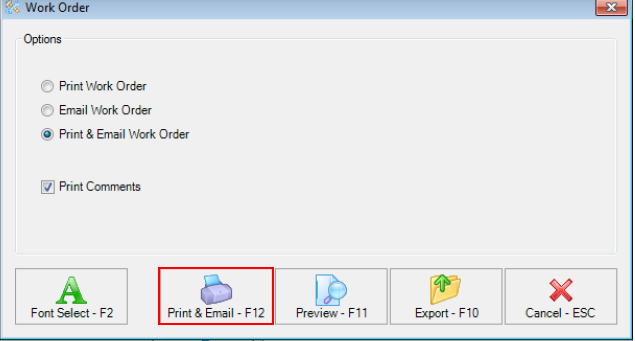How to Change Owner Statement and Creditor Email Text
Overview
When emailing owner statements (in bulk) and creditor correspondence (remittances, quote and work order requests) the emails are sent automatically through REST. The outgoing email text can be customised so that a message will appear in the body of the email to suit your needs. Otherwise a default message will appear.
NOTE: This configuration is for emailing owner statements using REST and will not change the text/email if sent using fileSMART.
This document will cover:
- How to Change Owner Statement Email Text
- How to Change Creditor Remittances, Quote and Work Order Email Text
How to Change Owner Statement Email Text
The owner statement email text is configured in the REST company details. Once completed, this outgoing email will be sent whenever sending out Owner Statements via email and will remain the same until the next time it is changed.
- Go to Other > Utilities > Company Details
- Select the Defaults tab
- Under Edit text files choose Owner statement email text
- Select Edit – This will open a Notepad document
- If this is the first time the Owner statement email text has been used, the following message will appear.
- Select Yes
- Type in the message that you would like to include on the outgoing email
- Go to File > Save
- Go to File > Exit
- Click OK-F12 on the company details screen
Example of owner email
NOTE: At any time the outgoing email text can be edited by following the steps above and saving the document.
How to Change Creditor Remittances, Quote and Work Order Email Text
As with owner statements, outgoing emails for creditors can also be configured separately for creditor remittances, quote requests and work orders.
- Go to Other > Utilities > Company Details
- Select the Defaults tab
- Under Edit text files choose either:
- Creditor quote email text or
- Creditor work order email text or
- Creditor remittance email text
- Select Edit – This will open a Notepad document
- If this is the first time the Owner statement email text has been used, the following message will appear
- Select YES
- Type in the message that you would like to include on the outgoing email
- Go to File > Save
- Go to File > Exit
- Click OK-F12 to the company details screen
Example of creditor email
- When issuing a quote request or work order to the creditor, you will need to ensure the option of ‘Print & Email’ is selected, if the quote request or work order is previewed and then emailed using the
icon, the work order will be sent via the outlook profile on the PC and will not include the creditor email text
NOTE: At any time the outgoing email text can be edited by following the steps above and saving the document.

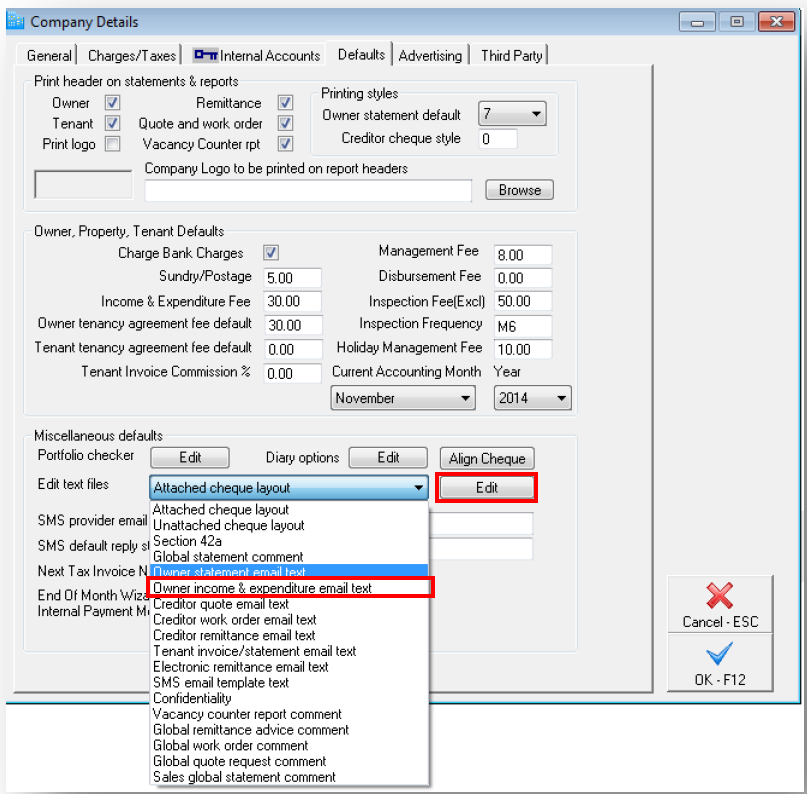
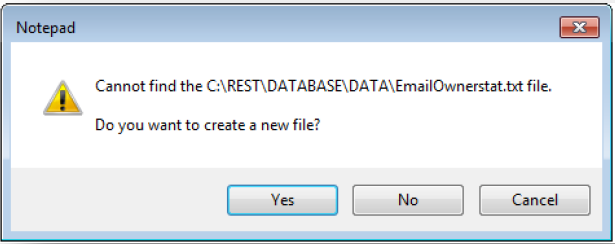
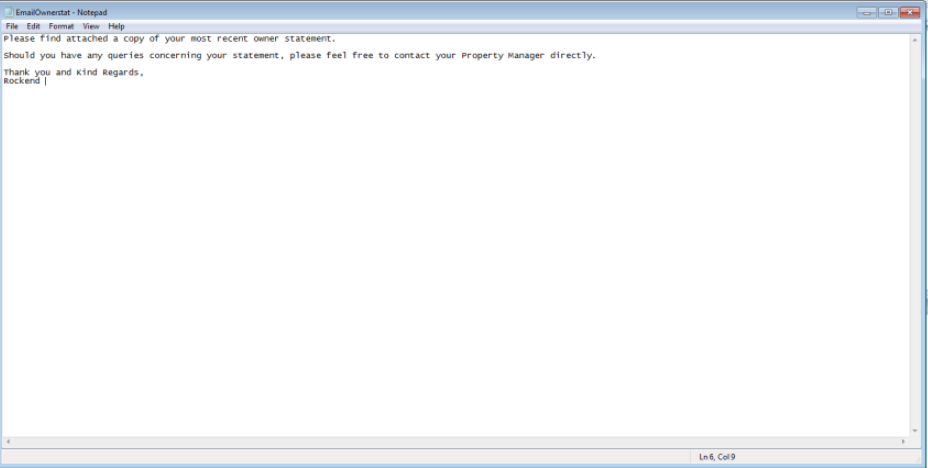
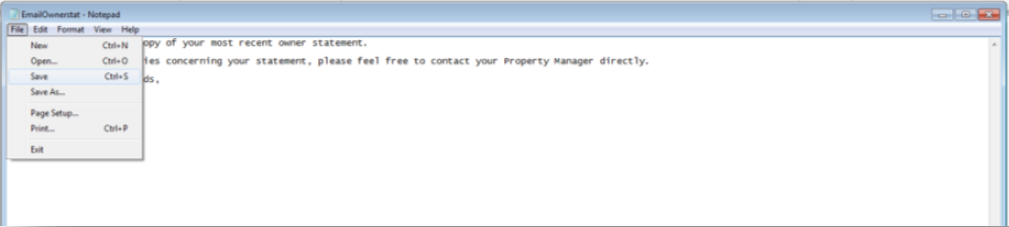
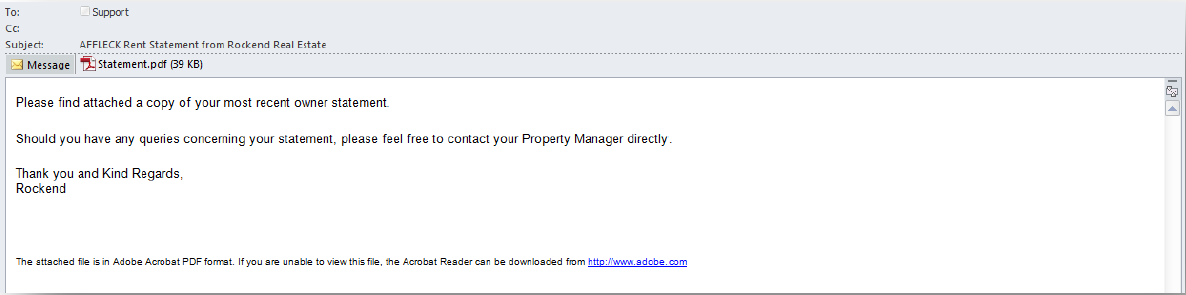
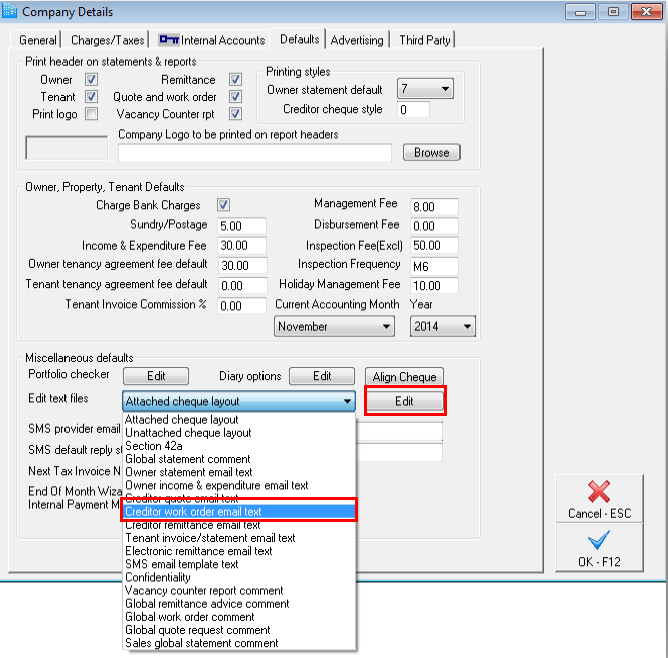
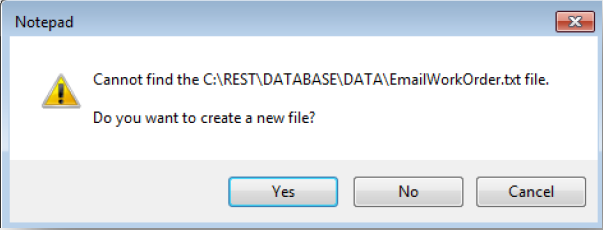
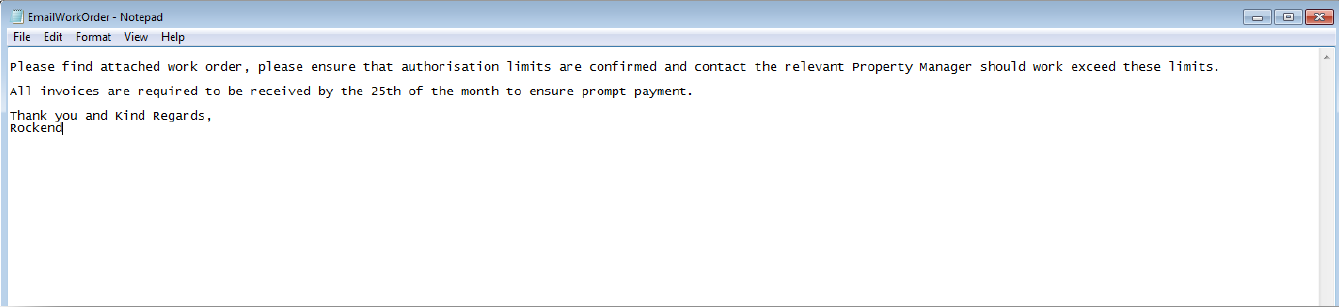
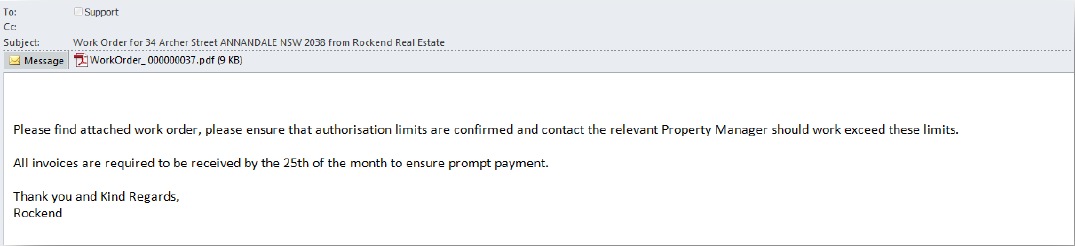
 icon, the work order will be sent via the outlook profile on the PC and will not include the creditor email text
icon, the work order will be sent via the outlook profile on the PC and will not include the creditor email text