Import and Export Static Data - Importing New Plan
STRATA Master has the facility to be able to create an export file of the static data that can be given to another managing agent that is a STRATA Master user.
Similarly, the Import function allows the static data that has been exported from another STRATA Master user to be imported into your database.
Note: it is not possible to export or Import the Financial Information. This will need to be manually entered.
Exporting data to Another Manager
STRATA Master has the facility to be able to create an export file of the static data that can be given to another managing agent that is a STRATA Master user.
The following information will be included in the export file:
- General information relating to the Owners Corporation
- Financial Information relating to TFN and ABN and GST registration status
- Insurance details
- Assets Register
- Executive Committee information
- Lot Owners details including mortgages and leases
- Unit Entitlements
1. Select File > Export or Select Export from the Activity List 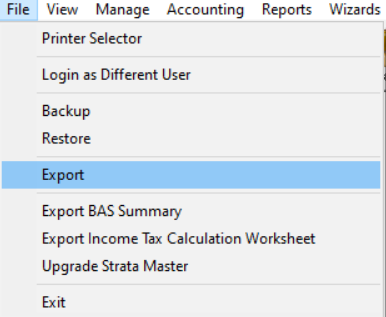
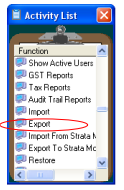
2. The following screen will appear 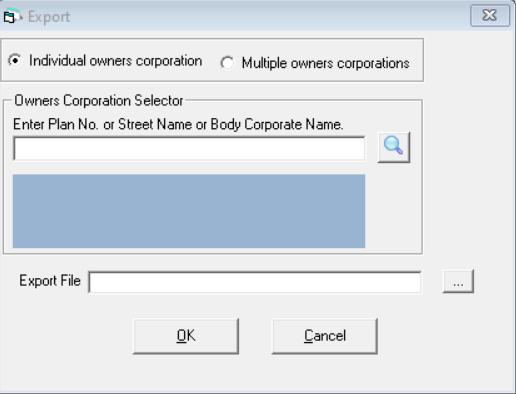
3. Enter the Plan number and accept the file path created or browse to select a different file path.
Click Ok to create the file.
4. The file created will be a .txt file.
5. Once the export has been completed the following message will appear. 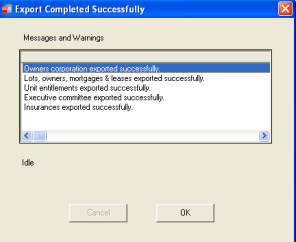
6. The file is now ready to send to the new manager by way of copying to an external drive or zipping and sending by email if not too large.
Importing data from Another Manager
The following information will be imported:
- General information relating to the Owners Corporation
- Financial Information relating to TFN and ABN and GST registration status
- Insurance details
- Assets Register
- Executive Committee information
- Lot Owners details including mortgages and leases
- Unit Entitlements
1. Upon receiving the import file save it where you will be able to find it.
2. Always Backup your data in the event that you are not happy with the information provided.
3. Note: The import function creates the corporation on your database. It is therefore important that you do not have a corporation already set up with the same number.
4. Before commencing the Import it will be necessary to follow the first steps as set out in the STRATA Master Essentials Course when creating a new corporation such as:
- Establish a bank account if the Agency operates multiple bank accounts
- Enter the bank account under Configure > Bank Accounts
- Ensure that the Insurance Company and Broker are listed in the Creditors
5. Select Import from the Activity List - you will see it noted as "Import". You can locate quickly by simply typing Import in the activity box.
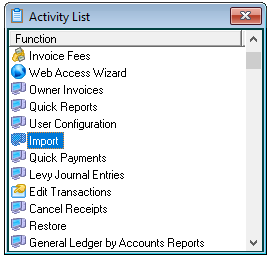
6. The following screen will appear.
Accept the file path created or browse to select a different file path ensure that the correct plan number is shown.
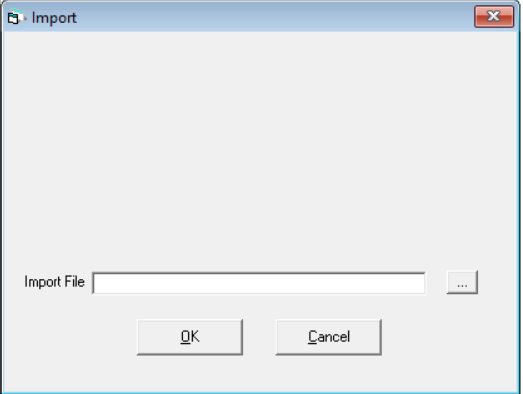
7. Click Ok and the screen will show the data being imported. It will now be necessary to continue with the set up of the corporation:
- General: Check all dates and enter any Notes required.
- Financial: Check the TFN, ABN and GST status, dates and attach the Bank Account.
- Structure: Check all information and insert a Management Commencement Date.
- Insurance: Check all details.
- Lots, Owners, Executive & Entitlements: Check: it is important to ensure that the information imported in relation to lot owners, executives and units of entitlement are correct.
8. It is suggested that the following reports should be printed:
- Owners List to check all the addresses for the lot owners.
- Strata roll – Common Property Only to check the lot and unit numbers, units of entitlement, insurance details and executive committee members.
9. Tradesmen, Assets and Contracts and any other information relating to meeting dates etc. should now be added.
10. WARNING: It is possible to import a plan more than once. Care should be taken that this does not occur. The second import will write over the first one and you will need to do the changes again.
After importing if you receive the following message when trying to access the Lots: 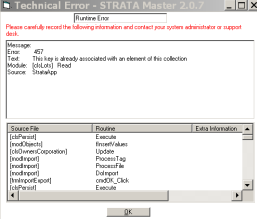
Go to Owners Corporation > Executive committee
Check to see if there is more than one of the same lot. This will have happened when the second import was done. It will be necessary to delete the duplicate committee members before you will be able to access the Lots 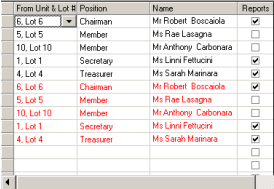
Useful Links
Video - Strata Master Top Tip #44 - Import/Export Portfolio Data | MRI Knowledgebase (rockend.com)
Taking On a Previously Managed Plan | MRI Knowledgebase (rockend.com)
