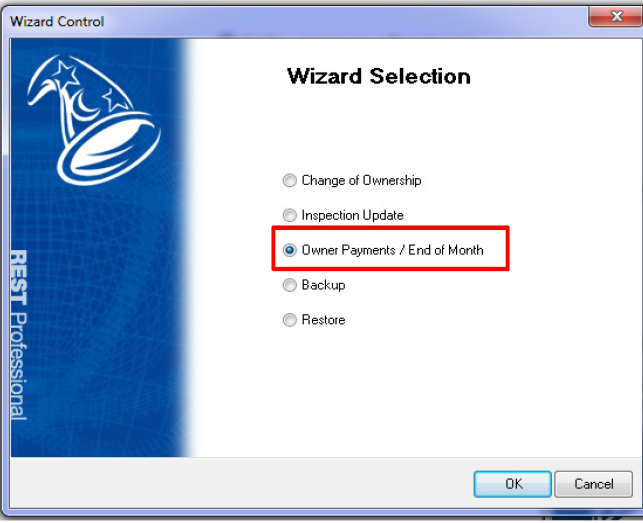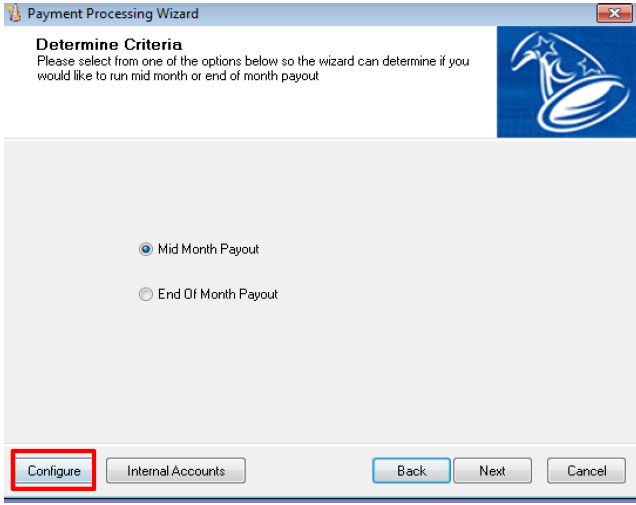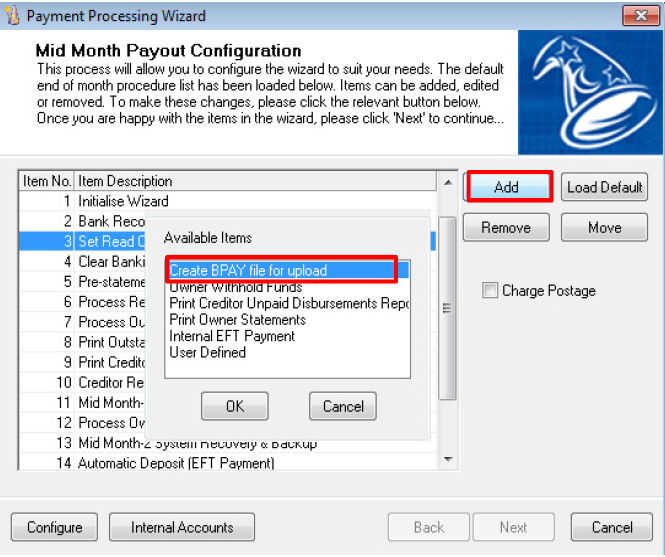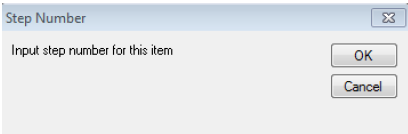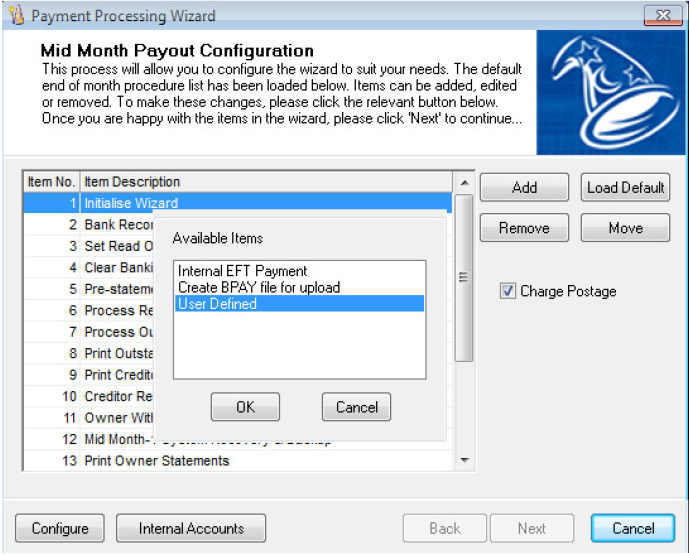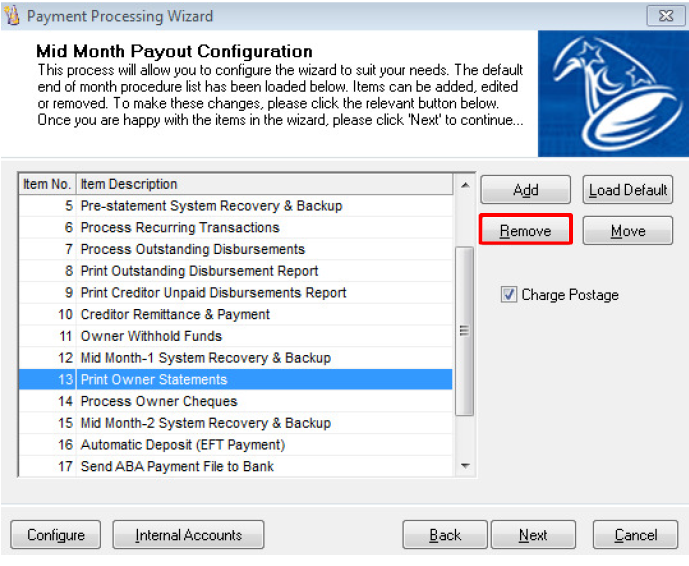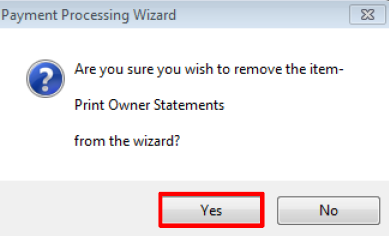How to Configure the Wizard to Add or Remove Steps
The Mid Month and End of month wizard is loaded with default steps, which consist on essential and nonessential items. You can customise the wizard to suit your Mid month or End of month wizard procedures by adding user defined step or re-adding new steps
To Add Steps to the Wizard
- Go to the mid-month or end of month wizard through Files > Owner Payments / End of Month (or you can simply click on your wizard hat icon)
- Select either Mid-Month or End of Month Payout and then click on ‘Configure’.
- If you wish to add a step, Select Add to select available Items. From this menu, you can:
- select an existing step from the available items and select a step number for this new item and click OK
- If the step you want to add is not listed, you can choose User Defined and create the step number and the description for the step.
4. Exit out of the Wizard by clicking Cancel or by clicking on the red X at the top right hand corner of
the screen.
This process will have saved your steps and will appear in your end of month/mid month steps the next time you access your wizard.
To Remove Steps from the Wizard
- Follows steps 1 and 2 from the above steps
- Highlight the Step that you want to remove
- Click on Remove
- You will get a Payment processing wizard screen come up that confirms the step that you are about to remove. Click on Yes.
- Exit out of the Wizard by clicking Cancel or by clicking on the red x at the top right hand corner of the screen.
This process will have removed your steps and will not appear in your end of month/mid month steps the next time you access your wizard.