Invoicing Submeters in Strata Master
This article covers the process of invoicing for a utility invoice, paid by the Owners Corporation/Plan that needs to be split between various Lots within a Plan. The Lot Owners pay their submeter invoice and those funds are refunded to the Owner Corporation/Plan when receipted.
Submetering must be set up first for any meter, before invoicing can be processed. This is a once off set up. Click this link to learn how to set up submetering - https://kb.rockend.com/help/set-up-submetering-in-strata-master
Note -
- We recommend you process a back up prior to invoicing, as interruptions to the process or issues with printers/emails, may require considerable delays. It may be quicker and easier to restore back to the pre-process position and start again, depending on how much work other users have done in the meantime.
- The 'Save' button is best only used at the end of the process, on those occasions when the invoices are not being printed or emailed at that time. They can be sent later. The Save button will save invoices to the owner ledger.
- The invoicing set up needs to be completed prior to invoicing. Instructions here - https://kb.rockend.com/help/set-up-submetering-in-strata-master
- Invoices are applied to the Lot Owners ledger for payment. If a property has a tenant, the invoice should go to the Property Managing Agent. Refer set up on the Lot card for Levies delivery.
Navigating to Invoicing for Submeters
Select Accounting in your top toolbar > Select Submeter Invoices from that menu list.
Information to be Entered
Much of the information showing on this screen, when first opened, will come from the set up in Corp > light bulb (submetering) for the relevant Plan.
Only the areas with white background can be edited or entered in this screen.
- You can allocate part of the invoice to common use, and split by equal share, or by levy entitlement.
- You can enter the usage by reading or unit used
- The tariff line can be used, however will not show on reprinted invoices
- Ensure tick boxes are relevant for whether to charge for invoices and save a copy of the invoices to your document management.
Invoicing Process
1. Select Meter number, that matches the invoice, from the drop down list.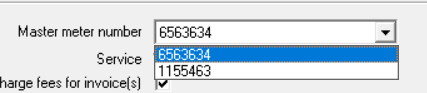
2. Enter dates for commencement of period on the invoice, reading date and payment due date.
3. If the meter has been set up to record meter readings, enter the current meter reading figure into the 'Reading' field. Strata Master will calculate the Units used since the last reading figures entered in the Corp screen set up or from the last submeter invoice.
4. If the meters are setup to record readings, you can change the automatically calculated units used if necessary. If you are not recording readings, simply enter the units used by the master meter. Eg below is entering the units used.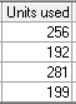
5. Enter the total charge including GST for the units used as recorded by the master meter. Strata Master calculates the balance of units as common use units. 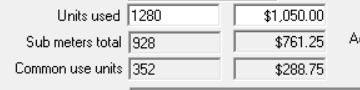
6. This will then calculate a figure for each Lot according to the units entered or the readings.

7 Enter the total supply charge including GST.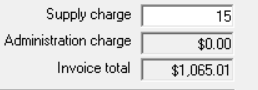
8. If you setup the meters to charge the owners corporation a fee for administration of the submetered service invoicing, the administration charge will be displayed. The administration charge includes GST.
The tick below is in the Corp screen submeter set up with the Admin Fee set in Configure > Management Fees.
The fee will then show in the submeter invoicing screen as 
9. Check that the correct method for allocating common use of the service is selected. This can be changed during invoicing if necessary. The option is equal share or unit entitlement.
10. Enter rebate if appropriate for each submeter.
11. Check that the calculations on the screen for total units used by submeters, total common use units, total charges for common use and submeter consumption, individual submeter charges for submeter consumption, communal use, supply and administration, individual submeter rebates, and total amount to be invoiced look correct. Make any necessary amendments.
12. Preview and/or print the invoice summary report for the submetered service by clicking the appropriate button on the toolbar, and check that the figures on the report look correct when compared to the invoice from the service provider.  The report can be printed and filed with the invoice from the service provider, or saved as a file in Excel, text or Adobe portable document format.
The report can be printed and filed with the invoice from the service provider, or saved as a file in Excel, text or Adobe portable document format. 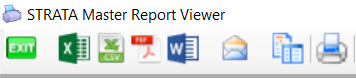
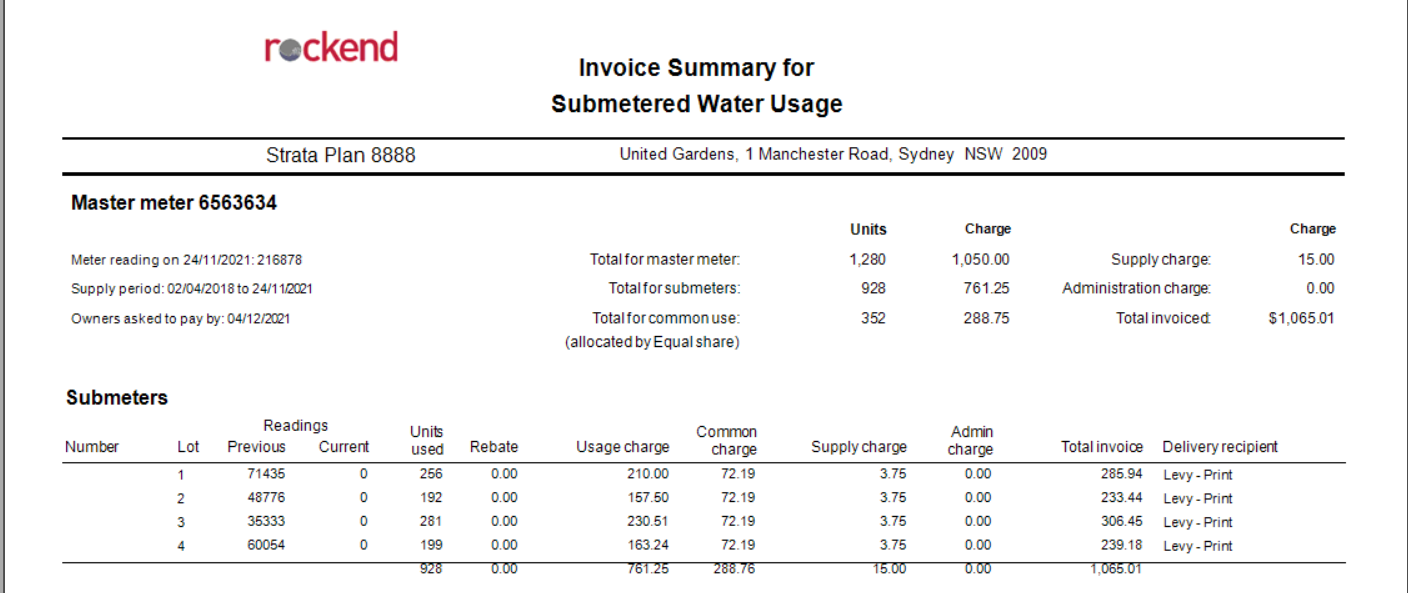
*****This report cannot be printed again from STRATA Master once the submetered service invoices have been posted.*******
13. When you have made any necessary amendments and reprinted or resaved the final invoice summary report, put levy notice stationery in the printer, then click the Post & Print Invoices button on the toolbar. The invoices will be printed.
14. When STRATA Master asks whether the invoices have printed correctly, check the invoices against the printed or saved invoice summary report -
- If there was a printing problem, reset the printer and click No to reprint the invoices.
- If the invoices printed OK and you are sure that the owners have been correctly invoiced for the submetered service, click Yes to proceed with posting all the invoices.
- If you detect a problem in the invoicing, click Cancel to return to the Invoicing for Submetered Services form, then make changes and repeat from Step 12.
Useful Links
https://kb.rockend.com/help/submetering-changing-the-lots-listed-on-a-meter
https://kb.rockend.com/help/submeter-invoicing-did-not-complete
https://kb.rockend.com/help/print-or-email-a-miscellaneous-owner-invoice-or-sub-meter-invoice
