Downloading a Bank File to Strata Master
The process of downloading a bank file is usually covered by our Education section, after the setup of the Electronic Banking in Strata Master. This article is not a replacement for training.
This article is a general list of basic steps with some cautions, as a reminder to those who have covered this process before and are having difficulty.
Download Set up
1. Select Configure in the top toolbar and then select Download form the menu list.

2. Your bank will show in the list, click on it and note the recorded file path. This is the instruction for Strata Master as to where the file will be found.

3. Check that the file is saved in the location designated by the path is step 2 above.
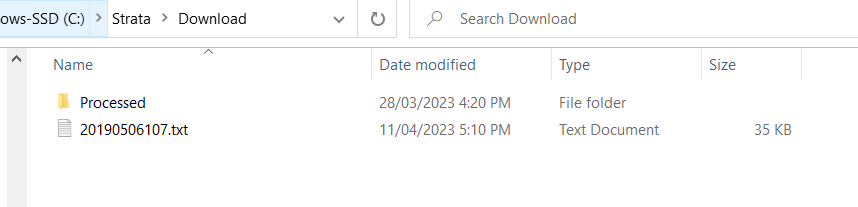
Processing the Download File
4. Process a backup. You may need to restore to this backup if there is an issue in the download. Do not skip this step. You are bringing a file into Strata master that has come from other platforms and through Windows File Explorer so it can corrupt or fail part way through. 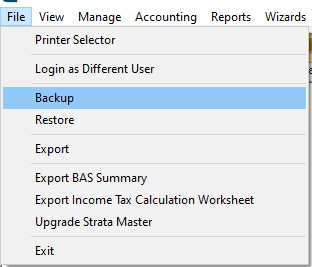
5. Select Accounting from your top toolbar, and then select Process Downloaded Bank Statement.

6. The file you downloaded from your bank website, and that you then saved in the Download file, now shows in the Strata Master screen.
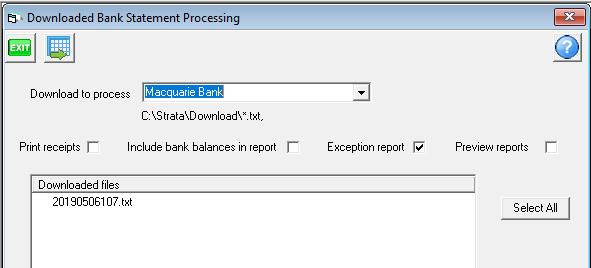
6. It is VERY IMPORTANT to check the date of the file you want to download. You could accidentally process one that has already been downloaded, and would then need to restore and start again or manually reverse all the duplicated receipts.
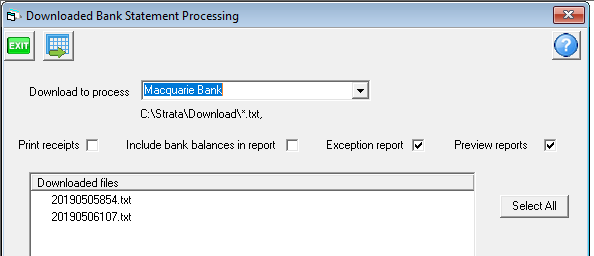
7. Always tick to receive the exception report (items that need to be manually processed) and it is a very good idea to preview reports.
If you wish you can print receipts and include bank balances in the report, for the record. It can be useful if you have to later re-create a bank reconciliation.
8. Select you file you are to process and click the Process button.
9. Continue as required, printing the reports or saving to file.
10. Once download has processed, immediately check the bank reconciliation summary in Formatted Reports. If a number of Plans are out-of-balance, this may indicate an incomplete download. Check the exception report to see if it is likely that the manual transactions to be done are the difference. If it looks like you may need to restore to the backup created in step 4, do so and run the download file again.
In the example below, the difference is simply because the bank statement balance has not been entered and this can be done manually. The other Plans are all balanced. So there would be no reason to restore.
Useful Links
https://kb.rockend.com/help/bank-download-failed
https://kb.rockend.com/help/cancel-a-lot-owner-receipt
https://kb.rockend.com/help/bank-reconciliation-does-not-balance
