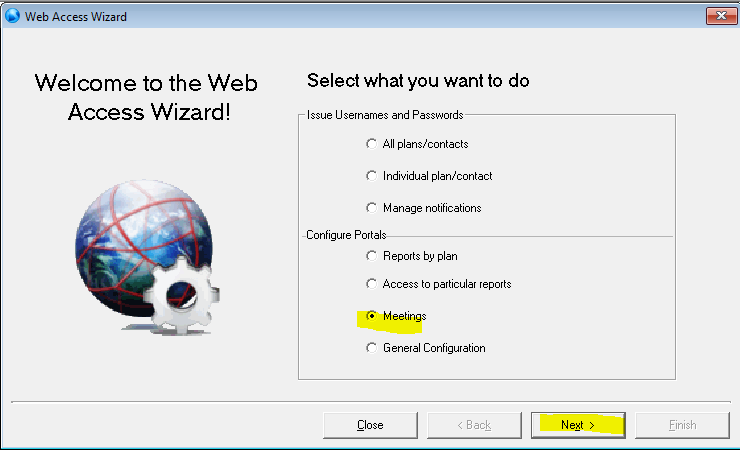Quick List for Checking Online Voting Set up in Strata Master
This article will assist when
- setting up online voting
- a Lot Owner or other registered voter claims they cannot vote online. Some items may not directly apply however is best to check all steps.
- a Lot Owner or other registered voter claims they cannot find the required meeting on the portal
- other queries above online voting. Note that if a voter cannot login refer to this article - https://kb.rockend.com/help/owner-unable-to-login-to-owner-portal
Note that this article is not for use when Voter cannot log in to the portal at all
There are a number of locations where items need to be actioned, ticked or otherwise enabled.
1. Navigate to Configure > Agency > Licencing
On this page, web access needs to be ticked.
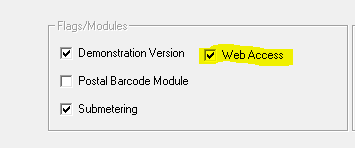
2. Click on Corp icon > Select the Plan involved > General tab
On the General tab there should be a tick Online Voting Approved, with a date entered.
3. Navigate to Meeting Register and select the relevant meeting
There needs to be a tick in "Allow Online Voting" column and also in column for "Open for Online voting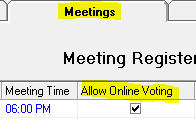

4. Navigate to Strata$ folder (on your server) and within that the Template Folder
Within the template folder you should have a Voting Invitation template for Printing or Emailing.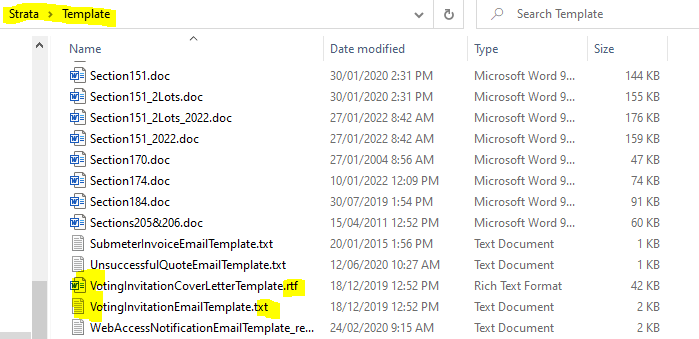
5. Meeting Agenda > invitations have been issued
Check your document management or Outlook Sent box for copies of documents sent. Letters are sent via Reports > Mail Merge and the standard Template appears as below.
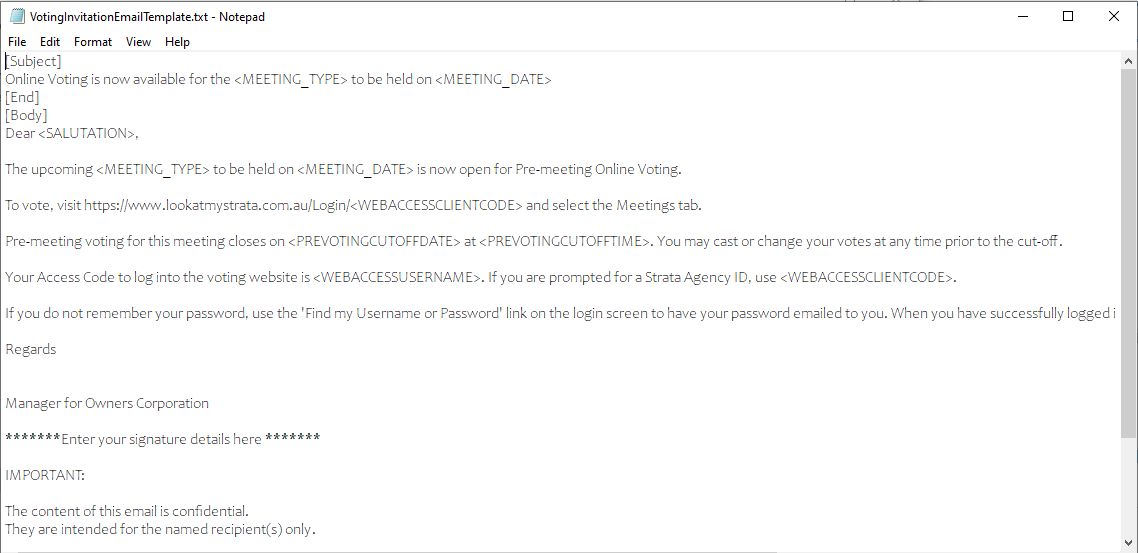
6. Navigate to Configure > Communicator Configuration > Meetings
Ensure that this page is completed as required. You should have ticks in place for meetings to show for Owners and Committee.
Along with wording for Yes, No and Abstain
7. Navigate to Configure > Web Access Wizard > Meetings ticked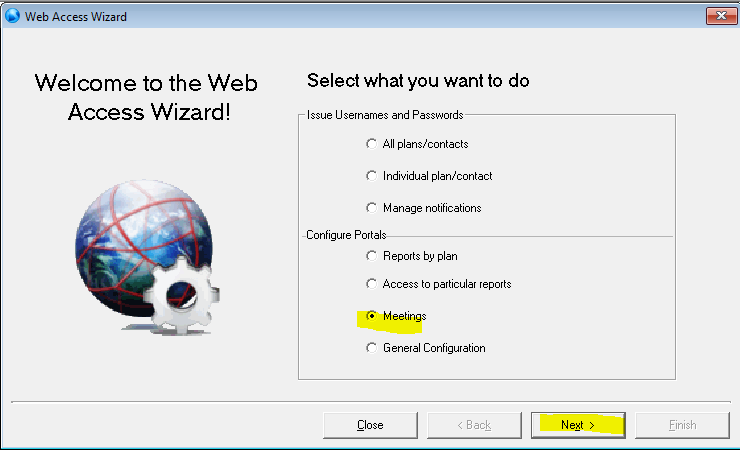

Useful Links
https://kb.rockend.com/help/strata-master-top-tip-28---how-to-vote-online
https://kb.rockend.com/help/strata-master-top-tip-27---using-online-voting